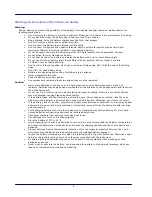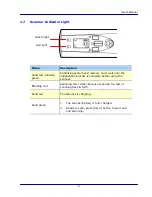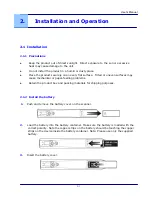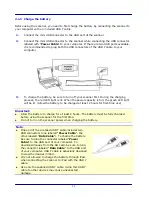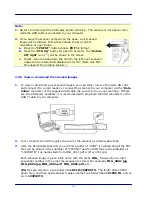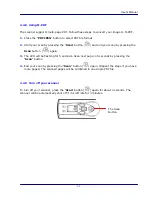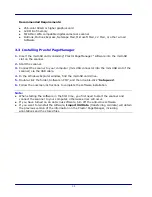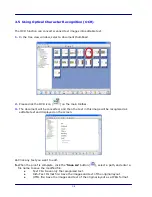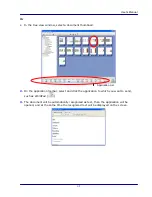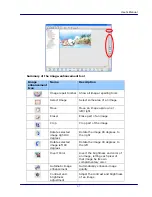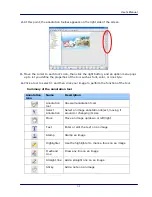2.2.6
View or download images (iPad)
1.
Plug the iPad Camera Connector
(
not included
)
to iPad dock connector. Plug the
connector labeled “Data Cable” of the supplied USB Y cable to iPad Camera Connector.
2.
The scanned images in the micro SD card of your scanner will be displayed in iPad in 3
seconds.
3.
Choose “Import All” to load the scanned images to the album of your iPad.
2.2.7
Using auto rotation
The scanner allows you to rotate your images 90 degrees left or 90 degrees right. Yet, the
rotation supports PDF file format only. To rotate your image, follow these steps:
1.
Press the “PDF JPEG” button to select PDF file format.
2.
Press the “STD HQ” button for about 5 seconds, the 90° right icon ( ) will be displayed.
3.
To rotate your image 90° left, press the “STD HQ” button again for 5 seconds to show
the 90° left icon ( ). Your image will be rotated accordingly.
2-8