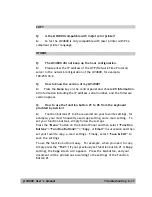@V4800 User’s Manual Operation 5-15
Using the Manual Feed Button
The
“Manual Feed”
button allows you to scan multi-page document
manually on the document glass one page by one page. With the “Manual
Feed” button, the recipient can receive your multi-page documents in one
mail or one fax transmission.
To use the
“Manual Feed”
button,
1.
Press the
“Manual Feed”
button (
). The
“Manual Feed”
button appears with a lit LED.
2.
Press the e-mail button on the Control Panel.
3.
Enter your
“From”
and
“To”
address n the
screen.
4.
Press the
Mono or Color
button to start sending your document.
5.
When the machine completing scanning your first page, the
LCD-display will guide you to place your next page.
6.
Place your next page on the document glass, then press the
“Color”
or
“Mono”
button according to the LCD-display.
7.
Press the
“Manual Feed”
button (
) again if you want to stop
scanning. The LCD light of the
“Manual Feed”
will be off.
8.
The LCD-display shows the finish message. And the recipient can
receive your multi-page documents in one e-mail.