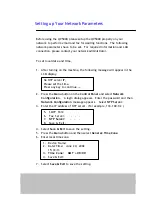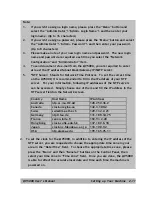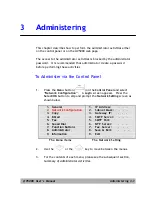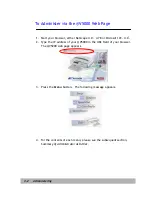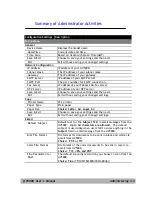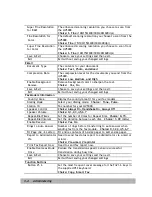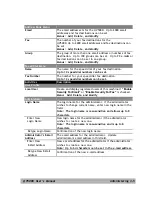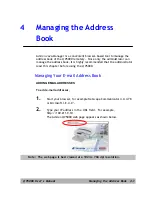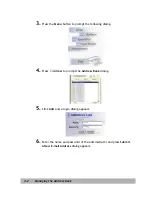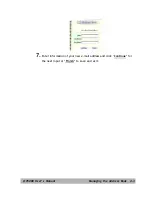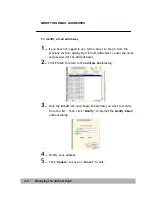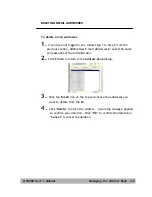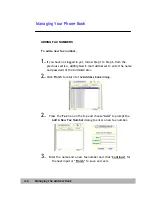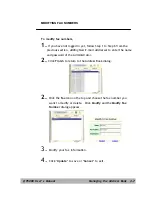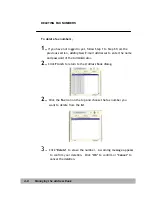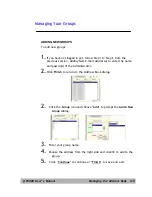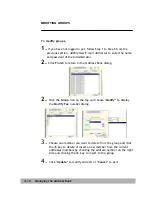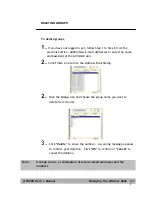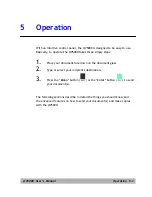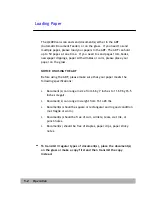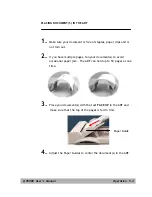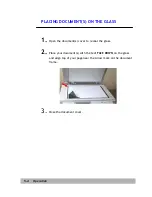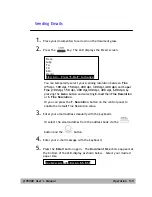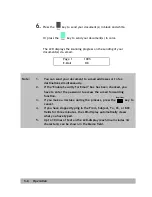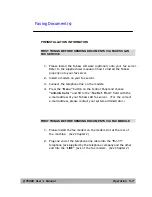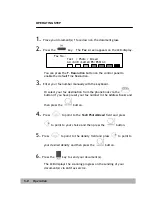@V5000 User’s Manual Managing the Address Book 4-5
DELETING E-MAIL ADDRESSES
To delete e-mail addresses,
1.
If you have not logged in yet, follow Step 1 to Step 6 from the
previous section,
Adding New E-mail Addresses
to enter the name
and password of the Administrator.
2.
Click
Finish
to return to the
Address book
dialog.
3.
Click the
icon on the top and choose the addresses you
want to delete from the list.
4.
Click
"Delete"
to erase the address. A warning message appears
to confirm your deletion. Click
"OK"
to confirm the deletion or
"Cancel"
to
cancel the deletion.