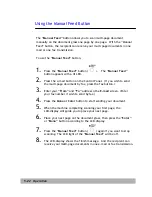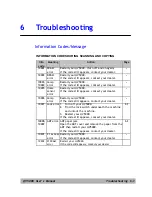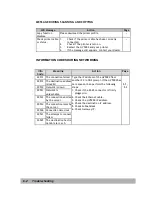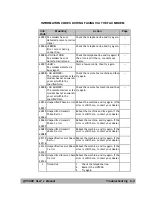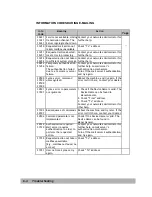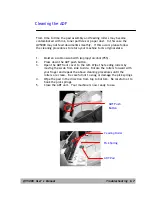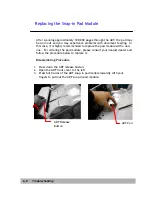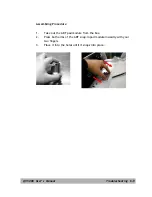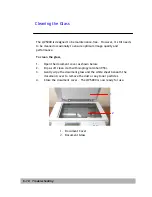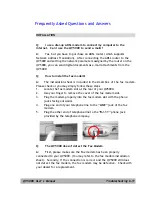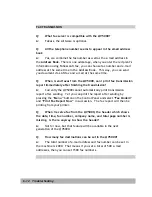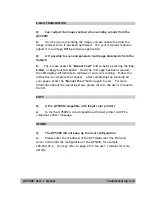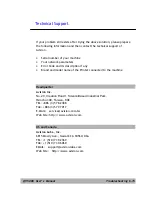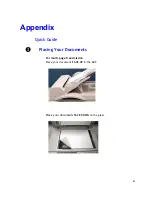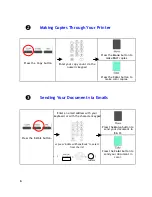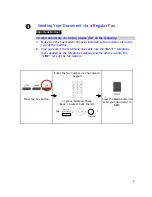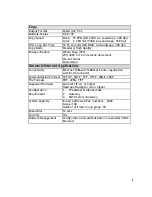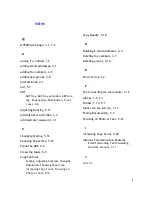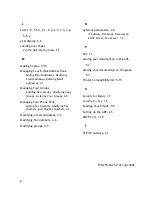Troubleshooting
6-14
Q:
How to know the version of my @V5000?
A:
Press the
Menu
key on the control panel and choose
#9 Information
.
All information including the IP address, serial number, and the firmware
version appear.
Q:
How to use the function button #1 to #6 from the keyboard
provided by Avision?
A:
Function buttons #1 to #6 are used store your favorite settings, for
example, your most frequently used copy setting, e-mail setting, and fax
setting. To set your function buttons, simply follow these steps.
Press the
“Menu”
button on the Control Panel and then select
“Function
Buttons“>“Function Button#1”>
“Copy
,
,
or
Fax”
in succession and
then set your favorite copy, e-mail, or fax settings. Finally, select
“Save
&
Exit”
to save the settings.
To use the function button is easy. For example, when you need to copy,
simply press the
“Fn#1”
(If your previously set function
button #1 is
Copy
setting), the
Copy
screen will appears. Press the
Go
button, and your
document will be printed out according to the settings of the Function
Button #1.
Likewise, if you need to e-mail, simply press the
“Fn#2”
(If your previously
set function
button #2 is
setting), the
screen will appears.
Press the
Go
button, and your document will be converted and emailed
according to the settings of the Function Button #2.
Q:
If the keyboard supplied from Avision is defective, can I use
another set of keyboard? And do the function buttons still work?
A:
Yes, you can use any other keyboard as long as it is a PS2 type.
Type characters and numbers as usual. However, the function buttons
and the control keys may not work properly.