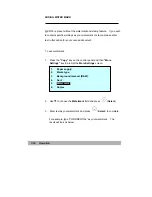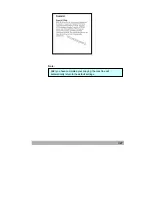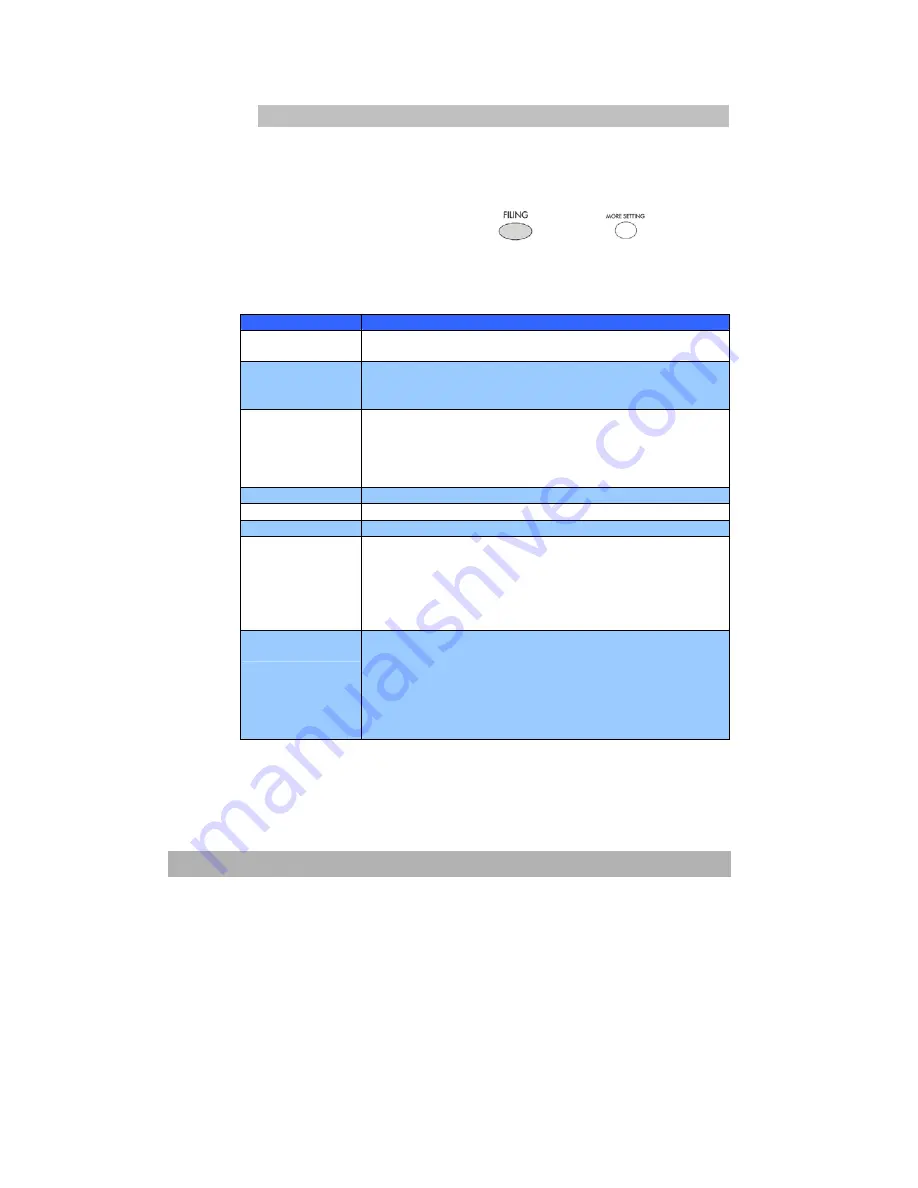
Operation
7-12
ADVANCED OPERATION
If you are not satisfied with the scanned image, learn to use the advanced
features to enhance your scanned image.
To use the advanced features, press
and then
on the
control panel to prompt the More settings screen. Refer to the following
table to modify the scanning settings.
Items
Description
Profile name
Give a name of your new profile. The name of profile will
appear when your press the Filing key.
Protocol
Choose the protocol you desire to file your scanned
image.
Choice: FTP, HTTP, CIFS, AVPP, HTTPS
Target URL
Enter the directory to save the scanned document. Note
that the directory will be varied due to different protocol.
The route starts from the root directory in FTP, HTTP,
HTTPS, and CIFS. For example, ftp://, http://, and file:\\,
https://.
Port
The port number for your filing server.
Login name
Enter login name for the server.
Password
Enter password for the server.
File name
The file name for filing a document without extension.
Using #Y#M#D#h#m#s#n makes file name change as
time goes.
(Y), M, D, h, m, s, and n represent year,
month, date, hour, minute, second and series number
respectively.) For example, type file name: test#D#n will
bring your filing file name as test05001
Color Output
Format
File format for documents to be sent in colors via filing
from @V5100.
Choice:
3. File format: PDF, JPG, TIFF, WDL, MTIFF
4. Compression rate: Low, Medium, High
(If TIF or MTIFF is selected as your file format, the
compression rate is limited to RAW only.)
Summary of Contents for NETDELIVER @V5100
Page 1: ...NetDeliver V5100 User s Manual ...
Page 8: ...viii Appendix a Quick Guide a Specifications c Index g ...
Page 16: ...Getting Started 1 8 Select to stop processing Select to start copying e mailing or filing ...
Page 54: ...3 23 Click Sharing As Select Full Root directory on the server Enter your password ...
Page 150: ...9 6 Black White Halftone Gray 24 Bit Color 48 Bit Color ...