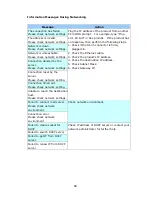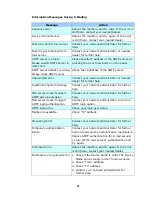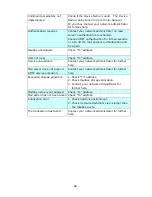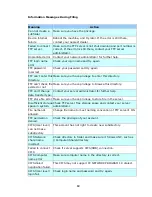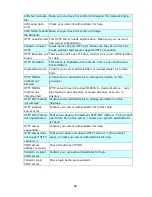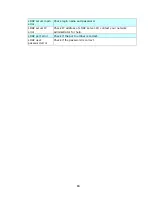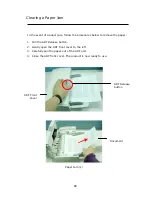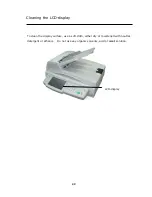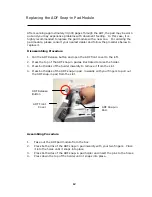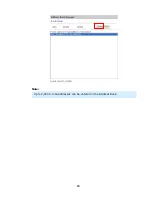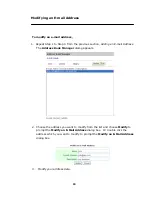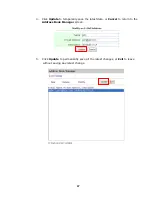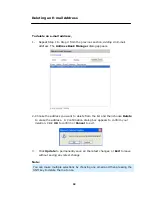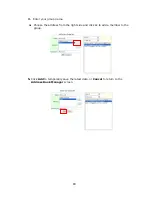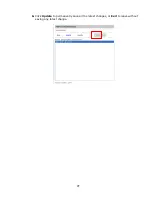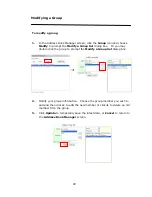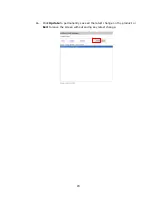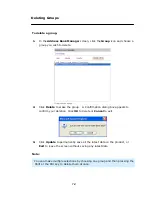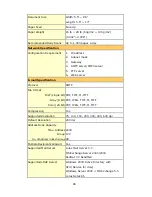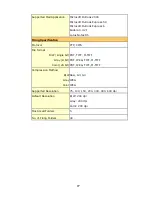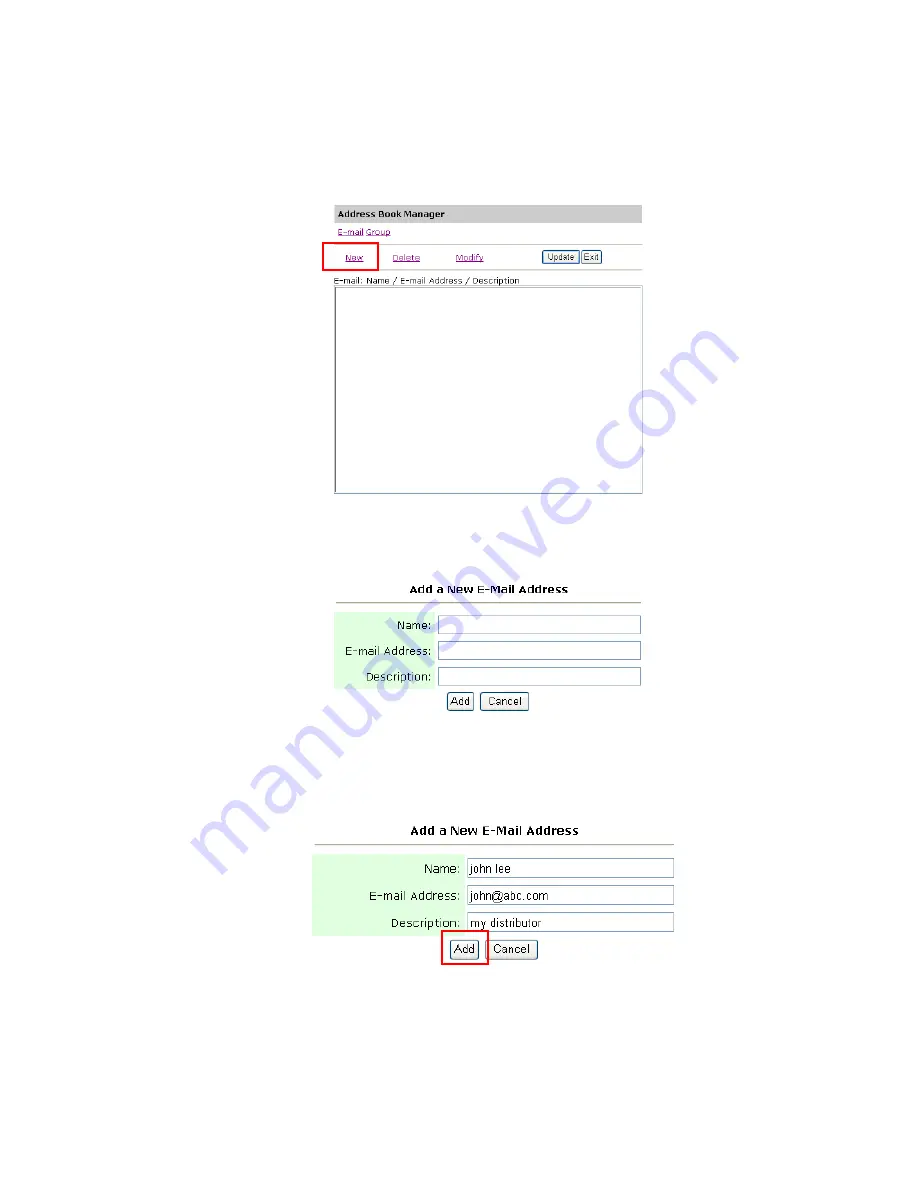
64
4.
Click Address Book Manager to prompt the Address Book Manager screen.
5.
Click the E-mail icon and choose New to prompt the following Add a New
E-Mail Address dialog box.
6.
Enter name, e-mail address, and description and then click Add to temporarily
save the latest data or Cancel to return to the Address Book Manager
screen.
7.
Click Update to permanently save the new e-mail address, or Exit to leave
without saving the address.