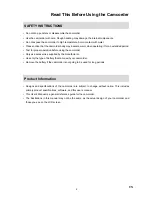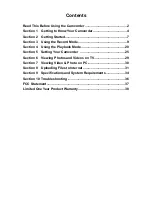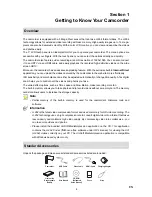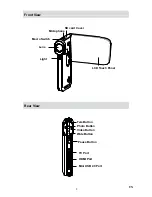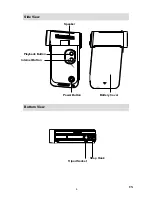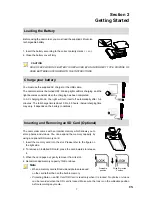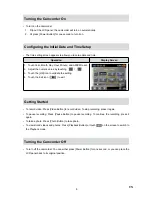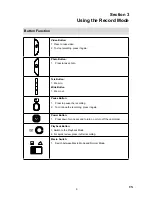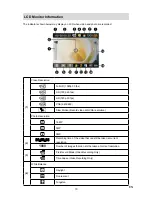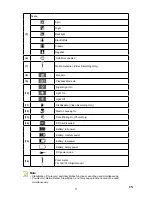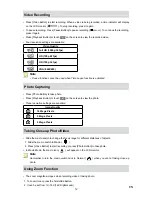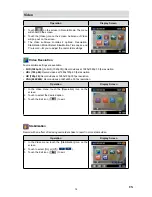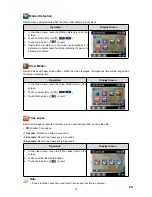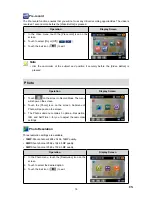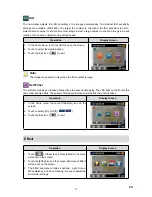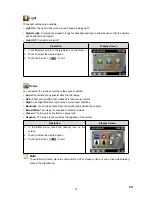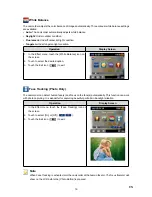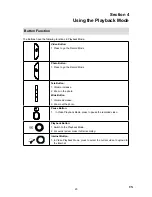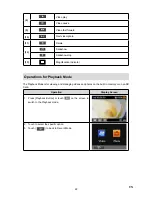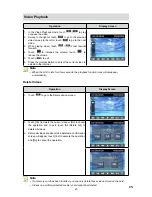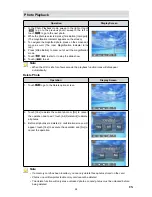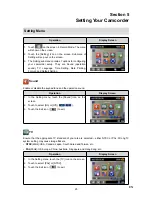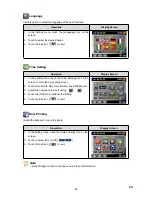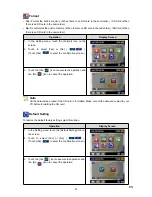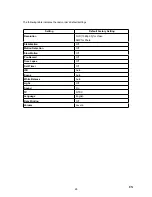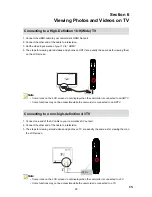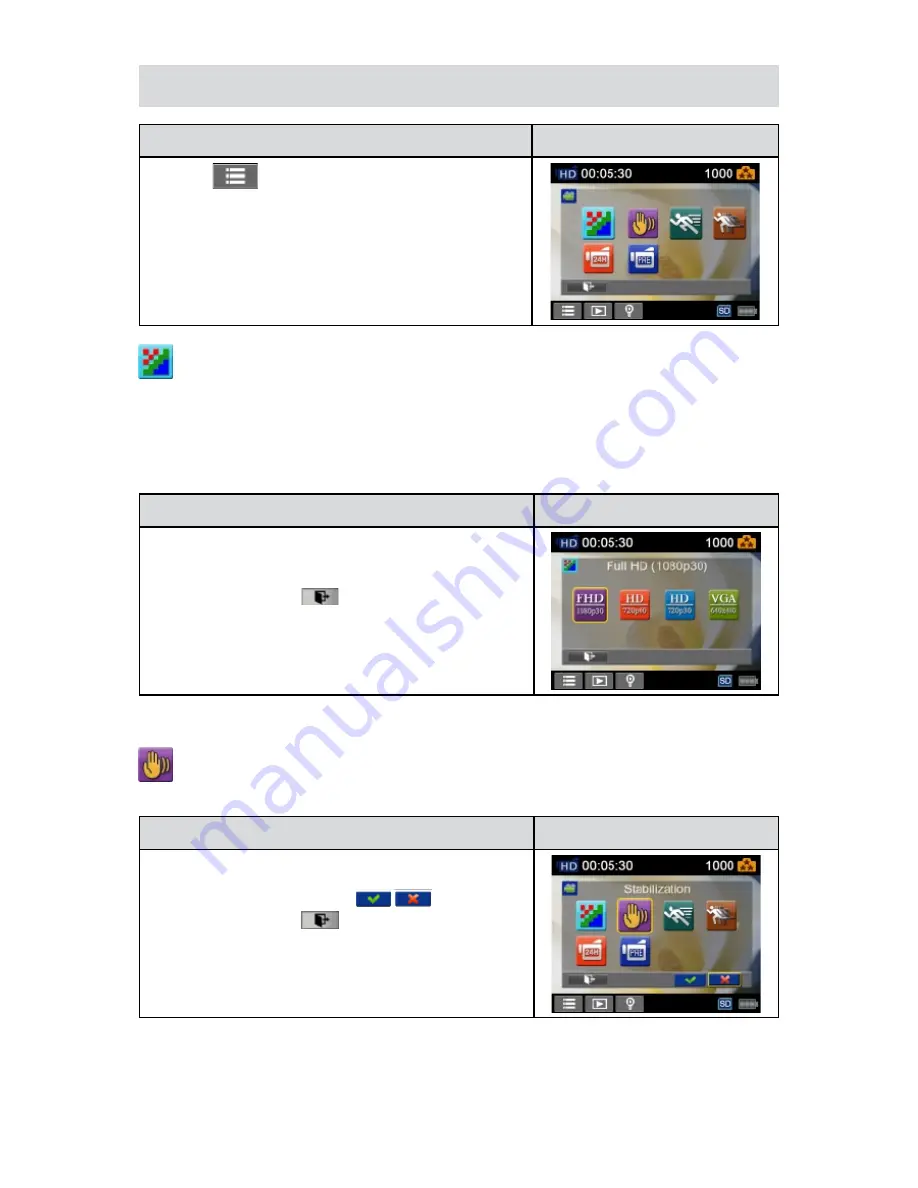
14
EN
Video
Operation
Display Screen
T
1.
ouch
on the screen i
n Record Mode. The menu
will show on the screen.
Touch the [Video] icon on the screen. Submenu of Video
2.
will pop out on the screen.
The Video submenu contains 6 options-- Resolution,
3.
Stabilization,
Motion Detect, Slow Motion,
Time Lapse ,and
Pre-record --for you to adjust the camcorder settings.
Video Resolution
Four resolution settings are available.
FHD (1080p 30)
•
(Full HD (1080p30))
:
Record videos at 1920x1080p 30 fps resolution.
HD+ (720p 60):
•
Record videos at 1280x720p 60 fps resolution.
HD (720p 30):
•
Record videos at 1280x720p 30 fps resolution.
VGA (640X480):
•
Record videos at 640x480p 30 fps resolution.
Operation
Display Screen
In the Video menu, touch the [Resolution] icon on the
1.
screen.
Touch to select the desired option.
2.
Touch the Exit icon
3.
(
)
to exit.
Stabilization
Record with an effect of reducing camcorder shake to result in more stable video.
Operation
Display Screen
In the Video menu, touch the [Stabilization] icon on the
1.
screen.
Touch to select [
2.
On] or [Off]
(
)
.
Touch the Exit icon
3.
(
)
to exit.
Summary of Contents for V22
Page 1: ......