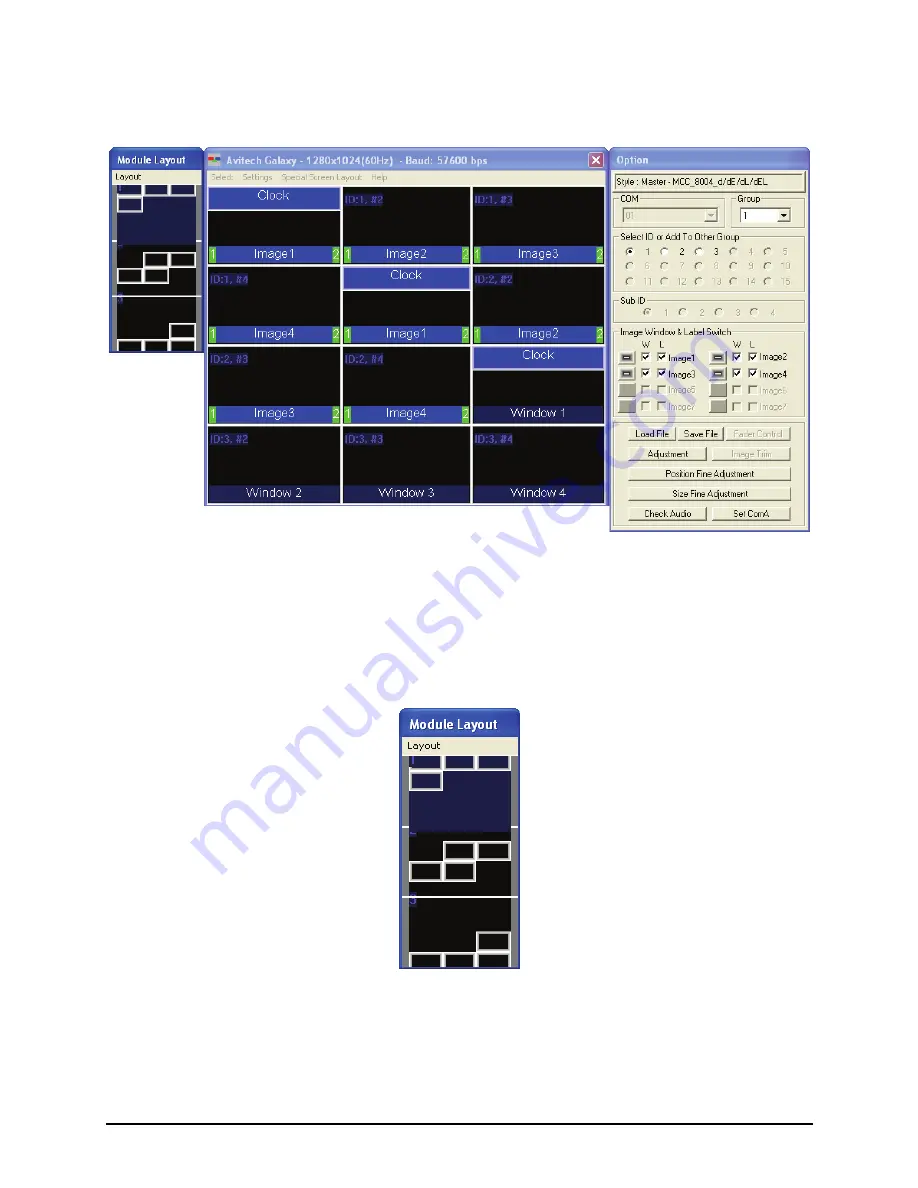
8.
Click
OK
and the following screens appear:
Module Layout
window,
Galaxy
control window, and
Option
window.
Module Layout
window contains the bird’s eye view of the module layout
belonging to each ID in the system. In this example, the top window
displays the layout belonging to ID:1 on the Galaxy control window, the
middle window displays the layout belonging to ID:2, while the bottom
window displays the layout belonging to ID:3.
14
Summary of Contents for MCC-8004 series
Page 1: ...User s Manual MCC 8004 series Revision 1 0 July 2009 ...
Page 74: ...Layout 6 Briefing cycle between presets for a slideshow effect Help Menu 63 ...
Page 97: ...2 Click Save File on the Option window 86 ...
Page 99: ...Loading File 1 In the Option menu click Load File 88 ...
Page 100: ...2 Select a saved file then click OK to load the preset 89 ...
Page 101: ...Making Adjustments 1 In the Option menu click Adjustment 90 ...
















































