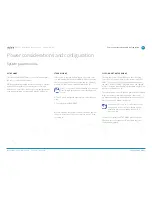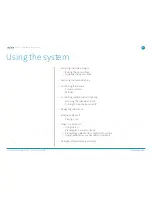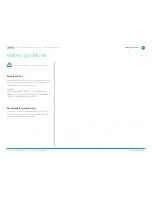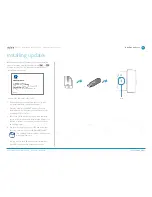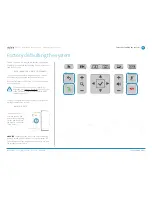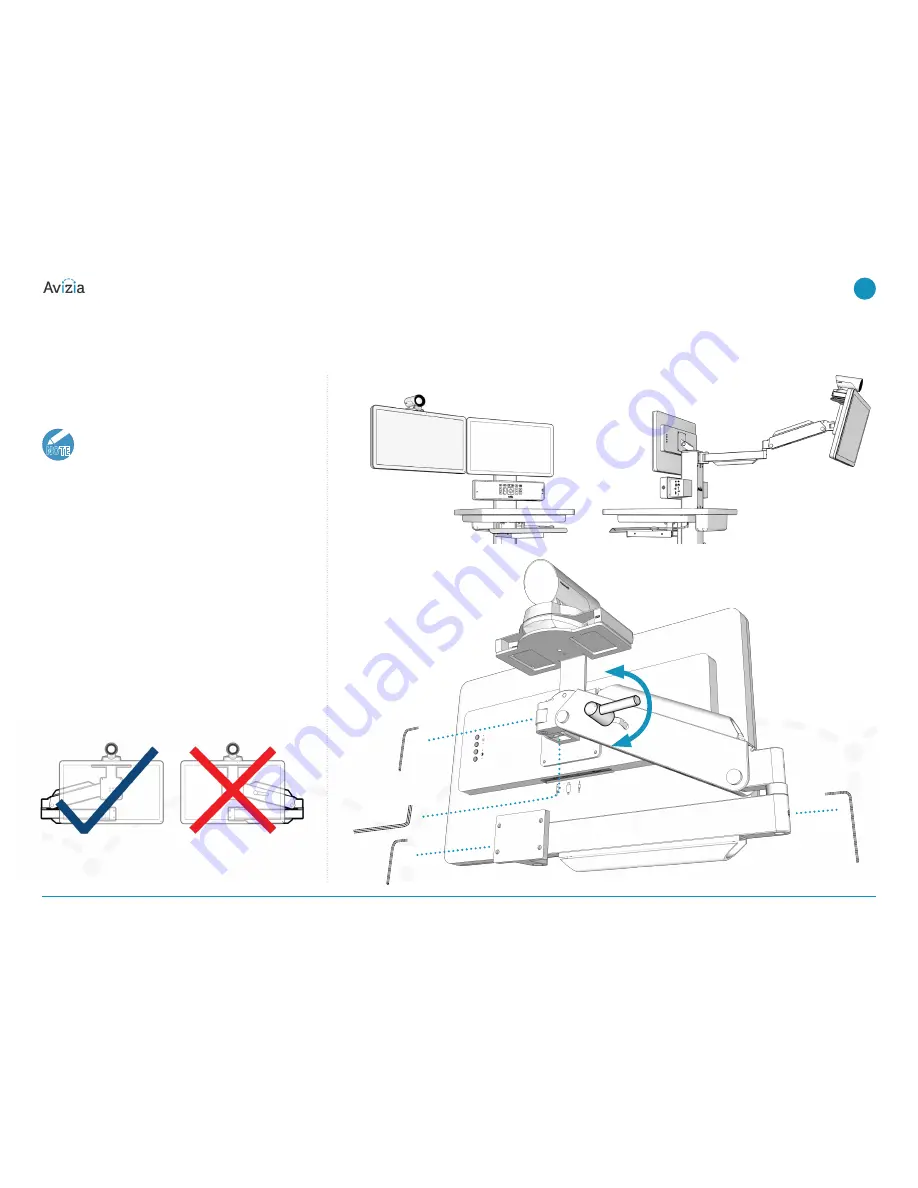
Adjusting the second display
The optional Display Arm for a second display can be ad-
just laterally, vertically, and can tilt the display for optimal
viewing from the front, sides, or rear of the cart�
NOTE
The provided hex wrenches can be used to
adjust the tension on the arm at multiple points�
The vertical position is maintained by using the adjust-
ment handle on the upper portion of the arm�
WARNING: Do not over-tighten but provide sufficient ten-
sion to each pivot joint so as to prevent unintended move-
ment of the display, or the pinching fingers or cables�
When you collapse the display arm to reposition the
second display closer to the cart, or to transport the cart
to another location, ensure that the arm folds to the left of
the display as you are facing the back of the cart�
This is to prevent damage to cables running along the arm�
3/16
1/8
1/8
1/8
© 2017 Avizia Inc. All rights reserved. | avizia.com | 270593.D AVZ-CA750-DOC-UIG-04
CA750 | Installation & User Guide
Adjusting the second display
25
| Using the system