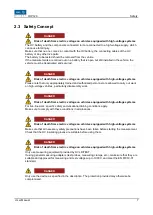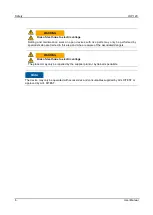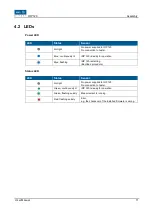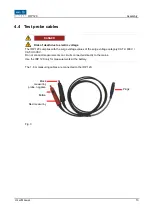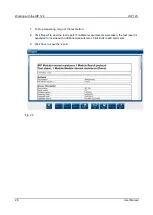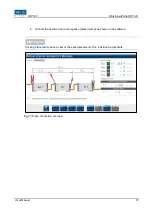Summary of Contents for DCIR-PROBE
Page 4: ...IRP 120 11 Index 62 ...
Page 20: ...Working with the IRP 120 IRP 120 18 User Manual A start screen appears Fig 8 ...
Page 23: ...IRP 120 Working with the IRP 120 User Manual 21 Fig 12 ...
Page 43: ...IRP 120 Working with the IRP 120 User Manual 41 Fig 36 Values that are too low are red ...