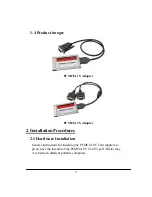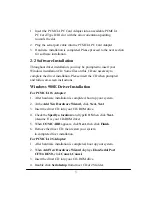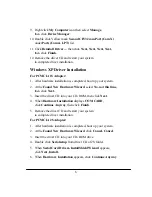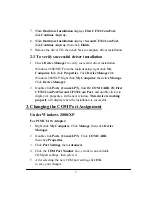3
1. Insert the PCMCIA PC Card Adapter into an available PCMCIA
PC Card Type II/III slot with the arrow orientation pointing
towards the slot.
2. Plug the serial port cable into the PCMCIA PC Card Adapter.
3. Hardware installation is completed. Please proceed to the next section
for software installation.
2-2 Software Installation
Throughout driver installation, you may be prompted to insert your
Windows installation CD. Some files on this CD are necessary to
complete the driver installation. Please insert the CD when prompted
and follow on-screen instructions.
Windows 98SE Driver Installation
For PCMCIA 1S Adapter:
1. After hardware installation is completed, boot up your system.
2. At the
Add New Hardware Wizard,
click
Next, Next
.
3. Insert the driver CD into your CD-ROM drive.
4. Check the
Specify a location:
and type
E:\1S
then click
Next.
(Assume E: is your CD-ROM drive)
5. When
COM CARD
appears, click
Next
, then click
Finish
.
6. Remove the driver CD, then restart your system
to complete driver installation.
For PCMCIA 2S Adapter:
1. After hardware installation is completed, boot up your system.
2. When
Add New Hardware Wizard
displays
Elan-Serial Port
CF332-DEV0,
click
Cancel, Cancel.
3. Insert the driver CD into your CD-ROM drive.
4. Double click
Serialsetup
from driver CD of 2S folder.