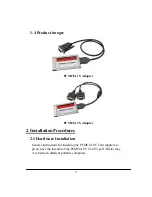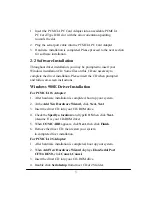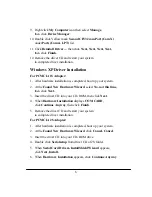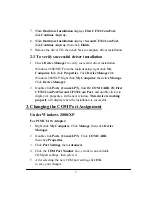6
9. Right click
My Computer
icon then select
Manage
,
then click
Device Manager
.
10. Double click Yellow mark
Second CF332 com Port (Com X)
under
Ports (Com & LPT)
list.
11. Click
Reinstall Driver…
then click
Next, Next, Next, Next,
then click
Finish.
12. Remove the driver CD and restart your system
to complete driver installation.
Windows XP Driver Installation
For PCMCIA 1S Adapter:
1. After hardware installation is completed, boot up your system.
2. At the
Found New Hardware Wizard
, select
No, not this time
,
then click
Next.
3. Insert the driver CD into your CD-ROM, then click
Next
.
4. When
Hardware Installation
displays
COM CARD
,
click
Continue Anyway
, then click
Finish
.
5. Remove the driver CD and restart your system
to complete driver installation.
For PCMCIA 2S Adapter:
1. After hardware installation is completed, boot up your system.
2. At the
Found New Hardware Wizard
, click
Cancel, Cancel
.
3. Insert the driver CD into your CD-ROM drive.
4. Double click
Serialsetup
from driver CD of 2S folder.
5. When
Serial Card Drivers-InstallShield Wizard
appears,
click
Next
,
Install.
6. When
Hardware Installation
appears, click
Continue Anyway
.