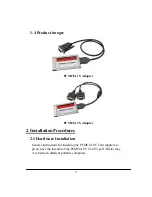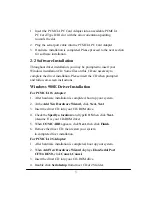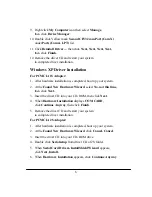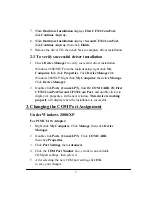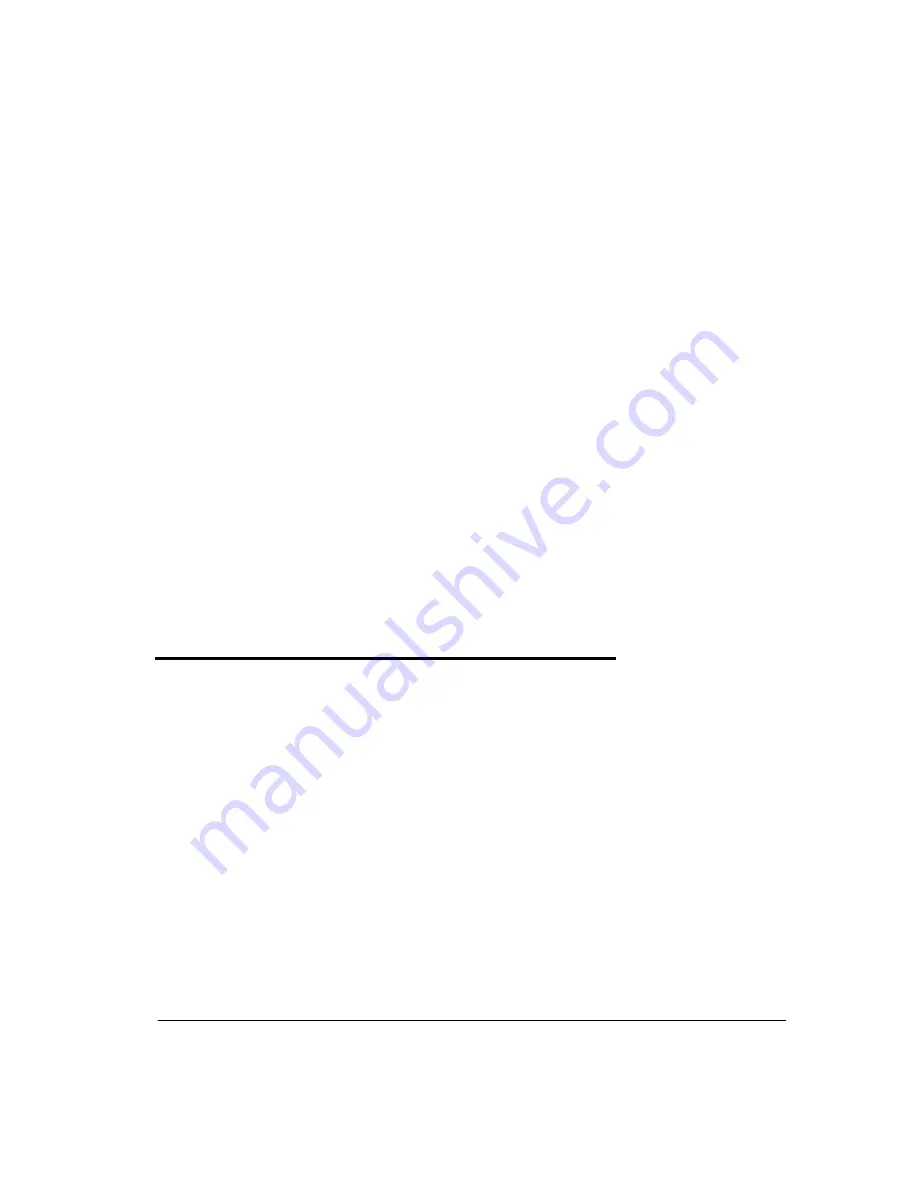
7
7. When
Hardware Installation
displays
First CF332 Com Port,
click
Continue Anyway.
8. When
Hardware Installation
displays
Second CF332 Com Port,
click
Continue Anyway,
then click
Finish.
9. Remove the driver CD, then click
Yes
to complete driver installation.
2-3 To verify successful driver installation
1. Check
Device Manager
to verify successful driver installation.
Windows 98SE/ME:
From the main desktop, right click
My
Computer
, then click
Properties
. Click
Device Manager
tab.
Windows 2000/XP: Right click
My Computer
, then click
Manage
.
Click
Device Manager
.
2. Double click
Ports (Com & LPT)
, find
1S: COM CARD 2S: First
CF332 Com Port/Second CF332 Com Port
, and double click it to
display it's properties. In the next window,
This device is working
properly
will display when the installation is successful.
3. Changing the COM Port Assignment
Under Windows 2000/XP
For PCMCIA 1S Adapter:
1. Right click
My Computer
. Click
Manage
, then click
Device
Manager
.
2. Double click
Ports (Com & LPT)
. Click
COM CARD
,
then click
Properties
.
3. Click
Port Settings
, then
Advanced
.
4. Click the
COM Port Number
box, scrolls to an available
COM port settings, then select it.
5. After selecting the new COM port setting, click
OK
to save your changes.