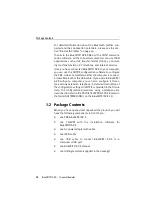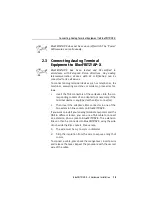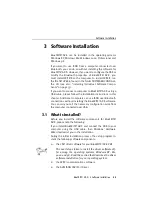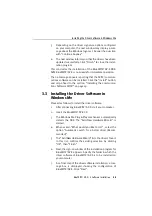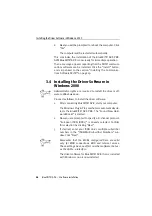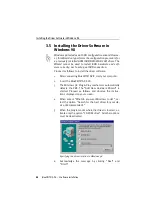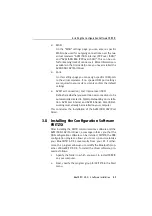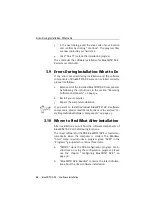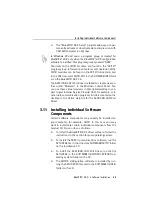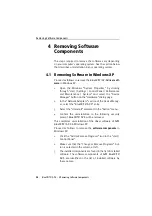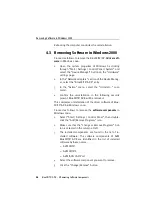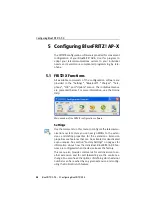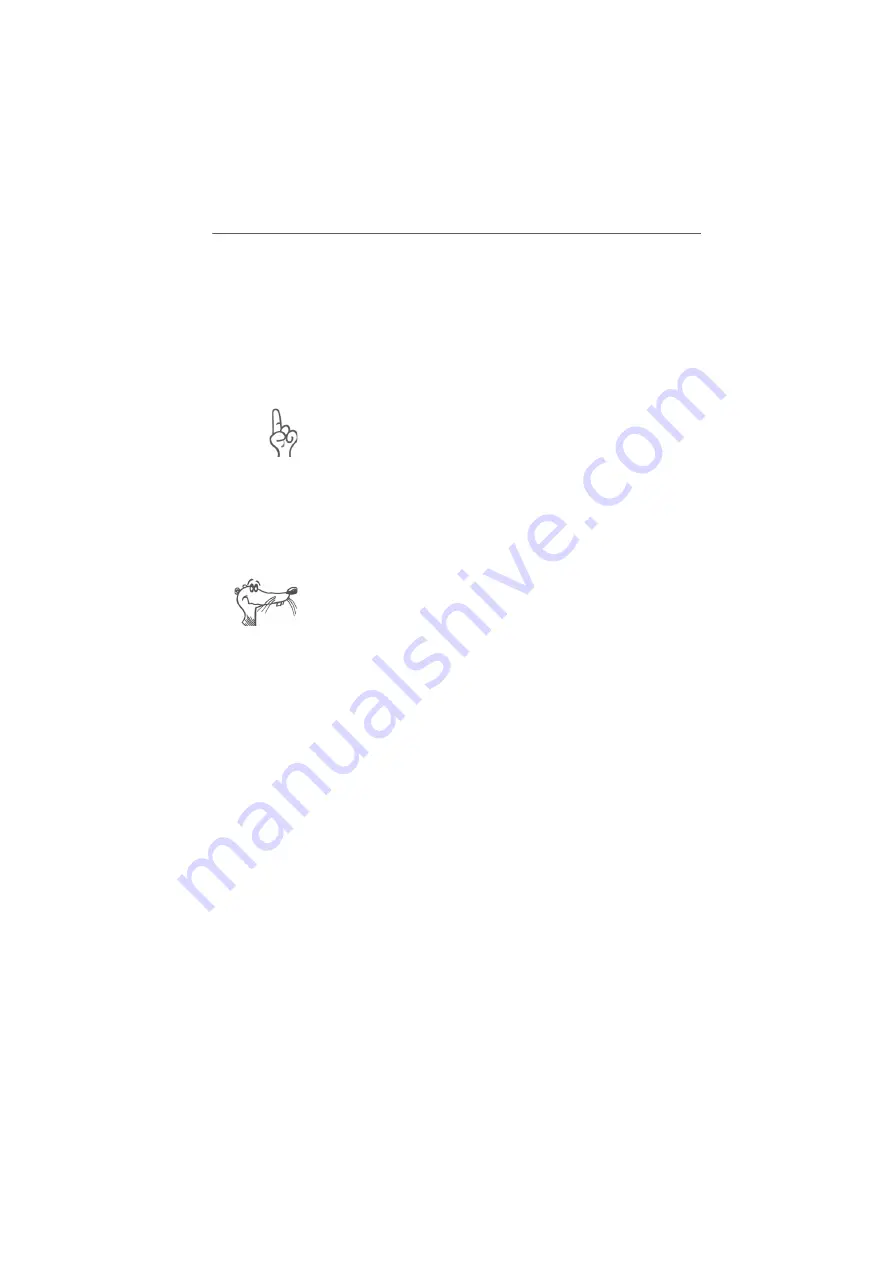
Installing the Driver Software in Windows XP
24
BlueFRITZ! AP-X – 3 Software Installation
z
the FRITZ!X Configuration Software
If you have already installed individual software compo-
nents, such as FRITZ!, read the instructions in section “In-
stalling Individual Software Components” on page 33.
The section “Where to Find What After Installation” on
page 32 explains where to find the individual software com-
ponents on your computer after installation.
Please note that only one CAPI driver may be installed on
your computer. If you have already installed the CAPI driver
for another ISDN-Controller or other PBXs on your computer,
you must first remove it before you can install the CAPI driv-
er for your BlueFRITZ! AP-X.
3.2 Installing the Driver Software in
Windows XP
Administrator rights are required to install the driver soft-
ware in Windows XP.
Proceed as follows to install the driver software:
1.
After connecting BlueFRITZ! AP-X, start your computer.
Windows’ Plug & Play automatically detects BlueFRITZ!
AP-X. The driver software for BlueFRITZ! AP-X that is in-
cluded with Windows XP is now installed.
2.
After the driver included with Windows XP has been in-
stalled, you must next update the driver using the setup
program supplied on the installation CD. Insert the in-
stallation CD and run the program SETUP.EXE in the
WINDOWS.XP folder.
The installation program for BlueFRITZ! AP-X starts.
3.
In its sign-on window, select your language and click
“Continue”.
4.
In the next dialog, select “Update” and confirm by click-
ing “Continue”.
Summary of Contents for Bluefritz! AP-X
Page 1: ......