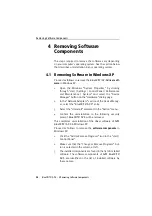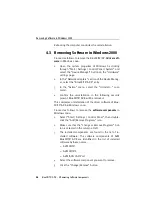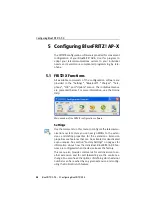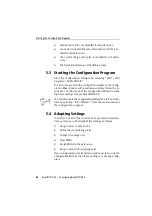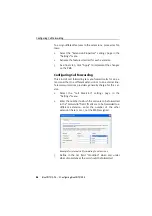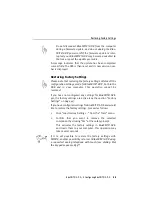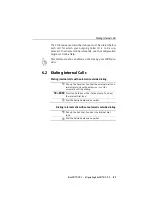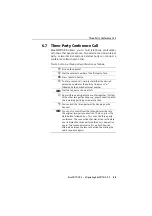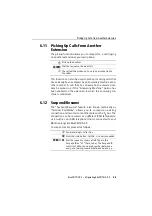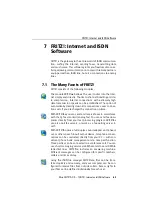Updating the PBX Software
48
BlueFRITZ! AP-X – 5 Configuring BlueFRITZ! AP-X
2.
The CARDWARE\<DEVICE NAME>\FIRMWARE folder
contains a file with the suffix EXE. Load this file to your
computer.
From the AVM Internet server
1.
Go to the AVM web site:
http://www.avm.de/en
2.
Click “Download”.
3.
Under “Product Finder:”, choose BlueFRITZ! AP-X and
under “Operating System:” your operating system.
Click “Send”.
4.
Click “Start download” in the “Firmware” section.
Performing the update
Once you have loaded new firmware on your computer and
unpacked it (by double-clicking), proceed as follows:
1.
Start the configuration software by selecting “Start /
(All) Programs / AVM / FRITZ!X”.
2.
Select the “Update” settings page in FRITZ!X.
3.
In the text field, enter the path to the location where
you have saved the update file on your hard drive. This
entry can also be selected using the “Browse ...”
button. The file ends with the suffix DAT. If you clicked
“Browse...”, the lower window will report whether the
selected file is a valid update file, and, if so, which
version it contains. If the update file is a later version
than the currently active firmware, it is recommended
that you install the update.
4.
Click the “Update” button. A safety prompt appears. If
you are sure you want to perform the firmware update,
confirm the message. If the update version is the same
or older than the currently active version, you are
prompted again to confirm that you want to install it
nonetheless.
Summary of Contents for Bluefritz! AP-X
Page 1: ......