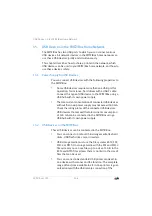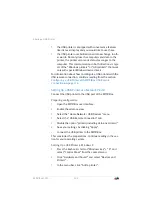FRITZ!Box 3390
118
FRITZ!NAS: Storage in the Home Network
16
FRITZ!NAS: Storage in the Home Network
With FRITZ!NAS you can display the data on the storage media of your
FRITZ!Box in a clearly arranged interface. All participants in the
FRITZ!Box home network can start FRITZ!NAS in a web browser and
use it as a platform to access music, images, videos and documents
in the FRITZ!Box memory.
16.1
Prerequisites for FRITZ!NAS
In order to use FRITZ!NAS, your computer must have a web
browser installed that supports HTML5 (for instance, Internet
Explorer version 9 or higher, Firefox version 17 or higher, or
Google Chrome version 23 or higher).
16.2
Starting FRITZ!NAS
1.
Open a web browser.
2.
Enter “fritz.nas” in the address line.
3.
FRITZ!NAS opens and displays the storage media en-
abled in the FRITZ!Box.
16.3
FRITZ!NAS Password Protection
Access to FRITZ!NAS and thus to the storage media of the
FRITZ!Box can be protected by defining a password in the user
interface. In the “System > FRITZ!Box Users” menu you can
•
configure a shared password that is requested every
time anyone in your home network accesses the
FRITZ!Box and FRITZ!NAS.
•
configure various FRITZ!Box users. You can configure a
password for each FRITZ!Box user and then specify which
FRITZ!NAS contents each user is allowed to access.
FRITZ!NAS can be reached in the home network by entering
the shared FRITZ!Box password. From the Internet you can
reach FRITZ!NAS only by logging in with your individual user
name and password.
Information on the user controls of your FRITZ!Box is present-
ed in the section
Summary of Contents for Fritz!Box 3390
Page 142: ......
Page 147: ...FRITZ Box 3390 147 ...
Page 148: ...FRITZ Box 3390 148 ...
Page 149: ...FRITZ Box 3390 149 ...