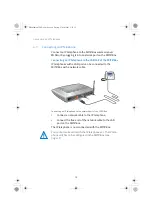Connecting Computers Wirelessly over WLAN
23
WPS with the PIN Method
If your WLAN device supports WPS, but does not have a but-
ton to start the push method nor any possibility to enable it in
its control software, use the PIN method to establish the
WLAN connection.
You can choose between two methods:
•
the FRITZ!Box specifies the PIN or
•
the WLAN device specifies the PIN.
The FRITZ!Box Specifies the PIN
1.
Open the FRITZ!Box user interface.
2.
Select the “WLAN / Security” menu.
3.
Go to the “WPS - Quick Connection”page.
4.
Enable the setting “WPS enabled”.
5.
Select the option “PIN method (WPS-PIN), the FRITZ!Box
specifies the PIN”.
6.
The PIN will be displayed. Enter this PIN in the control
software of the WLAN device.
7.
Click “Start WPS”.
The WLAN LED on the FRITZ!Box flashes slowly, indicating that
the WPS procedure has begun. Now a secure WLAN connec-
tion is being established between the FRITZ!Box and the
WLAN device.
The WLAN Device Specifies the PIN
1.
Open the FRITZ!Box user interface.
2.
Select the “WLAN / Security” menu.
3.
Go to the “WPS - Quick Connection”page.
4.
Enable the setting “WPS enabled”.
5.
Select the option “PIN method (WPS-PIN), the WLAN de-
vice specifies the PIN”.
FBoxCable-6320-2-e.fm Seite 23 Freitag, 27. Mai 2011 3:21 15
Summary of Contents for FRITZ!Box 6320 Cable
Page 1: ...Installation Configuration and Operation FRITZ Box 6320 Cable ...
Page 140: ...140 FBoxCable 6320 2 e fm Seite 140 Freitag 27 Mai 2011 3 21 15 ...
Page 141: ...141 FBoxCable 6320 2 e fm Seite 141 Freitag 27 Mai 2011 3 21 15 ...
Page 142: ...142 Index FBoxCable 6320 2 e fm Seite 142 Freitag 27 Mai 2011 3 21 15 ...
Page 143: ...Index 143 FBoxCable 6320 2 e fm Seite 143 Freitag 27 Mai 2011 3 21 15 ...
Page 144: ...144 Index FBoxCable 6320 2 e fm Seite 144 Freitag 27 Mai 2011 3 21 15 ...
Page 145: ...Index 145 FBoxCable 6320 2 e fm Seite 145 Freitag 27 Mai 2011 3 21 15 ...