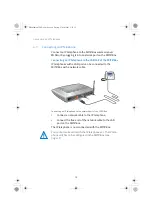30
Setting up the FRITZ!Box for Telephone Calls
8
Setting up the FRITZ!Box for Telephone Calls
Set up your FRITZ!Box for telephone calls by working through the fol-
lowing steps:
•
Enter your Internet numbers in the FRITZ!Box (
•
Once you have entered your telephone numbers, configure all of
the connected telephony devices in the FRITZ!Box user interface
(
8.1
Entering Internet Telephone Numbers
If you would like to be able to make calls via the Internet with
the FRITZ!Box, you will need an Internet telephone number.
Enter the Internet telephone number in the FRITZ!Box. You can
even enter multiple Internet numbers from different Internet
telephony providers.
1.
Open the FRITZ!Box user interface (see
).
2.
Click “Wizards”.
3.
Click “Manage Your Own Phone Numbers”.
The next page presents an overview of all telephone
numbers that have already been entered.
4.
Click “Add Telephone Number” to enter a new Internet
telephone number. Follow the wizard’s instructions.
The Internet telephone number is entered in the FRITZ!Box. An
overview of your Internet telephone numbers is presented in
the FRITZ!Box user interface in the “Telephony / Internet Tele-
phony” menu. Here you can edit or delete Internet telephone
numbers as needed.
A number of Internet and Internet telephony provider support
remote configuration with TR-069 (
). If your pro-
vider supports remote configuration with TR-069, your Inter-
net telephone numbers may already have been entered in
the FRITZ!Box automatically.
FBoxCable-6320-2-e.fm Seite 30 Freitag, 27. Mai 2011 3:21 15
Summary of Contents for FRITZ!Box 6320 Cable
Page 1: ...Installation Configuration and Operation FRITZ Box 6320 Cable ...
Page 140: ...140 FBoxCable 6320 2 e fm Seite 140 Freitag 27 Mai 2011 3 21 15 ...
Page 141: ...141 FBoxCable 6320 2 e fm Seite 141 Freitag 27 Mai 2011 3 21 15 ...
Page 142: ...142 Index FBoxCable 6320 2 e fm Seite 142 Freitag 27 Mai 2011 3 21 15 ...
Page 143: ...Index 143 FBoxCable 6320 2 e fm Seite 143 Freitag 27 Mai 2011 3 21 15 ...
Page 144: ...144 Index FBoxCable 6320 2 e fm Seite 144 Freitag 27 Mai 2011 3 21 15 ...
Page 145: ...Index 145 FBoxCable 6320 2 e fm Seite 145 Freitag 27 Mai 2011 3 21 15 ...