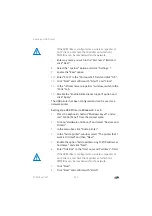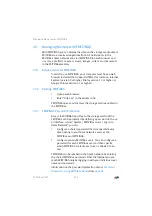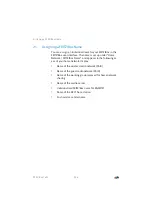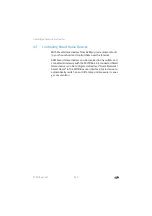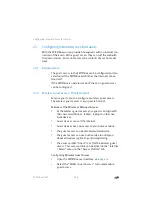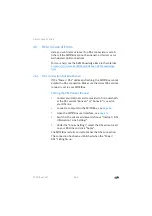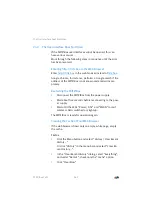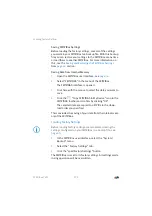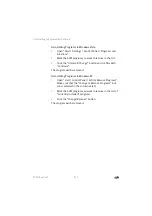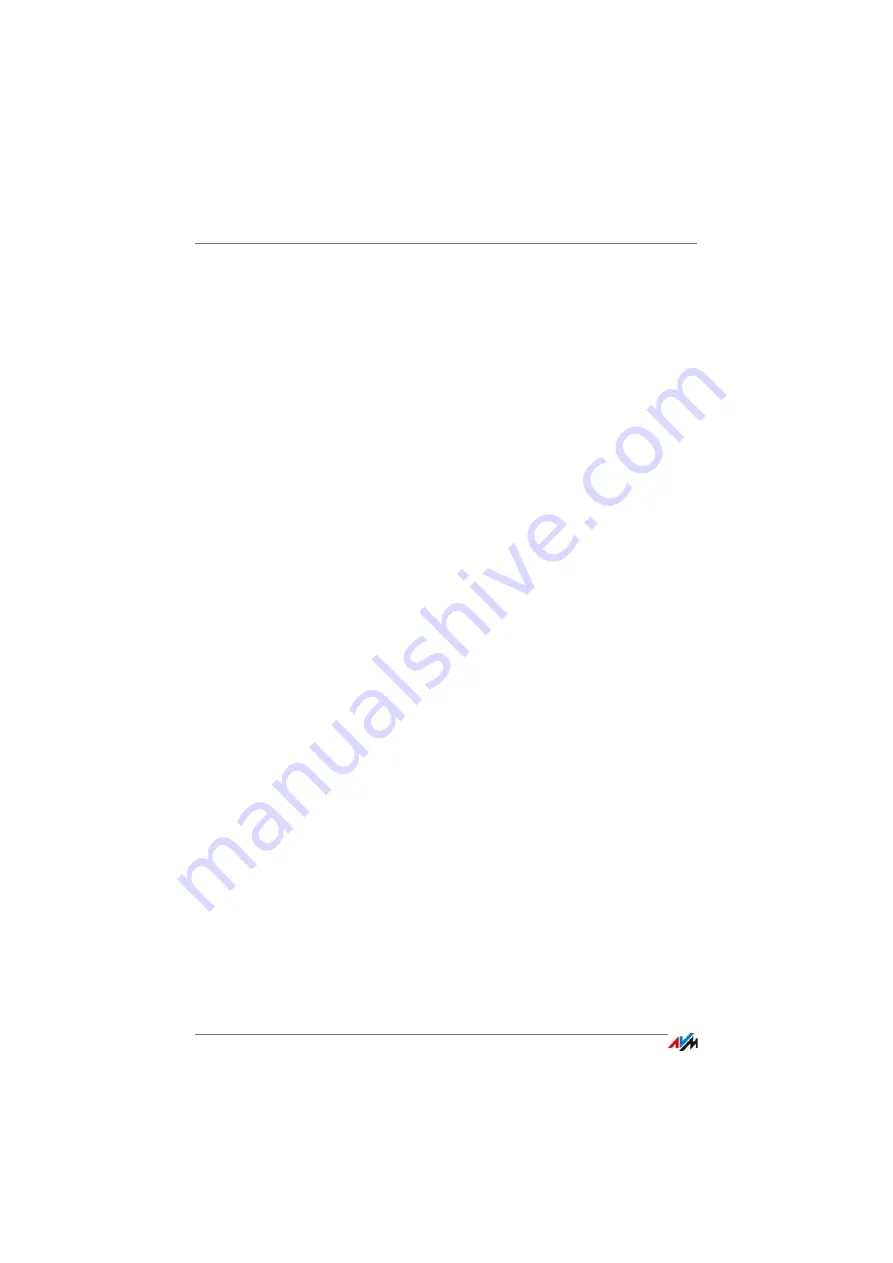
Wireless LAN Connection Interrupted
FRITZ!Box 7490
165
Announcing the Name of the Wireless Radio Network
If the wireless LAN software on your computer cannot find the
wireless radio network of the FRITZ!Box, make the following
setting in the FRITZ!Box:
1.
Connect a computer to the FRITZ!Box with a network ca-
ble; see
2.
Open the FRITZ!Box user interface, see
.
3.
Select “WLAN / Radio Network”.
4.
Enable the option “Name of the radio network visible”.
5.
Click “Apply”.
6.
Remove the network cable and establish a connection
via wireless LAN.
Entering the Correct Network Key
If you establish the wireless connection manually, enter the
correct network key, which is found in the user interface of
your FRITZ!Box:
1.
Connect a computer to the FRITZ!Box with a network ca-
ble; see
2.
Open the FRITZ!Box user interface, see
.
3.
Select “WLAN / Security”.
4.
Take note of the network key or click “Apply” and print
out the wireless LAN security settings.
24.4
Wireless LAN Connection Interrupted
If the wireless LAN connection between your computer and
the FRITZ!Box is disrupted, this may be due to a variety of
causes. Work through the following steps in sequence until
the error has been resolved.
Summary of Contents for Fritz!Box 7490
Page 190: ......