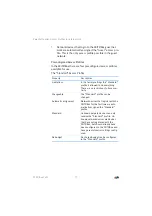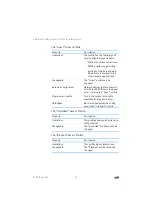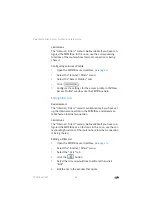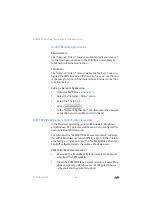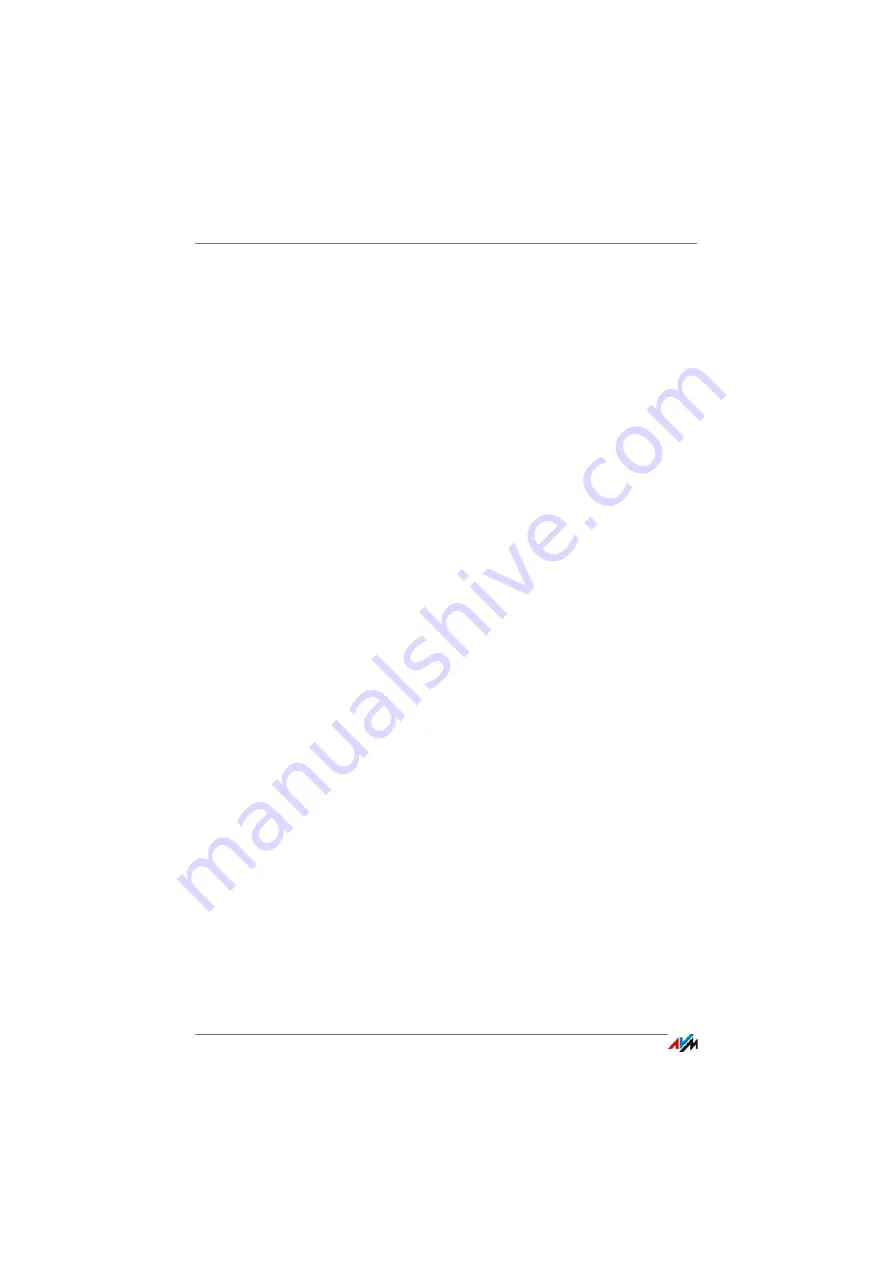
FRITZ!Box 7490
68
Forgot Password—What to Do
1.
In the FRITZ!Box user interface, open the “System /
FRITZ!Box Users / User” menu.
2.
Click the “Edit” button for the user account to be dis-
abled.
3.
In the “User” area, remove the check mark in front of the
“User account enabled” option.
4.
Apply the change by clicking “OK”.
The user account has been disabled.
12.4
Forgot Password—What to Do
If you have forgotten your password for the user interface, for reasons
of security, you have to restore the factory settings to your FRITZ!Box.
You can avoid this by enabling the “Forgot password” push service
when you configure your FRITZ!Box.
Using the “Forgot Password” Push Service
With the push service functions you can have the FRITZ!Box
send you messages to a specified e-mail address. This kind of
notification is available for various FRITZ!Box functions; see
Push Services: Notification Services of the FRITZ!Box
.
When you enable the password protection of your FRITZ!Box,
it is a good idea to enable the “Forgot password” service in
the “System / Push Service” menu.
When you have forgotten your password, the FRITZ!Box sends
you an access link by e-mail. You can assign a new the pass-
word using this link. The settings of your FRITZ!Box remain in-
tact.
Restoring Factory Settings to the FRITZ!Box
Without a password for the user interface you have to restore
the factory settings to the FRITZ!Box. This means that all of
your settings will be discarded. Afterwards you will have to re-
configure your Internet connection and all personal network
and network device settings.
Here is how to restore the factory settings to the FRITZ!Box:
Summary of Contents for Fritz!Box 7490
Page 190: ......