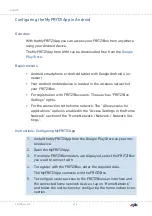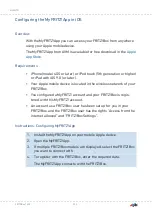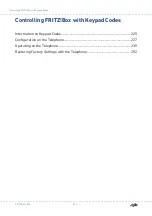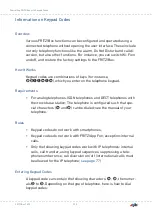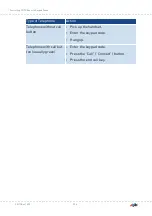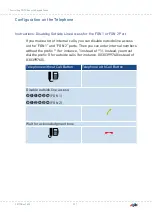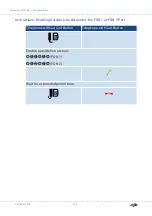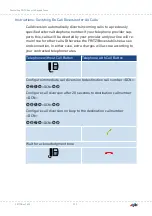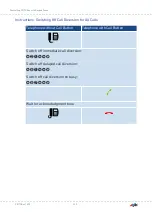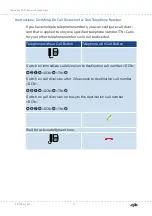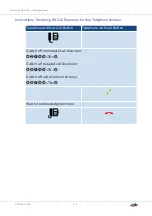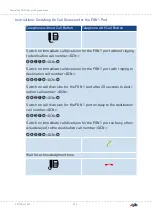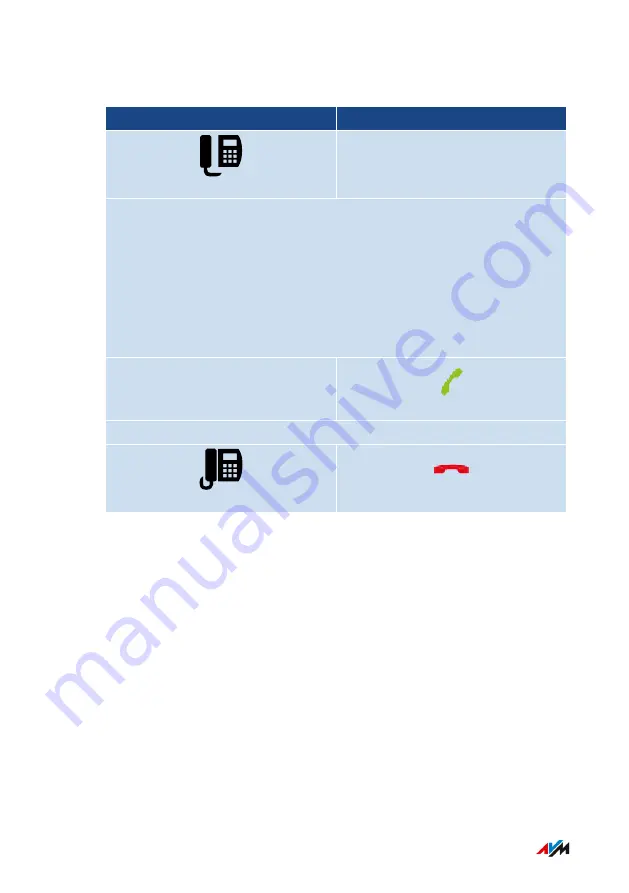
Instructions: Switching Off Call Diversion for One Telephone Number
Telephone without Call Button
Telephone with Call Button
Switch off immediate call diversion:
*21**
<TN>
#
Switch off delayed call diversion:
*61**
<TN>
#
Switch off call diversion on busy:
*67**
<TN>
#
Wait for acknowledgment tone
FRITZ!Box 7590
232
Controlling FRITZ!Box with Keypad Codes
• • • • • • • • • • • • • • • • • • • • • • • • • • • • • • • • • • • • • • • • • • • • • • • • • • • • • • • • • • • • • • • • • • • • • • • • • • • • • • • • • • • • • • • • • • • • • • • • • • • • • • • •
• • • • • • • • • • • • • • • • • • • • • • • • • • • • • • • • • • • • • • • • • • • • • • • • • • • • • • • • • • • • • • • • • • • • • • • • • • • • • • • • • • • • • • • • • • • • • • • • • • • • • • • •
Summary of Contents for FRITZ!Box 7590AX
Page 1: ...Manual Manual FRITZ Box 7590 ...
Page 68: ...5 For further settings use the online help FRITZ Box 7590 68 Configuring ...
Page 97: ...3 For instructions open the online help FRITZ Box 7590 97 User Interface Internet Menu ...
Page 272: ...Legal Contents of this chapter Legal Notice 273 FRITZ Box 7590 272 Legal ...
Page 279: ......
Page 280: ......