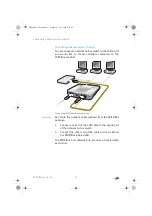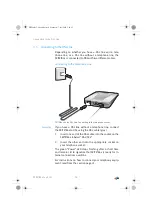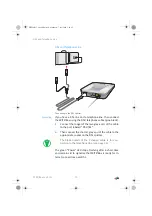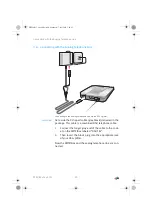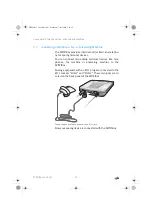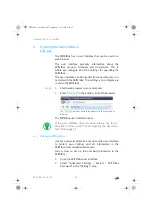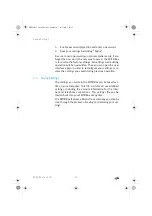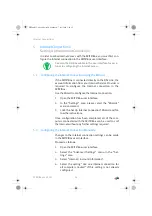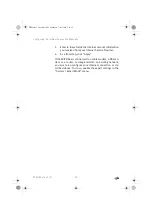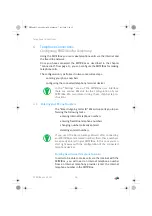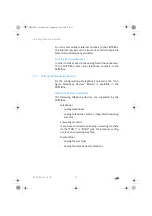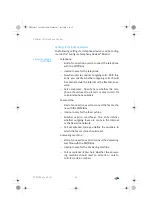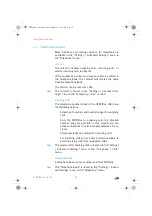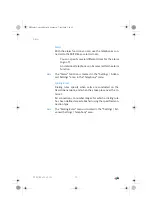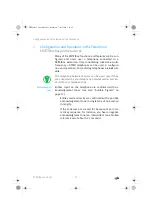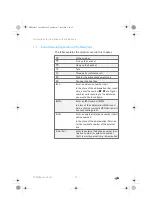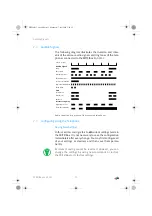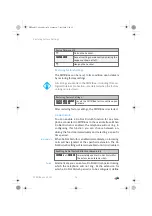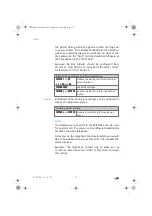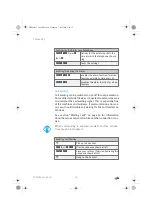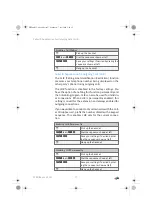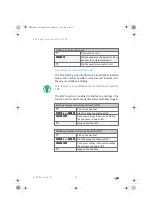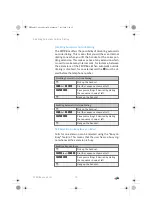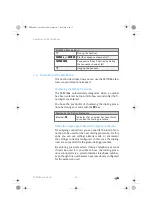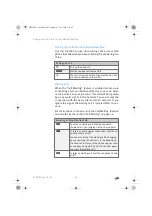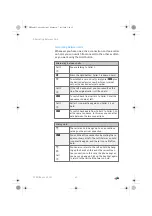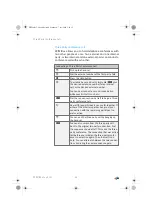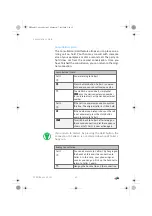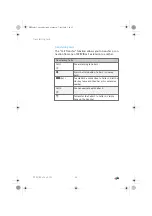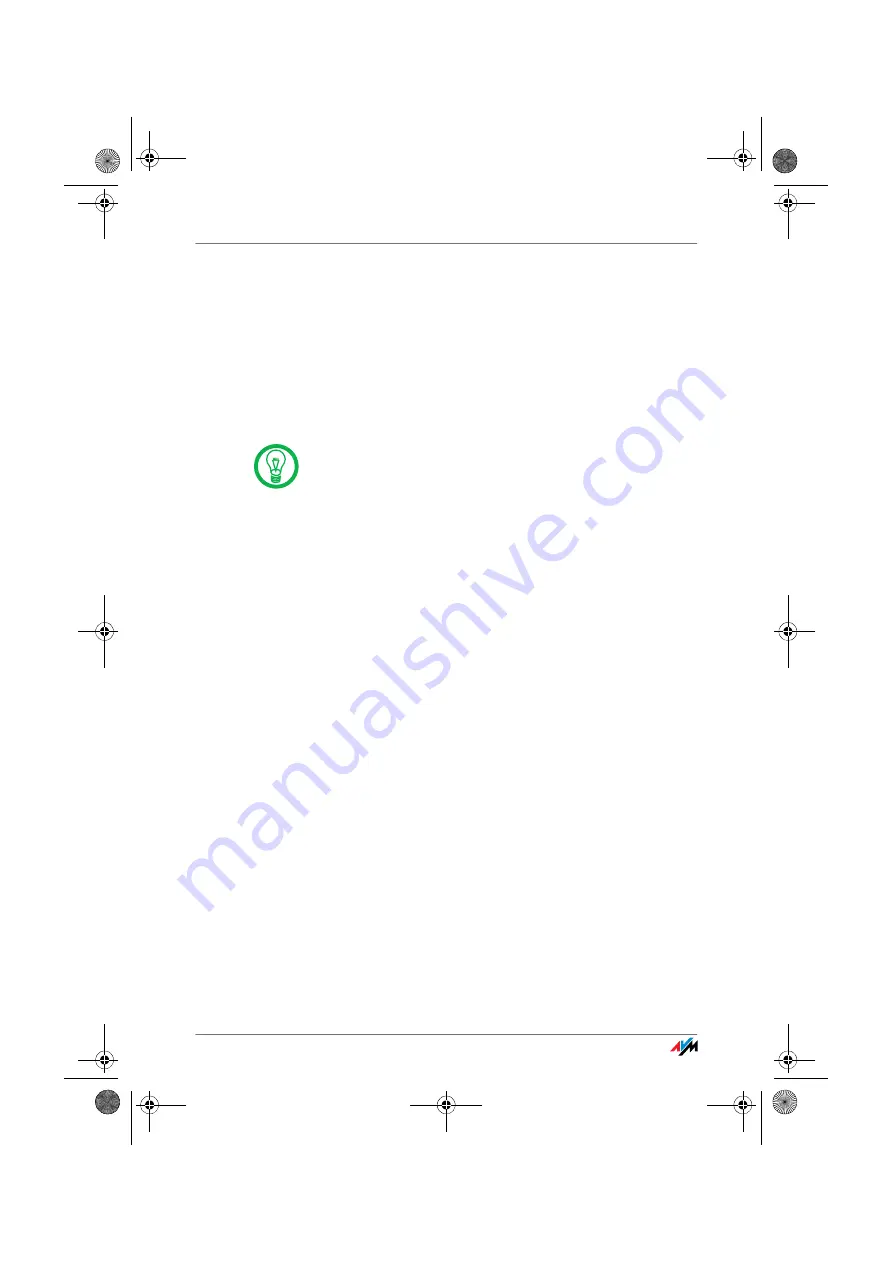
Configuration and Operation on the Telephone
FRITZ!Box Fon 5113
31
7
Configuration and Operation on the Telephone
FRITZ!Box Keypad Sequences
Many of the FRITZ!Box functions and features can be con-
figured and used over a telephone connected to a
FRITZ!Box extension. Only tone-dialing (dual-tone multi-
frequency = DTMF) telephones can be used in configura-
tion and operation. Pulse dialing telephones are
not
suit-
able.
Acknowledgment
Tone
Entries input on the telephone are confirmed with ac-
knowledgement tones (see also “Audible Signals” on
page 33):
Entries made correctly are confirmed with a positive
acknowledgement tone (a single tone of one second
in length).
If the entry was not successful, because of an incor-
rect key sequence, for instance, you hear a negative
acknowledgment tone (an intermittent tone broken
into intervals of about 0.25 seconds).
The telephone network features can be used only if they
are supported by your telephone network carrier and en-
abled on your telephone line.
FBFon5113-e.book Seite 31 Mittwoch, 7. Juli 2010 3:40 15