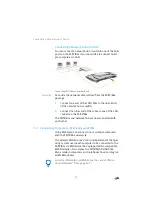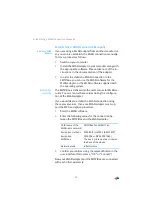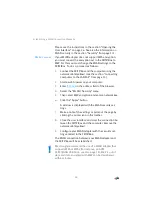Establishing a WLAN Connection Manually
20
Please see the instructions in the section “Opening the
User Interface” on page 26. See also the information on
WLAN security in the section “Security” from page 131.
WPA Not Supported
If your WLAN adapter does not support WPA encryption,
you must convert the encryption set in the FRITZ!Box to
WEP. For this you must change the WLAN settings in the
FRITZ!Box. To do so, proceed as follows:
1.
Connect the FRITZ!Box and the computer using the
network cable (yellow) (see the section “Connecting
Computers to the LAN Port” from page 15).
2.
Start a web browser on your computer.
3.
Enter
fritz.box
in the address field of the browser.
4.
Select the “WLAN / Security” menu.
5.
Then select WEP encryption and enter a network key.
6.
Click the “Apply” button.
A window is displayed with the WLAN security set-
tings.
7.
Make a note of the settings or print out the page by
clicking the printer icon in the toolbar.
8.
Close the user interface and clear the connection be-
tween the FRITZ!Box and the computer. Remove the
network cable (yellow).
9.
Configure your WLAN adapter with the security set-
tings entered in the FRITZ!Box.
The WLAN connection between your WLAN adapter and
the FRITZ!Box will be established.
We strongly recommend the use of a WLAN adapter that
supports WPA or WPA2 (for instance, an AVM
FRITZ!WLAN USB Stick, see also page 18). WEP is out of
date and data encrypted with WEP can be deciphered
within minutes.