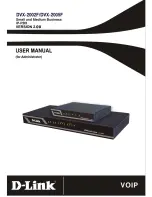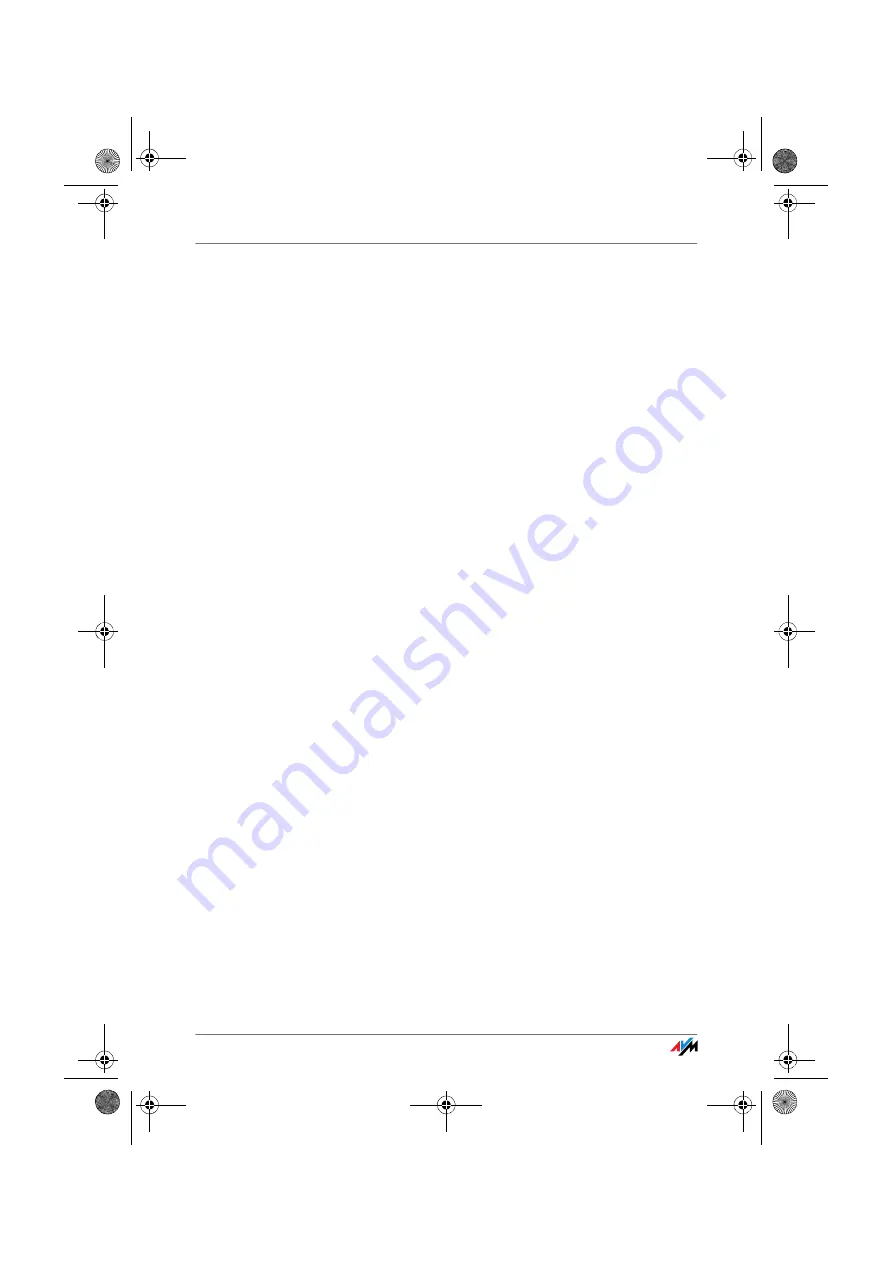
Installing Print Drivers in Windows XP/2000
FRITZ!Box
48
7.
You can enter a name for the printer in the “Printer
Name” field. The operating system will use this name
to administer the printer.
8.
Conclude the installation by clicking “Finish”.
Installing Print Drivers in Windows XP/2000
1.
Open the start menu of the computer and click the
“Printers and Faxes” entry (Windows XP) or click
“Start / Settings / Printer” (Windows 2000).
2.
In the “Printers and Faxes” window, click “Add a print-
er” in the “Printer Tasks” area on the left hand side.
The “Add Printer Wizard” will be started.
3.
Click “Next”.
4.
Select the option “Local printer attached to this com-
puter (Windows XP)” or “Local Printer” (Windows 2000)
and make sure that the setting “Automatically detect
and install my Plug and Play printer” is disabled.
You must make this selection because the printer port
on the computer functions as a local port.
5.
Click “Next”.
6.
In the “Select a Printer Port” window, select the option
“Use the following port” and select “AVM: (FRITZ!Box
USB Printer Port)” from the list field. Click “Next”.
7.
Select the manufacturer for the USB printer connected
to the FRITZ!Box from the “Manufacturers” list and
then select the exact model from the “Printers” list.
If the manufacturer or the model is not included in the
lists, use an installation disk or CD with the required
files and click “Have Disk...”.
8.
In the “Name Your Printer” window, answer the ques-
tion “Do you want to use this printer as the default
printer?” (Windows XP) or “Do you want your Win-
dows-based programs to use this printer as the de-
fault printer?” with “No”.
F!BoxFonWLAN-7170v2-e.book Seite 48 Freitag, 23. November 2007 3:41 15