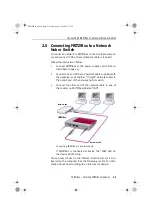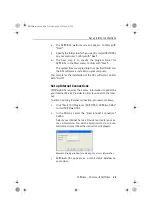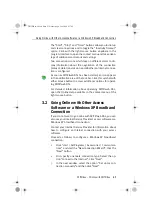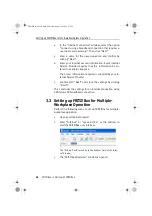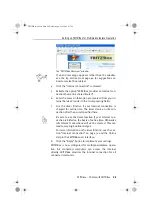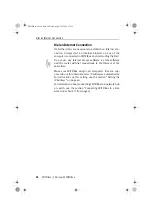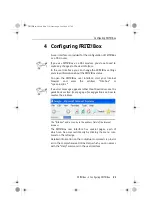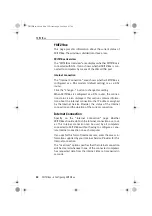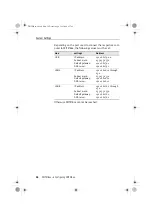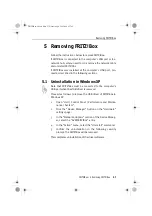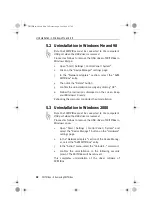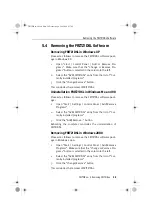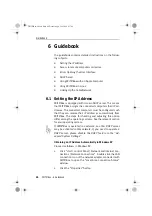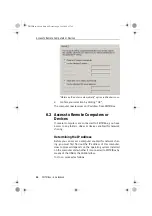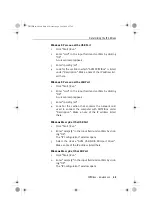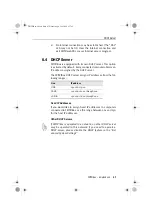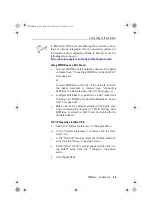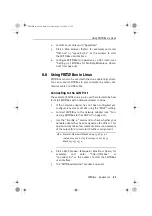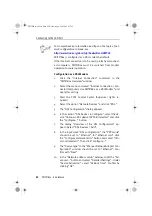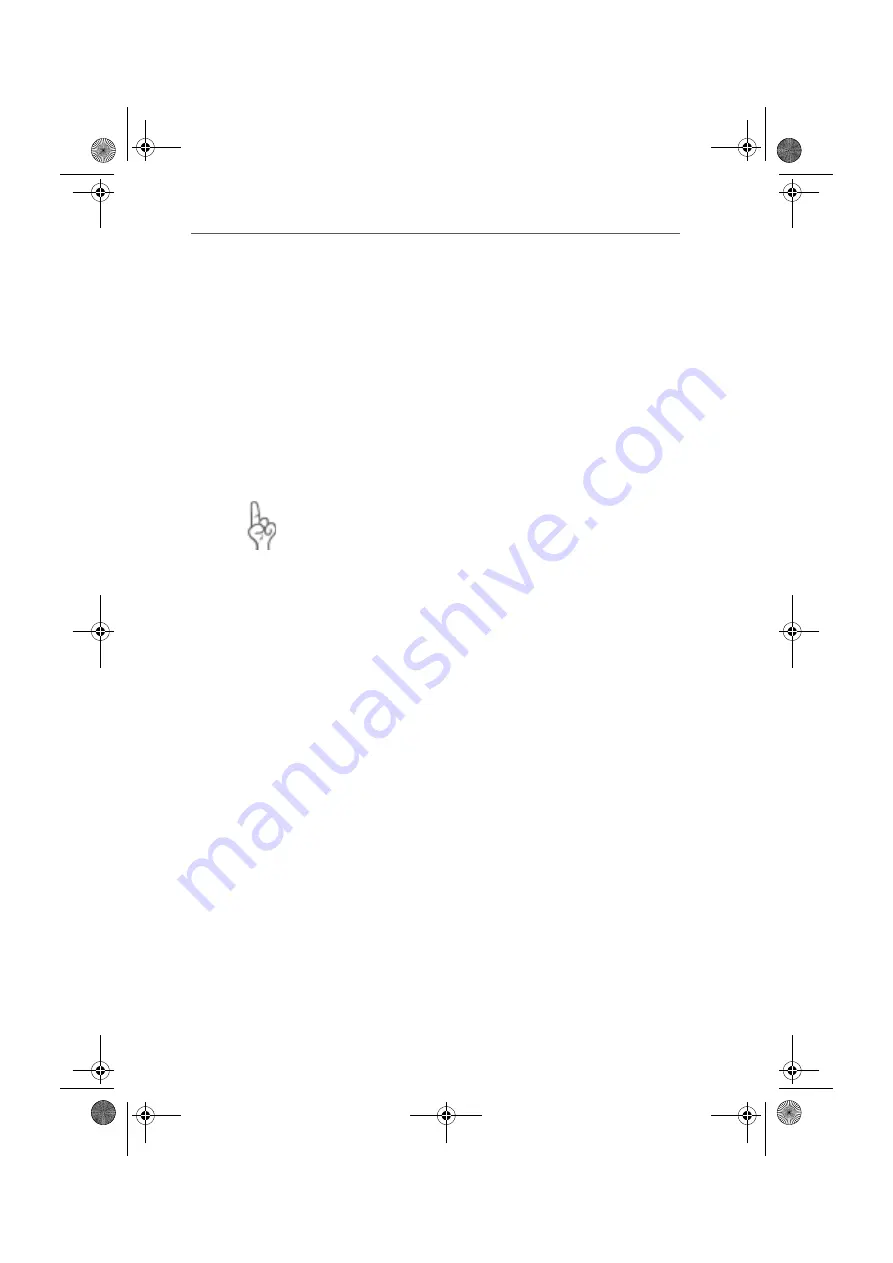
Removing FRITZ!Box
FRITZ!Box – 5 Removing FRITZ!Box
37
5 Removing FRITZ!Box
Follow the instructions below to remove FRITZ!Box:
If FRITZ!Box is connected to the computer’s LAN port or to a
network hub, all you need to do is remove the network cable
and uninstall FRITZ!DSL.
If FRITZ!Box was installed at the computer's USB port, pro-
ceed as described in the following sections.
5.1 Uninstallation in Windows XP
Note that FRITZ!Box must be connected to the computer’s
USB port when the USB driver is removed.
Proceed as follows to remove the USB driver of FRITZ!Box in
Windows XP:
1.
Open “start / Control Panel / Performance and Mainte-
nance / System”.
2.
Click the “Device Manager” button on the “Hardware”
settings page.
3.
In the “Network adapters” section of the Device Manag-
er, select the “AVM FRITZ!Box” entry.
4.
In the “Action” menu, select the “Uninstall” command.
5.
Confirm the uninstallation in the following security
prompt. The FRITZ!Box will be removed.
This completes uninstallation of the driver software.
FRITZ!Box-e.book Seite 37 Donnerstag, 8. Juli 2004 9:37 09
Summary of Contents for Fritz!Box
Page 1: ......