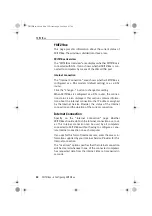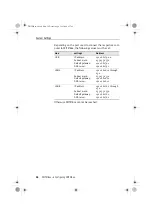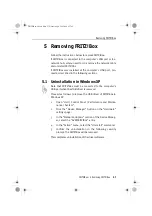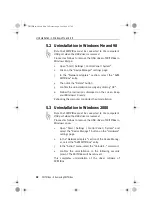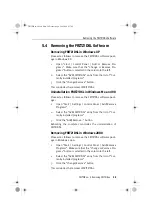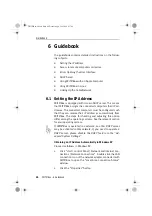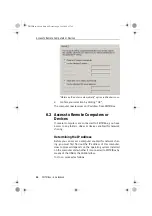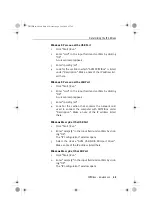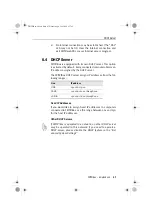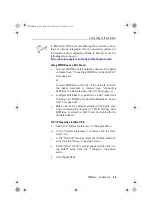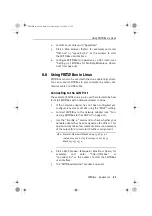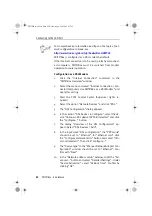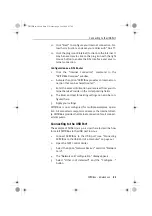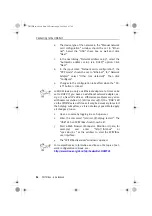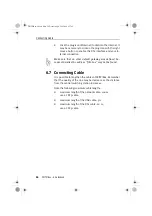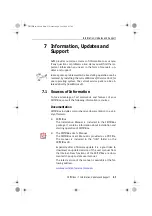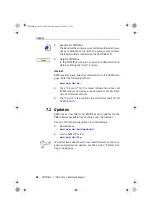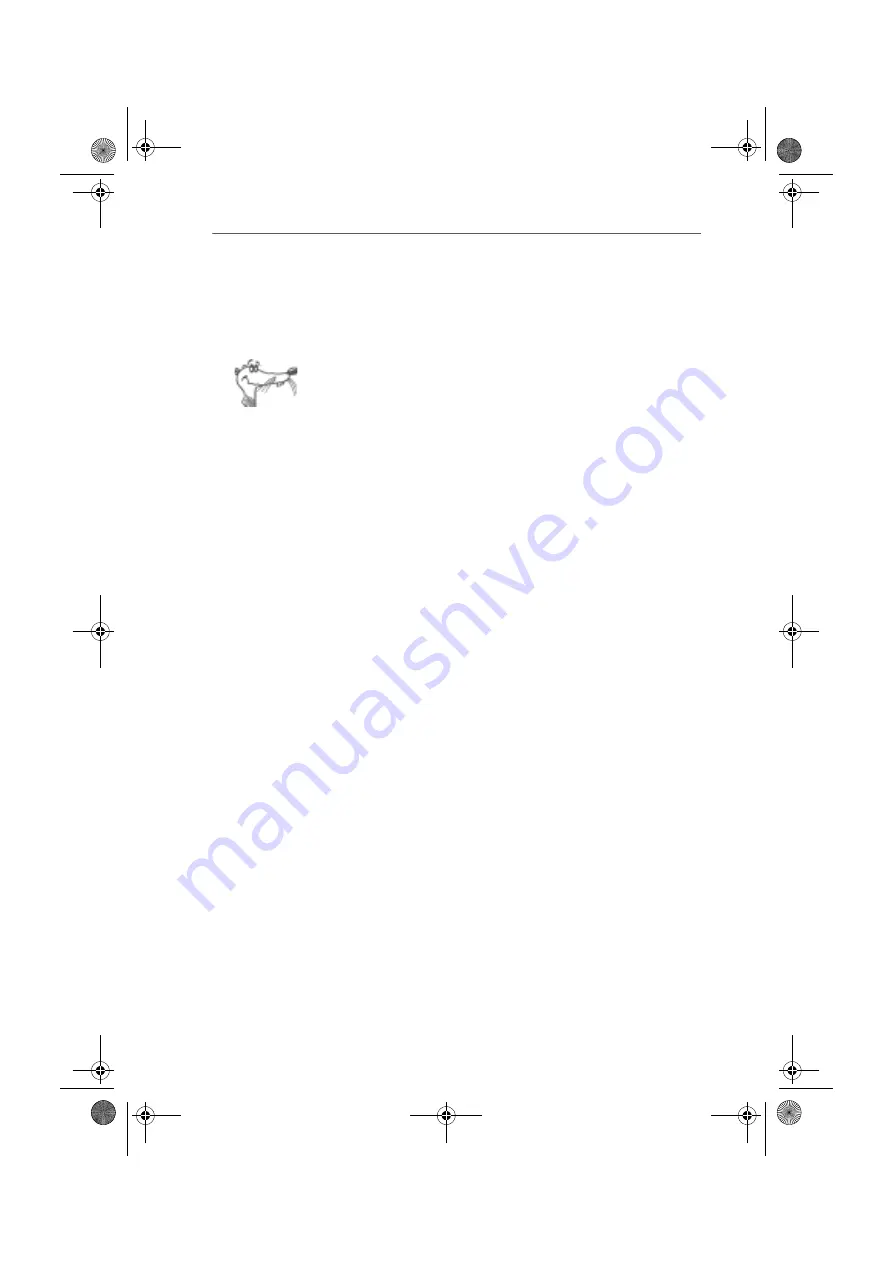
Accessing a Connected Computer
46
FRITZ!Box – 6 Guidebook
3.
Select the network card used to connect the computer
with FRITZ!Box. Make a note of the IP address listed
there.
Accessing a Connected Computer
See the Windows Help for information about how to release
folders or devices for network sharing.
Proceed as follows to access the folders or devices that have
been enabled for network sharing on a computer connected
to FRITZ!Box:
1.
Click “Start / Run”.
2.
Enter “\\<IP Address of the computer to be accessed>”
in the input field.
In the next step an Explorer window opens, displaying the
folders of the remote computer that have been enabled for
sharing.
6.3 Errors Opening the User Interface
If an error message is returned when you open the user inter-
face, please work through the following checklist:
!
Make sure that all cables are connected properly and
that the corresponding LEDs are lit:
–
Power and USB, if FRITZ!Box is connected to the
computer via USB
–
Power and LAN, if FRITZ!Box is connected to the
computer via a network cable
!
The computers must obtain their IP address from
FRITZ!Box (see “Setting the IP Address” on page 40).
!
In the Internet browser, enter one of the following IP ad-
dresses in the place of “fritz.box”:
–
192.168.178.1
–
192.168.179.1
–
192.168.181.1
FRITZ!Box-e.book Seite 46 Donnerstag, 8. Juli 2004 9:37 09
Summary of Contents for Fritz!Box
Page 1: ......