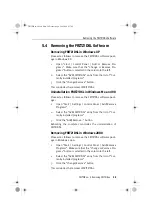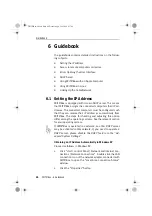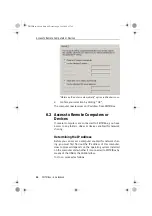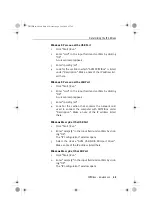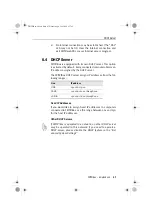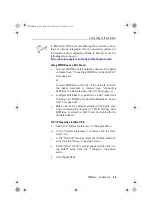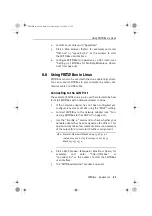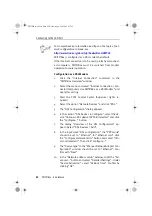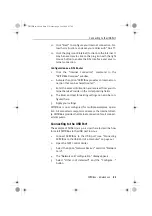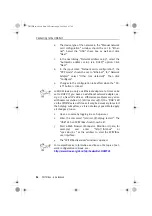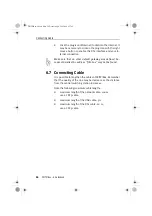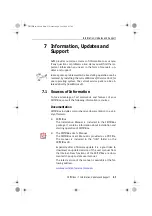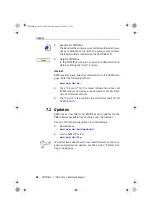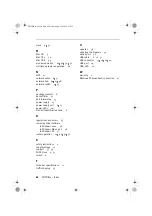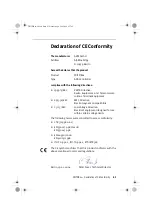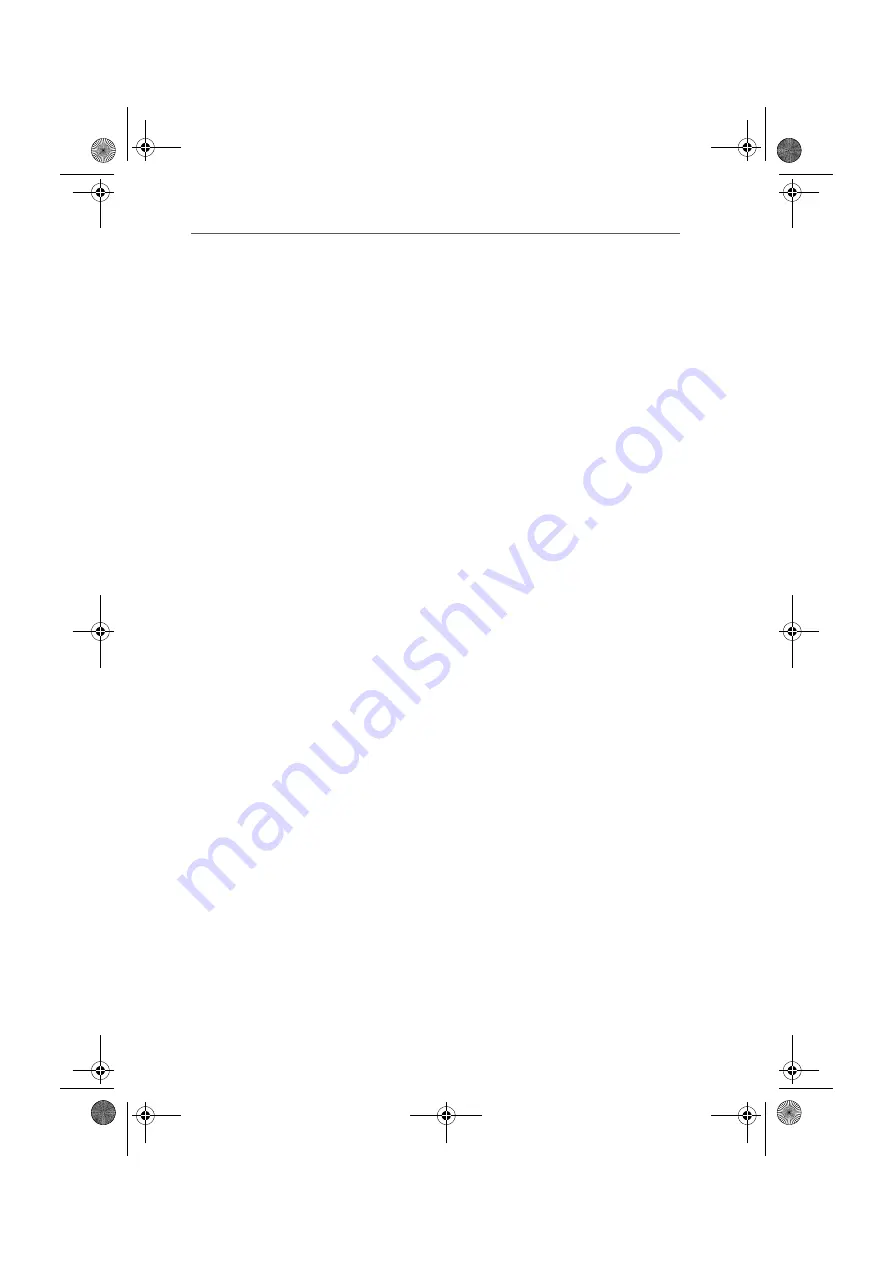
Connecting to the USB Port
FRITZ!Box – 6 Guidebook
53
11.
Click “Next” to configure your Internet connection. Fol-
low the instructions and save your entries with “Finish”.
12. Click the plug icon (KInternet) to dial into the Internet. It
may be necessary to click on the plug icon with the right
mouse button to enable the DSL interface and your In-
ternet connection.
Configuration as a DSL Router
1.
Click the “Internet Connection” command in the
“FRITZ!Box Overview” window.
2.
Activate the option "FRITZ!Box provides an Internet con-
nection that can be shared (router)".
3.
Enter the access information you received from your In-
ternet Service Provider in the corresponding fields.
4.
The timer and port forwarding settings can also be con-
figured here.
5.
Apply your settings.
FRITZ!Box is now configured for multiple-workplace opera-
tion. All connected computers can access the Internet direct-
ly. FRITZ!Box provides the Internet connection for all connect-
ed computers.
Connecting to the USB Port
The example of SUSE Linux 9.0 is used here to describe how
to install FRITZ!Box to the USB port in Linux.
1.
Connect FRITZ!Box to the USB port (see “Connecting
FRITZ!Box to the USB Port of a Computer” on page 14).
2.
Open the YaST Control Center.
3.
Select the option “Network Devices” and click “Network
Card”.
4.
The “Network card configuration” dialog appears.
5.
Select “Other (not detected)” and the “Configure...”
button.
FRITZ!Box-e.book Seite 53 Donnerstag, 8. Juli 2004 9:37 09
Summary of Contents for Fritz!Box
Page 1: ......