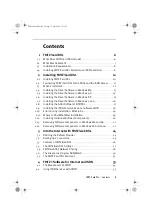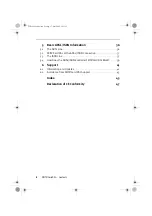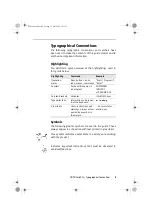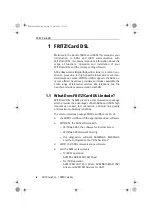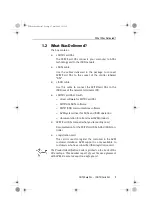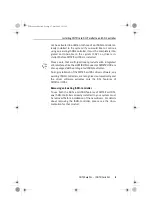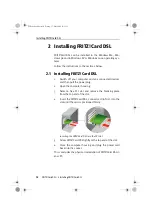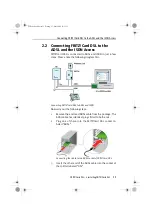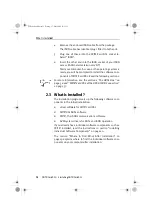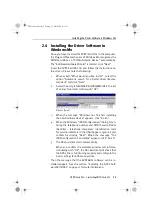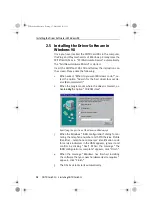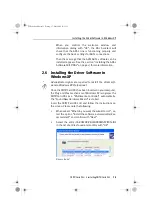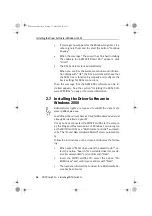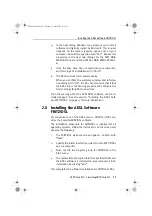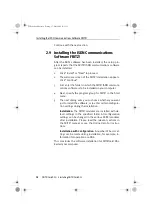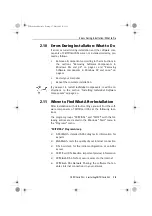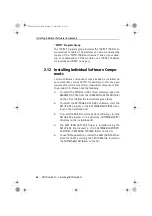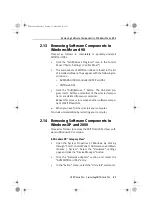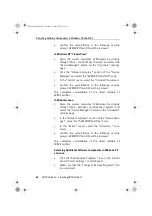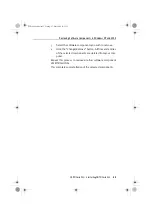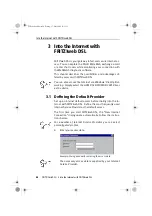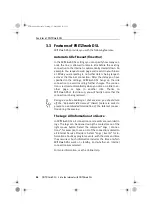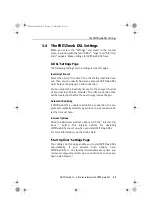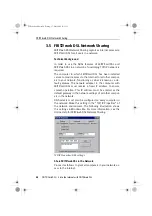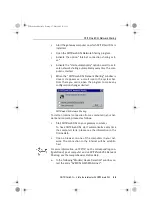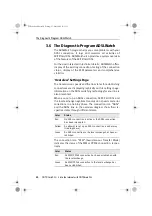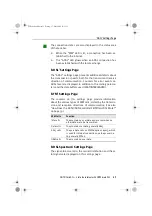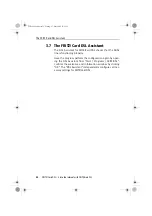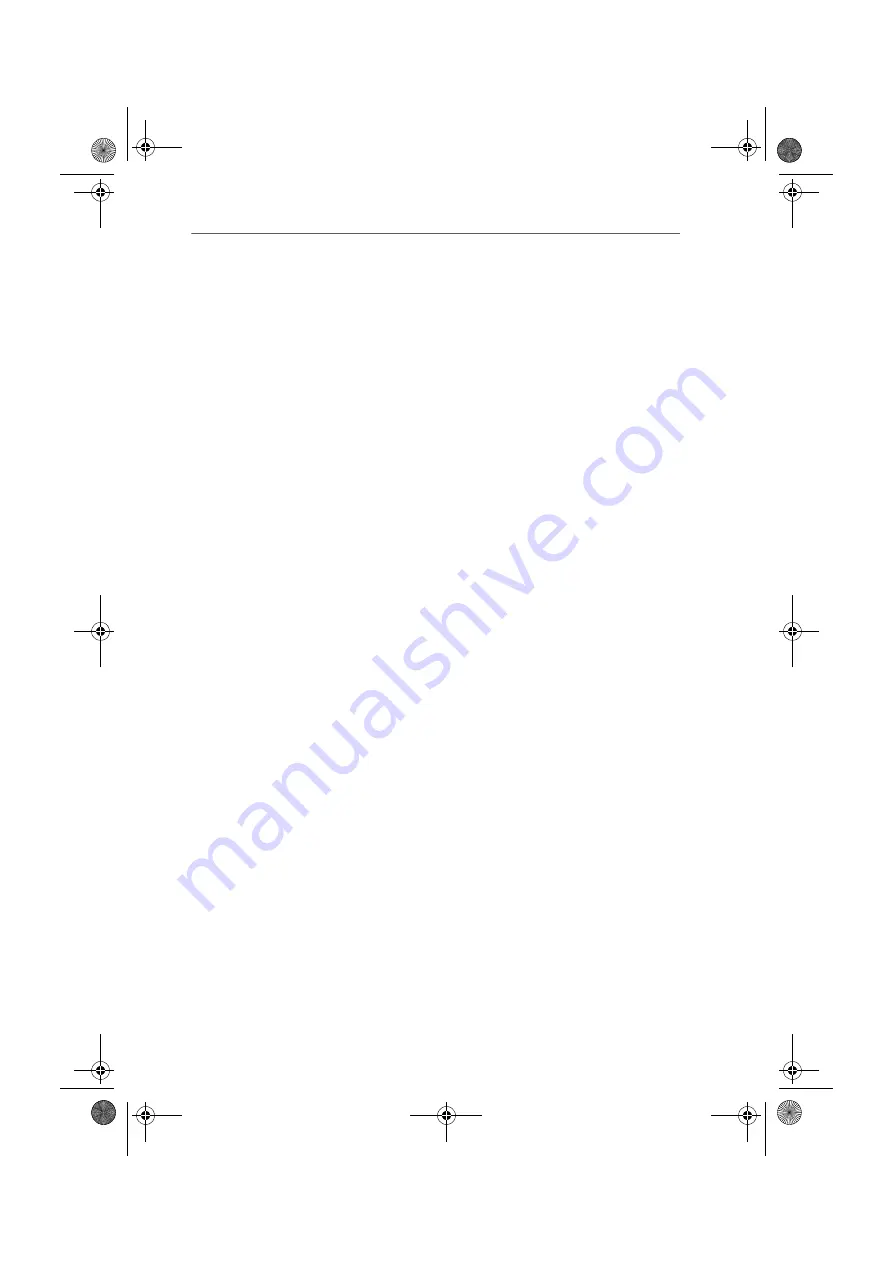
Installing the ADSL Software FRITZ!DSL
FRITZ!Card DSL – 2 Installing FRITZ!Card DSL
17
4.
In the next dialog Windows may prompt you to install
software not digitally signed by Microsoft. This request
depends on the driver signature options set on your
computer. Answer the question with “Yes”. Repeat this
procedure in the next two dialogs for the AVM NDIS
WAN CAPI Driver and the AVM DSL NDIS WAN CAPI Driv-
er.
5.
Once the files have been copied onto your computer,
end this stage of installation with “Finish”.
6.
The DSL Assistant starts automatically.
When you confirm the welcome window and informa-
tion dialog with “OK”, the DSL Assistant will check that
the ADSL line is functioning properly and configure the
basic settings for ADSL connections.
Then the message that the AVM ADSL software can be in-
stalled appears. See the section “Installing the ADSL Soft-
ware FRITZ!DSL” on page 17 for more information.
2.8 Installing the ADSL Software
FRITZ!DSL
For convenient use of the ADSL access, FRITZ!Card DSL pro-
vides the powerful FRITZ!DSL software.
The installation procedure for FRITZ!DSL is identical for all
operating systems. Follow the instructions on the screen and
observe the following:
1.
The FRITZ!DSL welcome screen appears. Confirm with
“Next”.
2.
Specify the folder in which you want to install FRITZ!DSL
on your computer.
3.
Next, specify the program group for FRITZ!DSL in the
Start menu.
4.
The system files are copied into the specified folder and
the ADSL software is installed on your computer. Finish
installation by clicking “Exit”.
This completes the software installation for FRITZ!Card DSL.
FCdsl-e.book Seite 17 Freitag, 17. Mai 2002 11:55 11