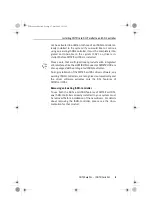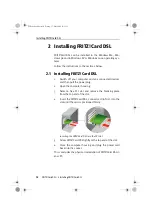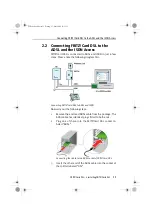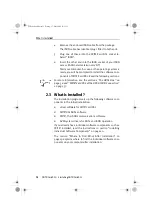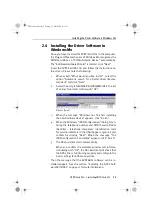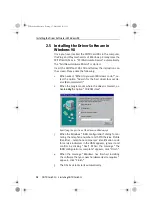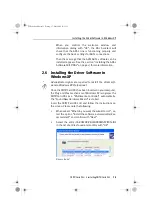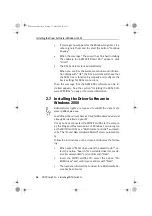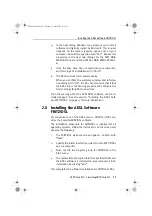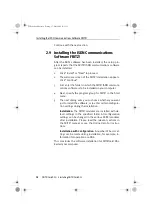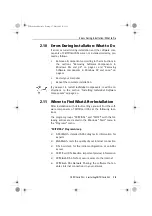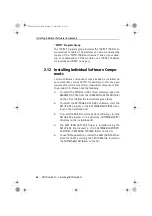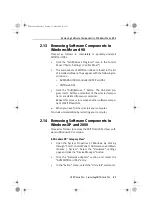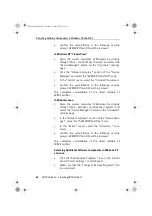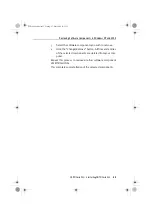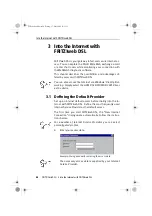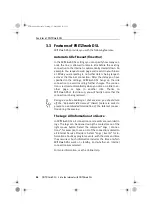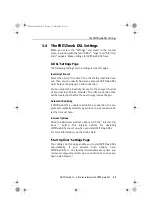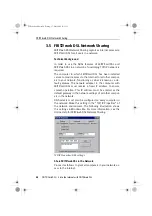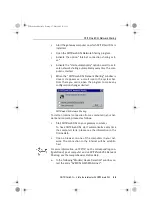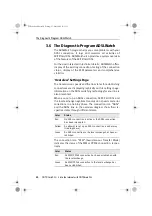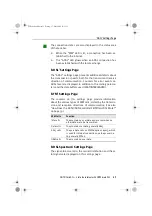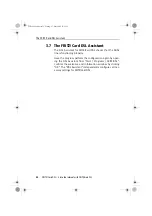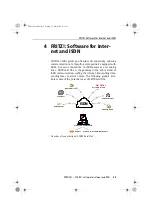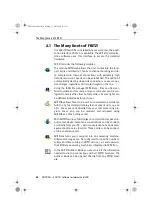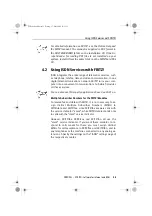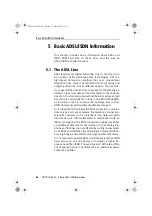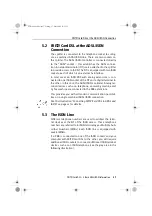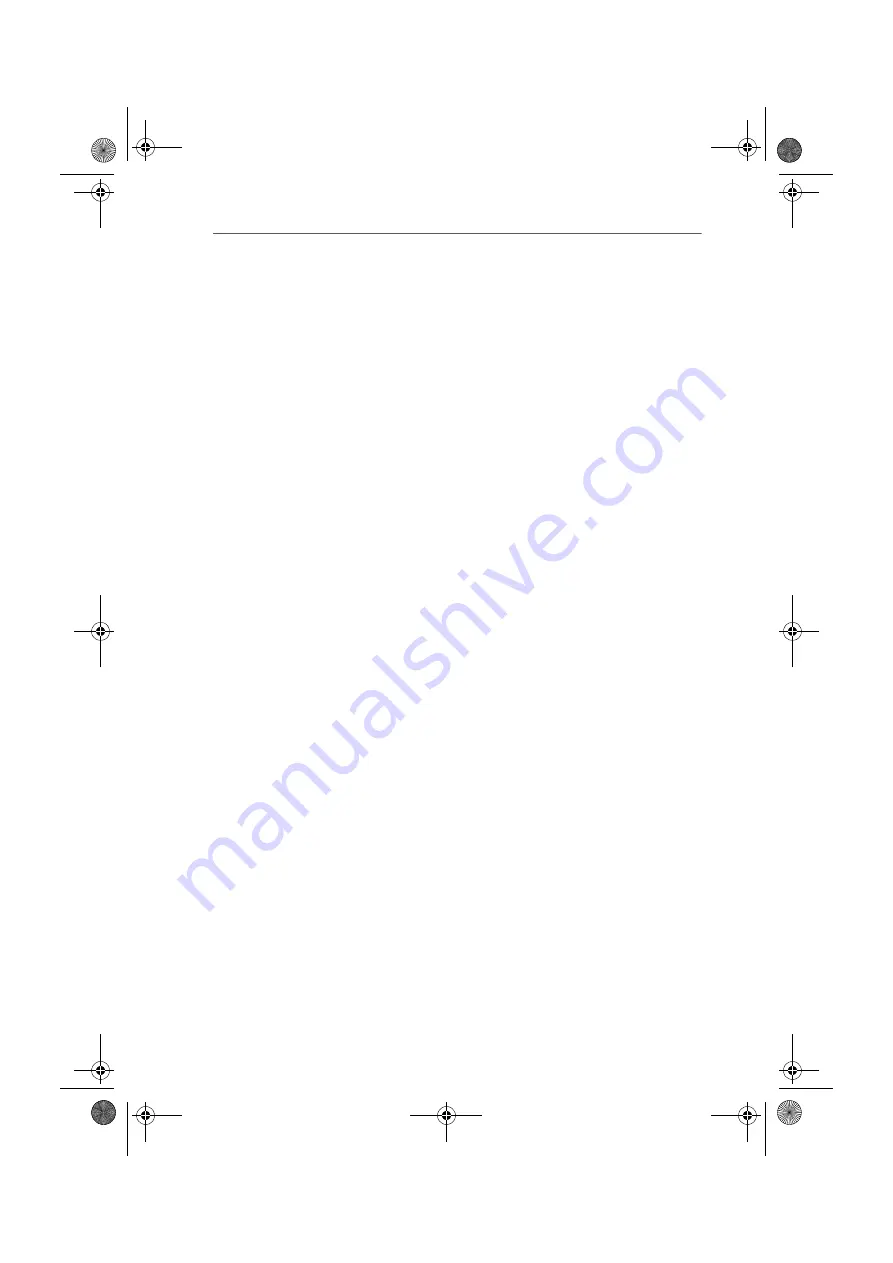
Removing Software Components in Windows XP and 2000
22
FRITZ!Card DSL – 2 Installing FRITZ!Card DSL
4.
Confirm the uninstallation in the following security
prompt. AVM FRITZ!Card DSL will be removed.
In Windows XP “Classic View”
1.
Open the system properties of Windows by clicking
through “Start / Control Panel / System” and select the
“Device Manager” button on the “Hardware” settings
page.
2.
Click the “Network adapters” section of the “Device
Manager” and select the “AVM FRITZ!Card DSL” entry.
3.
In the “Action” menu, select the “Uninstall” command.
4.
Confirm the uninstallation in the following security
prompt. AVM FRITZ!Card DSL will be removed.
This completes uninstallation of the driver software of
FRITZ!Card DSL.
In Windows 2000
1.
Open the system properties of Windows by clicking
through “Start / Settings / Control Panel / System” and
select the “Device Manager” button on the “Hardware”
settings page.
2.
In the “Network adapters” section of the “Device Man-
ager”, select the “AVM FRITZ!Card DSL” entry.
3.
In the “Action” menu, select the “Uninstall...” com-
mand.
4.
Confirm the uninstallation in the following security
prompt. AVM FRITZ!Card DSL will be removed.
This completes uninstallation of the driver software of
FRITZ!Card DSL.
Removing Additional Software Components in Windows XP
and 2000
1.
Click the “Add/Remove Programs” icon in the Control
Panel (“Start / Settings / Control Panel”).
2.
Make sure that the “Change or Remove Programs” but-
ton is pressed.
FCdsl-e.book Seite 22 Freitag, 17. Mai 2002 11:55 11