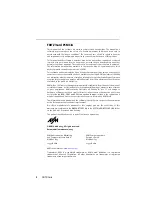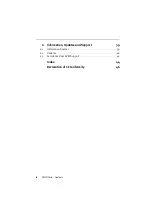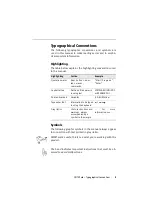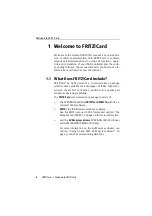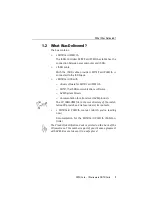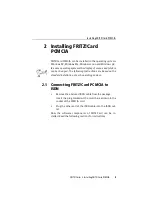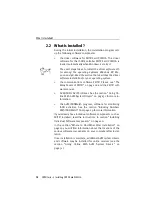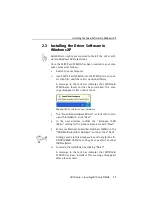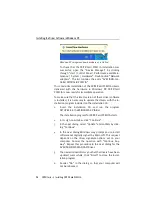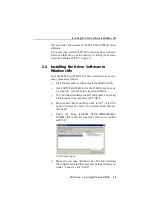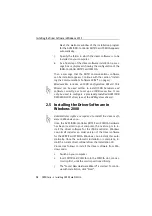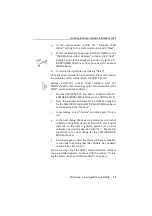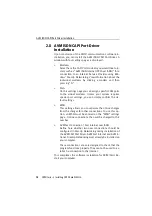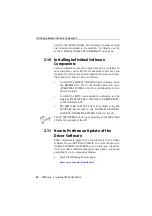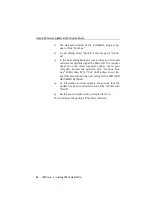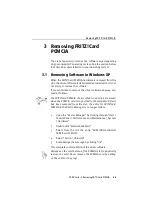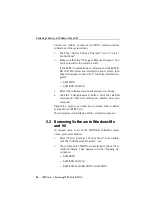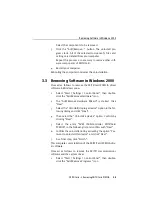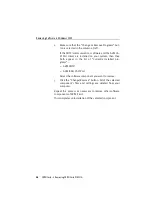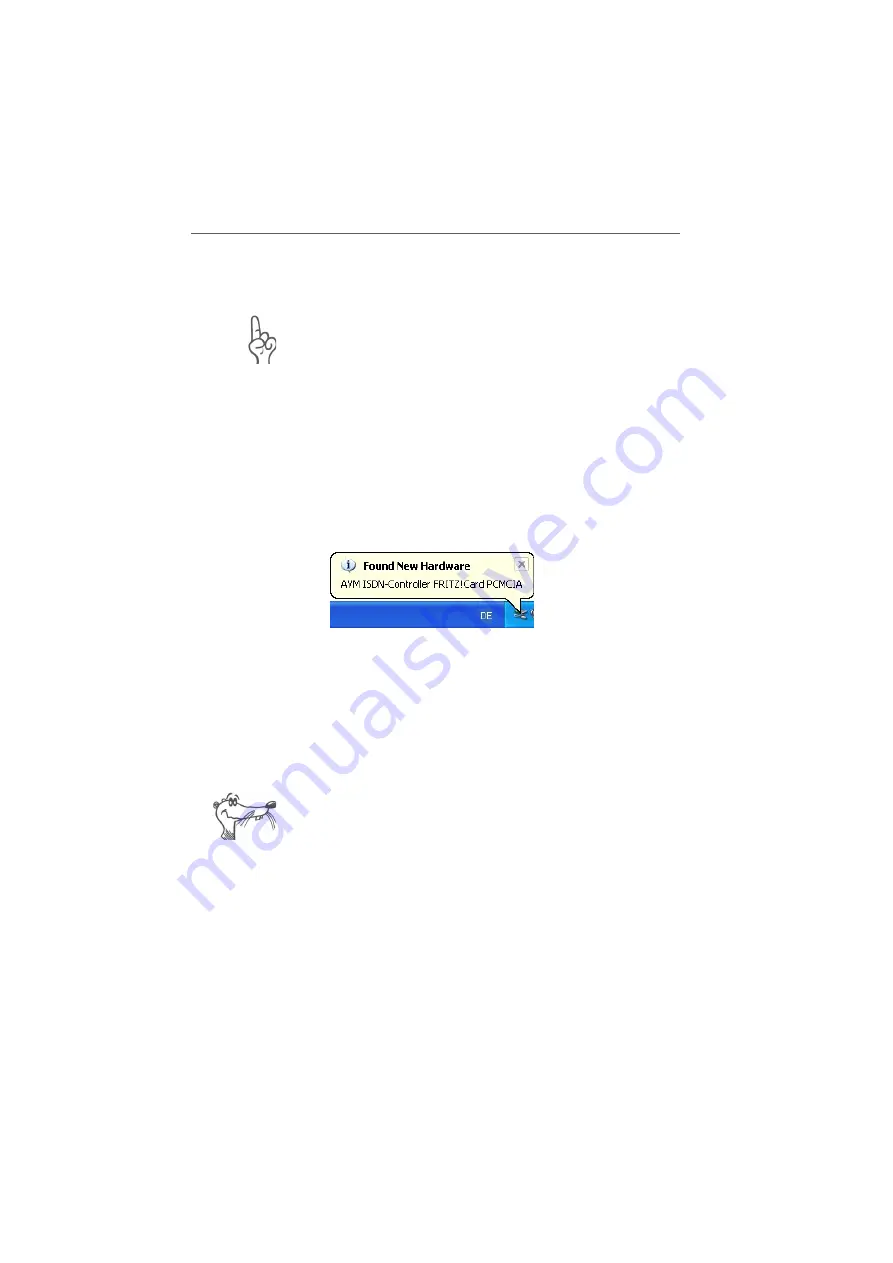
Installing the Driver Software in Windows XP
FRITZ!Card – 2 Installing FRITZ!Card PCMCIA
11
2.3 Installing the Driver Software in
Windows XP
Administrator rights are required to install the driver soft-
ware in Windows XP Professional.
Once the FRITZ!Card PCMCIA has been inserted in your com-
puter, proceed as follows:
1.
Switch on your computer.
2.
Insert FRITZ!Card PCMCIA into the PCMCIA slot, connec-
tor strip first, until the card is positioned firmly.
A message in the task bar indicates that FRITZ!Card
PCMCIA was found and has been installed. This mes-
sage disappears after a few seconds.
Windows XP has detected new hardware
3.
The “Found New Hardware Wizard” is started. To contin-
ue with installation, click “Next”.
4.
In the next window, confirm the “European ISDN
(DSS1)” setting for the D-channel protocol with “Next”.
5.
Enter your Multiple Subscriber Numbers (MSNs) in the
“ISDN Multisubscriber Numbers” window. Click “Next”.
Settings made in this window are valid only for the IS-
DN NDIS WAN CAPI Driver. They have no effect on other
ISDN software.
6.
Conclude the installation by clicking “Finish”.
A message in the task bar indicates that FRITZ!Card
PCMCIA has been installed. This message disappears
after a few seconds.
Summary of Contents for FRITZ!Card PCMCIA
Page 1: ......