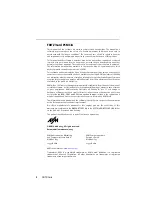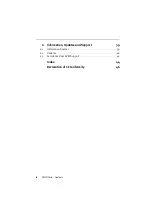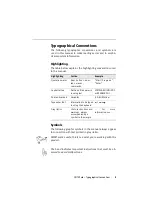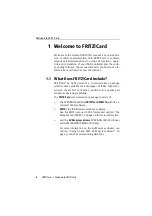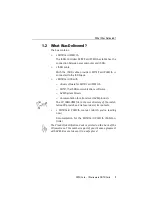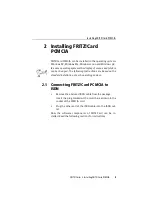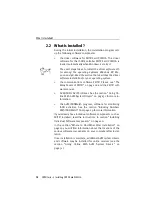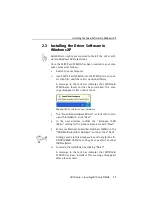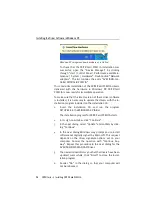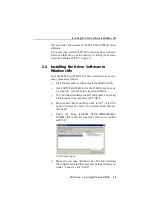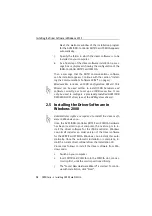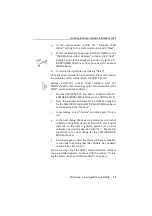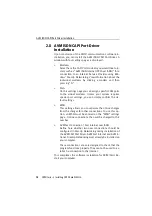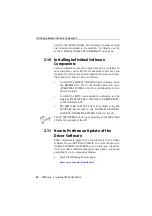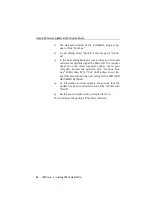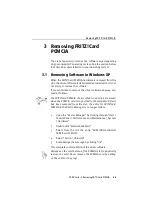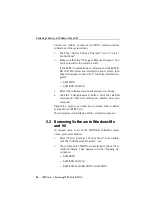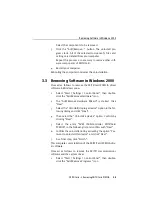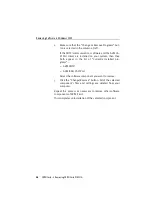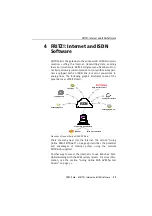Installing the Driver Software in Windows Me
FRITZ!Card – 2 Installing FRITZ!Card PCMCIA
13
This concludes the update of the FRITZ!Card PCMCIA driver
software.
In the next step, install the FRITZ! communications software.
For more information, see the section “Installing the Commu-
nications Software FRITZ!” on page 17.
2.4 Installing the Driver Software in
Windows Me
Once the FRITZ!Card PCMCIA has been inserted in your com-
puter, proceed as follows:
1.
Start the computer and then insert the FRITZ!Card CD.
2.
Insert FRITZ!Card PCMCIA into the PCMCIA slot, connec-
tor strip first, until the card is positioned firmly.
3.
The “Add New Hardware wizard” recognizes a new Plug
& Play device to be installed. Click “Next”.
4.
When asked: “What would you like to do?”, select the
option “Automatic search for a better driver (Recom-
mended)”.
5.
Select the entry <CD-ROM DRIVE>:\WINDOWS.ME\
FPCMSET.INF in the list of entries found and confirm
with “OK”.
List of drivers found
6.
When the message “Windows has finished installing
the software selected that your new hardware device re-
quires.” appears, click “Finish”.
Summary of Contents for FRITZ!Card PCMCIA
Page 1: ......