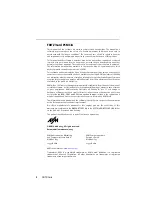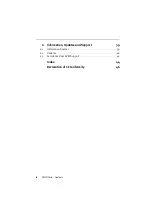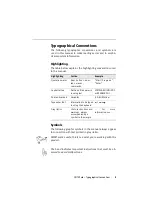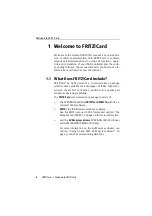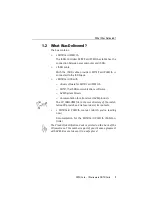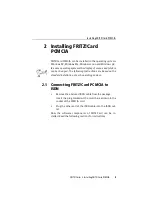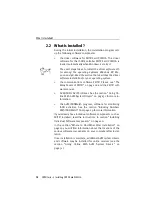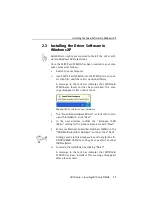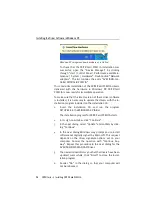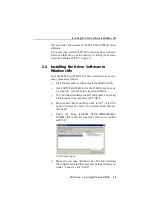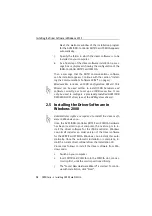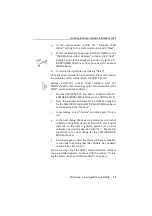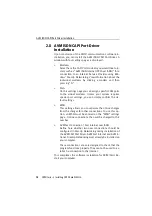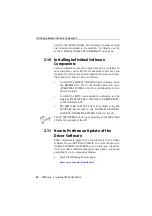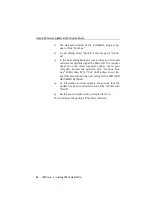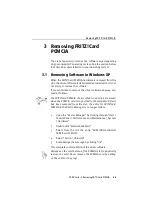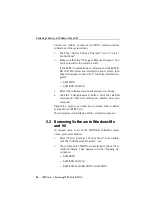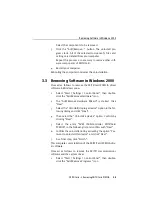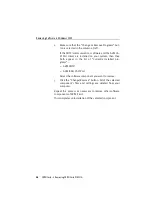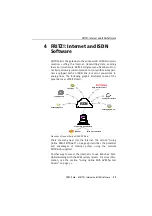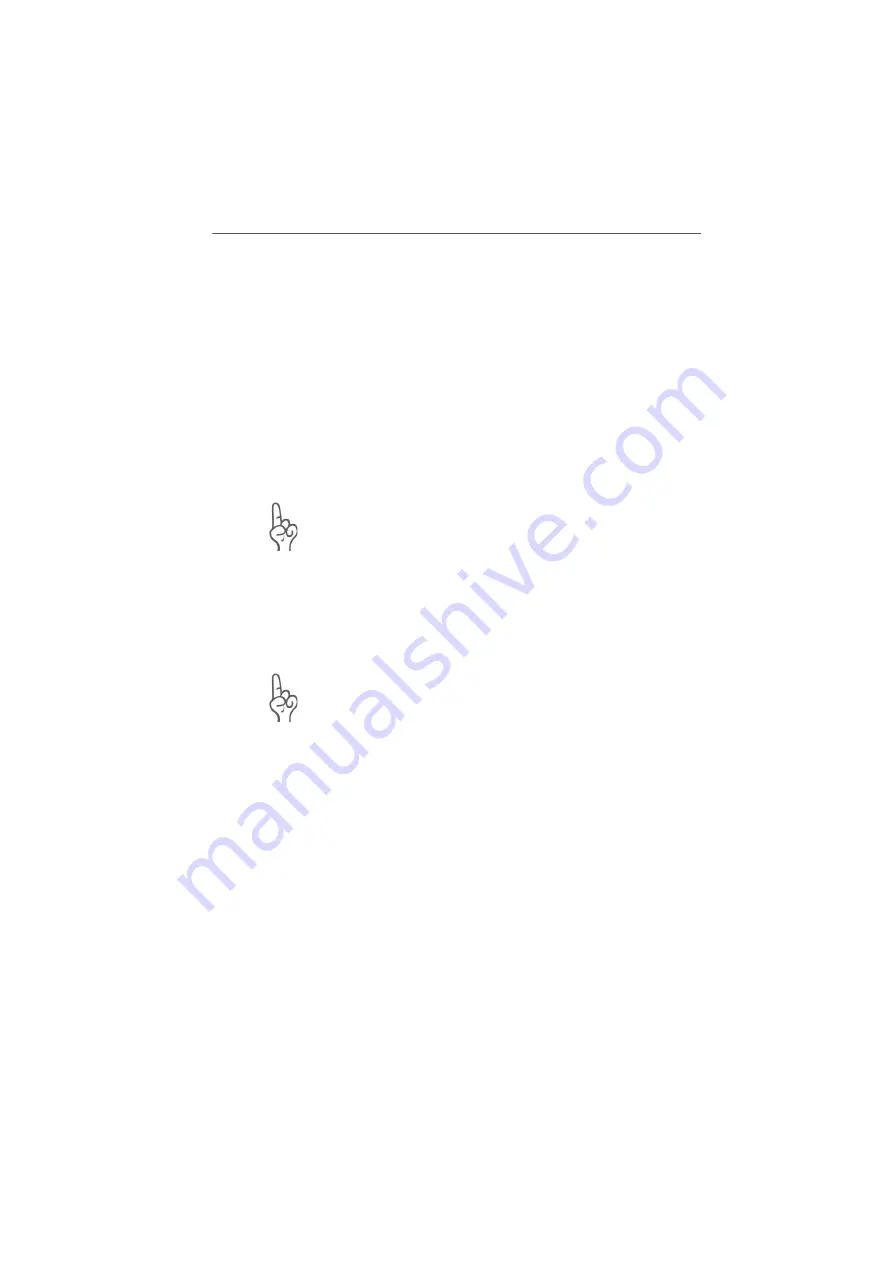
Installing the Driver Software in Windows 2000
14
FRITZ!Card – 2 Installing FRITZ!Card PCMCIA
Next, the welcome window of the installation program
for the AVM ISDN-Controller FRITZ!Card PCMCIA appears
automatically.
7.
Specify the folder in which the driver software is to be
installed on your computer.
8.
As a final step of the driver software installation, a mes-
sage box is displayed showing the configuration of the
ISDN-Controller FRITZ!Card PCMCIA.
Then a message that the FRITZ! communications software
can be installed appears. Continue with the section “Install-
ing the Communications Software FRITZ!” on page 17.
Windows Me includes an ISDN Configuration Wizard. This
Wizard can be used neither to install ISDN hardware and
software correctly, nor to set up an ISDN connection. It can
only be used to configure a previously installed AVM ISDN
NDIS WAN CAPI driver (one of the AVM system drivers).
2.5 Installing the Driver Software in
Windows 2000
Administrator rights are required to install the driver soft-
ware in Windows 2000.
Once the AVM ISDN-Controller FRITZ!Card PCMCIA hardware
has been inserted in your computer, the next step is to in-
stall the driver software for the ISDN-Controller. Windows
2000 itself includes an older version of the driver software
for the FRITZ!Card PCMCIA. Windows 2000 installs this auto-
matically. Once the automatic installation is complete, in-
stall the current driver software from the installation CD.
Proceed as follows to install the driver software from Win-
dows 2000:
1.
Switch on your computer.
2.
Insert FRITZ!Card PCMCIA into the PCMCIA slot, connec-
tor strip first, until the card is positioned firmly.
3.
The “Found New Hardware Wizard” is started. To contin-
ue with installation, click “Next”.
Summary of Contents for FRITZ!Card PCMCIA
Page 1: ......