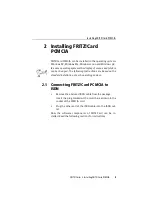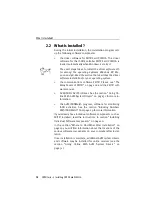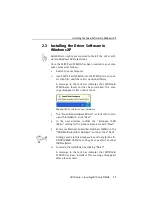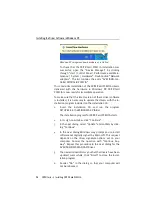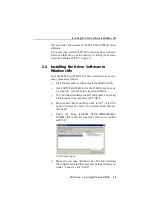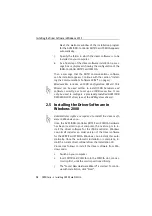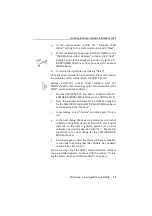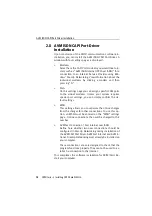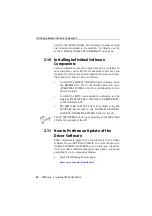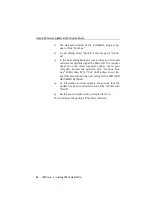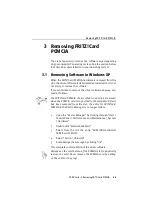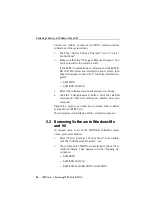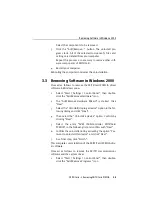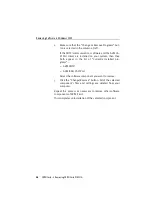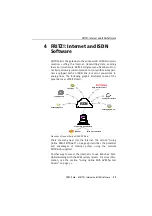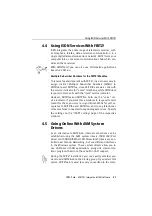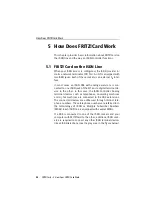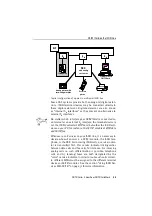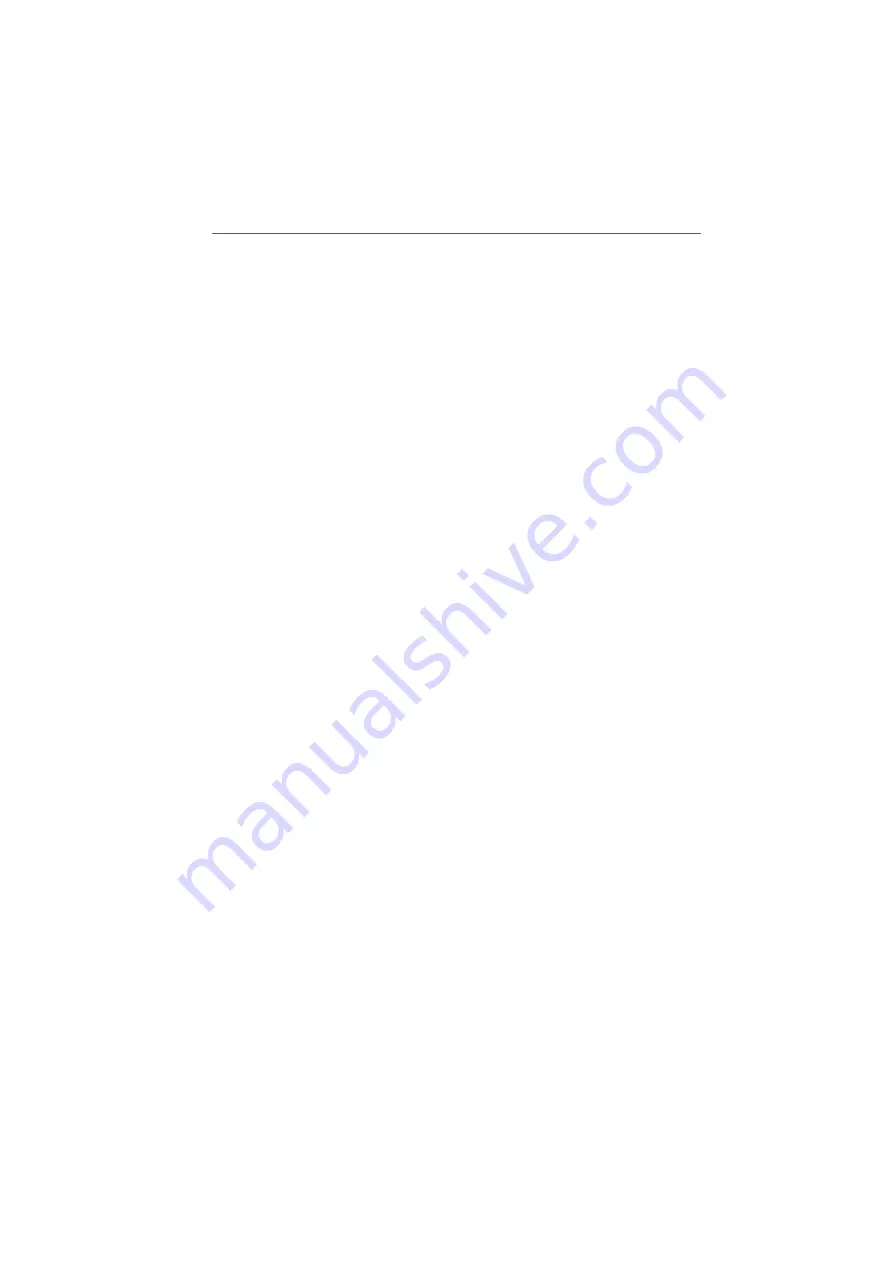
How to Perform an Update of the Driver Software
22
FRITZ!Card – 2 Installing FRITZ!Card PCMCIA
11.
The welcome window of the installation program ap-
pears. Click “Continue”.
12.
In next dialog, select “Update” and once again “Contin-
ue”.
13.
In the next dialog Windows may prompt you to install
software not digitally signed by Microsoft. This request
depends on the driver signature options set on your
computer. Answer the question with “Continue Any-
way” (in Windows XP) or “Yes” (in Windows 2000). Re-
peat this procedure in the next dialog for the AVM ISDN
NDIS WAN CAPI Driver.
14.
An information window appears announcing that the
update has been concluded successfully. Confirm with
“Finish”.
15.
Restart your computer when prompted to do so.
This concludes the update of the driver software.
Summary of Contents for FRITZ!Card PCMCIA
Page 1: ......