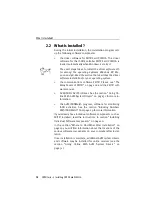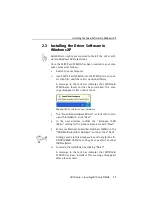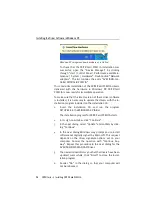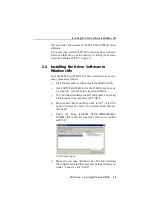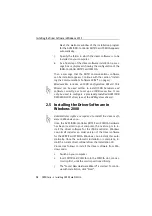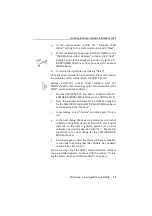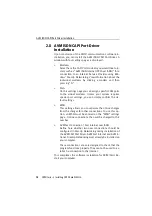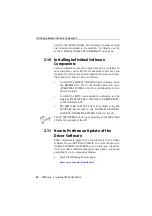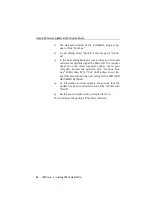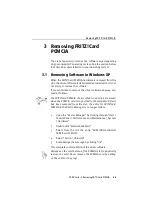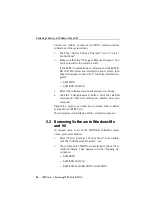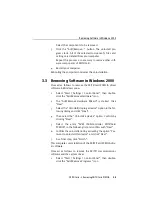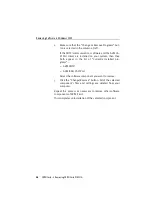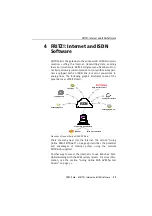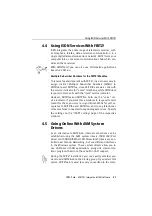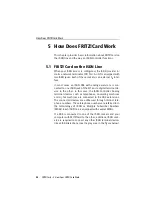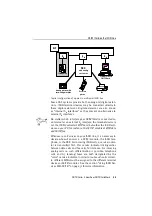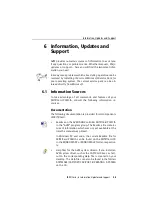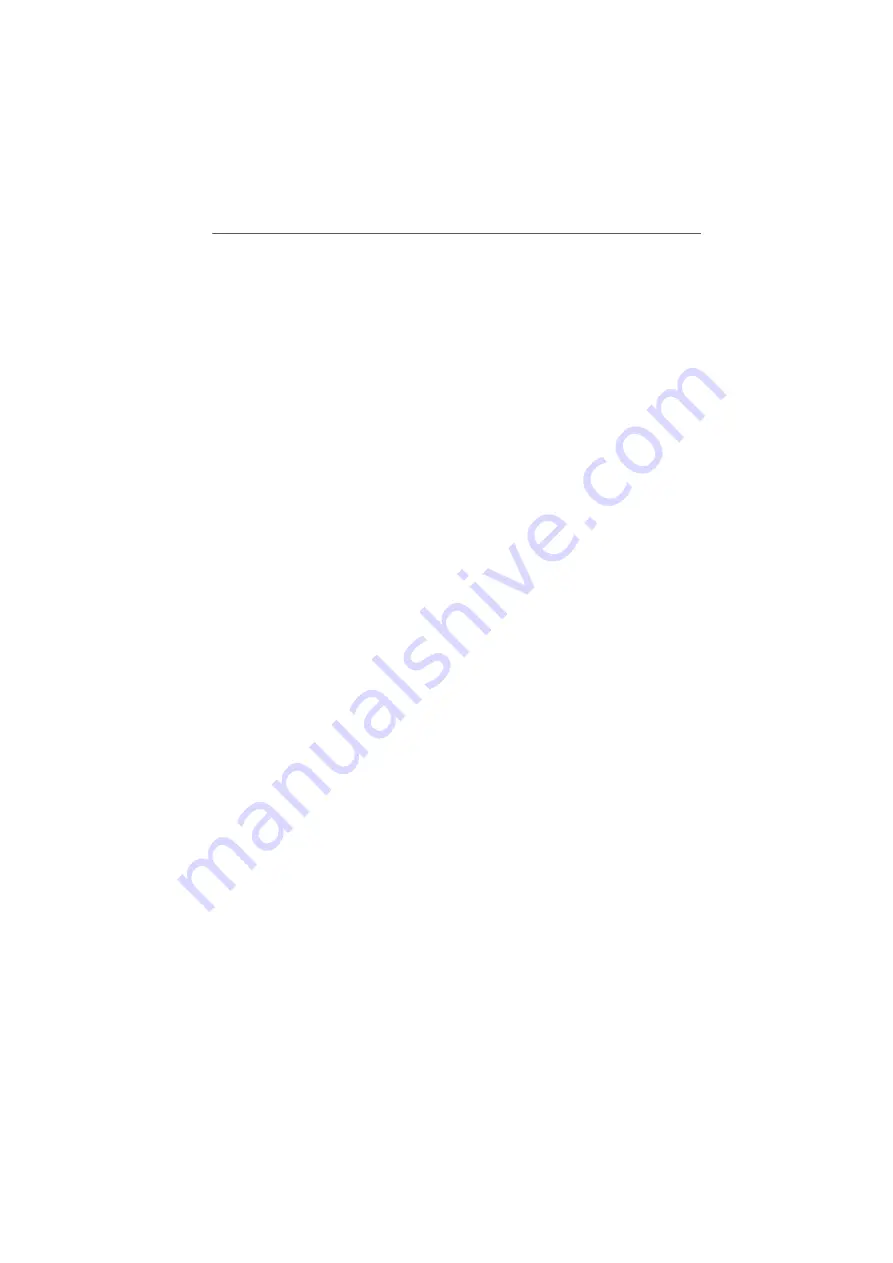
Removing Software in Windows Me and 98
24
FRITZ!Card – 3 Removing FRITZ!Card PCMCIA
Proceed as follows to remove the FRITZ! communications
software and the system driver:
1.
Click the “Add or Remove Programs” icon in “start /
Control Panel”.
2.
Make sure that the “Change or Remove Programs” but-
ton is selected in the column at left.
If the FRITZ! communications software and the AVM IS-
DN CAPI Port driver are installed on your system, then
they both appear in the list of “Currently installed pro-
grams”:
–
AVM FRITZ!
–
AVM ISDN CAPI Port
3.
Select the software component you want to remove.
4.
Click the “Change/Remove” button. All of the selected
component's files and settings are deleted from your
computer.
Repeat this process as necessary to remove other software
components of FRITZ!Card.
This completes uninstallation of the selected component.
3.2 Removing Software in Windows Me
and 98
To remove some or all of the FRITZ!Card software compo-
nents, proceed as follows:
1.
Select “Start / Settings / Control Panel”, then double-
click the “Add/Remove Programs” icon.
2.
The components of FRITZ!Card are found in the list of in-
stalled software. They appear with the following de-
scriptions:
–
AVM FRITZ!
–
AVM ISDN CAPI Port
–
AVM ISDN-Controller FRITZ!Card PCMCIA
Summary of Contents for FRITZ!Card PCMCIA
Page 1: ......