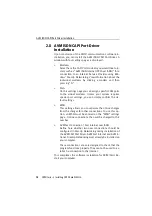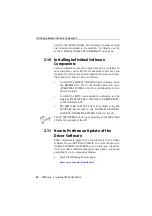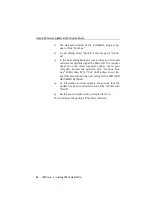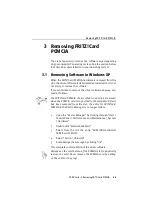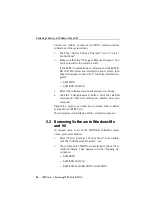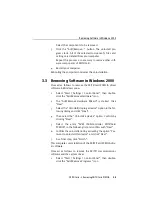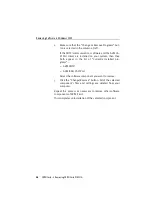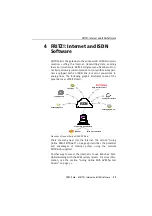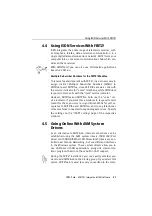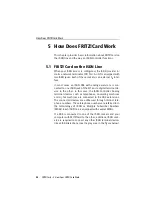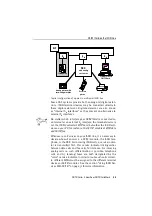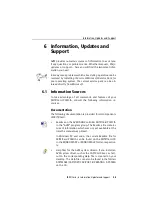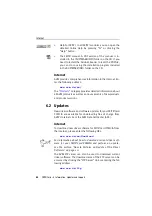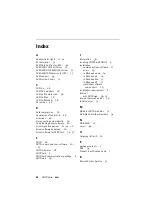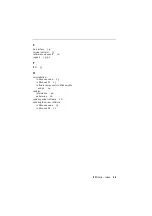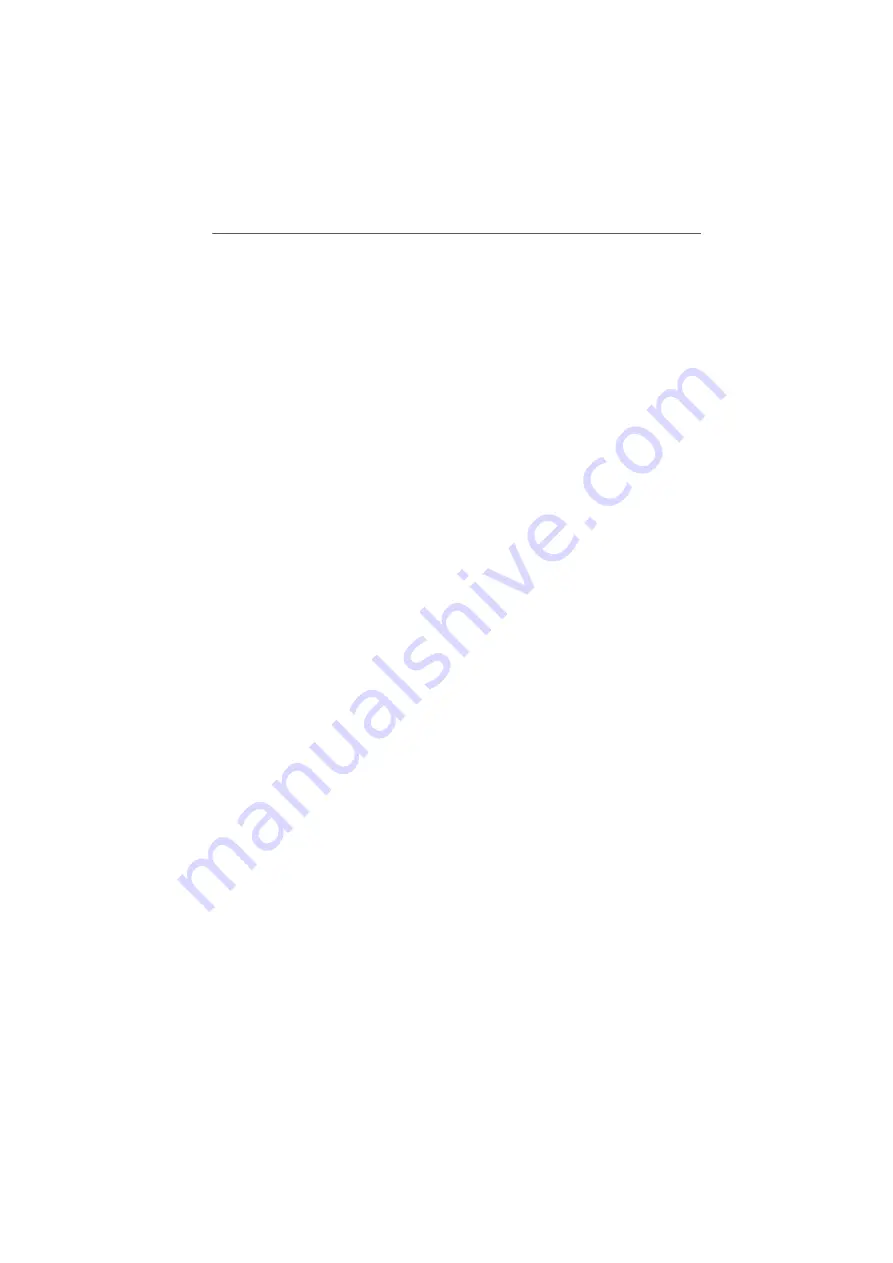
All Information at a Glance
30
FRITZ!Card – 4 FRITZ!: Internet and ISDN Software
All Information at a Glance
The FRITZ!web window displays all important information
about the current connection:
The colors of four connection LEDs indicate whether a
default provider is configured, whether the B channels
are inactive, in the process of connecting or active, and
whether data compression is set for an active connec-
tion.
The diagram window reports the throughput rate for in-
coming and outgoing data.
A timer bar indicates how much time remains before an
idle connection will be cleared down automatically.
Click with the right mouse button in the diagram win-
dow to open the context menu. From this context menu
you can access all FRITZ!web commands.
Automatic Idle Timeout (Timer Bar)
In the FRITZ!web settings you can specify how many seconds
the line is allowed to remain idle before the existing connec-
tion to the Internet is automatically cleared down. An exam-
ple: You request a web page and view it in your browser.
While you are reading, no further data is requested over the
Internet connection. After the delay you have specified in the
settings, FRITZ!web hangs up the idle connection. Now you
can continue reading the Internet page without accruing any
further charges. The connection is not re-established until
you click a link or enter another URL. Thanks to FRITZ!web’s
fast dial-up, you will hardly notice that the connection is be-
ing restored.
Specifying an Outgoing Caller ID
In order to keep track of the online costs incurred, you can
designate one of your line’s MSNs as the outgoing Caller ID
in the FRITZ!web “Settings” context menu. All online charges
will then be billed to the specified number.
Summary of Contents for FRITZ!Card PCMCIA
Page 1: ......