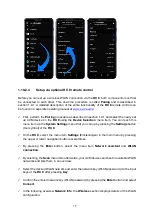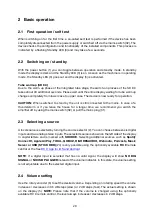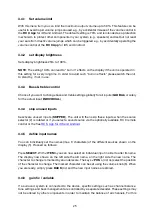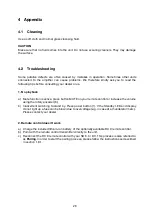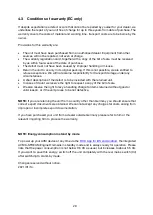21
3
Advanced Settings (MENU)
Your device offers a wealth of custom specific settings in its
Advanced Settings
menu. To
enter the menu just tap on the button
MENU
. The button now changes to
EXIT
. A second tip
on this menu button leads you to the normal operating mode. When the menu system is active,
you can select the desired function using the menu buttons
< ITEM >
. The setting is done using
the menu buttons
< VALUE >
.
NOTE:
Please note that in the
Advanced Settings
menu the available parameters depend on
the currently selected input.
Please also note that when the
Advanced Settings
menu is activated, it is not possible to
switch a sound source using the source selector (2), change the volume using the volume
control (6) or switch off the unit. To do this, first exit the
Advanced Settings
menu by pressing
the menu button marked
EXIT
.
3.1
Global settings
3.1.1
Input Lvl (Input Sensitivity)
The level of signal sources often differs by several dBs. Sometimes you recognize an
unpleasant step in volume, when switching between two different inputs. With the sensitivity
setting menu you can avoid this.
Select a local digital or analog input with the source selector (2) and adjust the monitoring
volume to a comfortable level with the volume control (6). Check by switching to other inputs
whether all levels are nearly identical. If you find a difference, press the
MENU
button. Select
the
INPUT LVL
menu with the
ITEM
menu buttons. Then use the
VALUE
menu buttons to
adjust the level of the selected sound source within a range of -9.5 and +9.5 dB. Press the
EXIT
menu button to exit the menu. The adjusted input level is now saved and the unit switches
to normal operating mode.
By switching back and forth between the individual sources with the source selector switch (2),
you can compare the set levels and adjust the sensitivity of all analog and digital inputs -
including FM tuner, CD and USB - accordingly.
NOTE
: Please note that all remote controls are inoperative during level adjustment. While you
are making menu settings on the main unit, the optionally available
RC 9
remote control cannot
be used to avoid potential operation conflicts.
3.1.2
Set balance
Set the balance between right and left channel for an optimal stereo image (+/- 9,5 dB).
Summary of Contents for OVATION CS 6.3
Page 1: ...Operating instructions OVATION SD 6 3 OVATION SD 8 3 ...
Page 2: ......