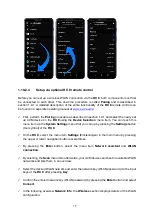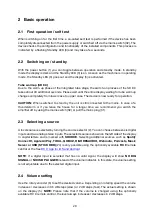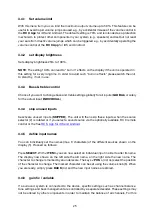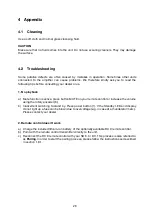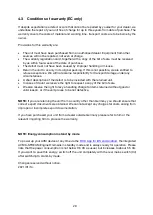25
3.4.1
Set volume limit
With this menu item you can limit the maximum output volume up to 50%. This feature can be
useful to avoid rapid volume jumps caused e.g., by accidental misuse of the volume control in
the
RC X App
for iOS and Android. The default setting is 70% and is intended as a protection
mechanism to protect other components in your system (e.g., speakers) and last but not least
your ears from drastic volume jumps which can be triggered e.g., by accidentally operating the
volume control of the
RC X App
for iOS and Android.
3.4.2
set display brightness
Sets display brightness 25% to 100%.
NOTE
: The setting 100% can lead to "burn in" effects on the display if the unit is operated in
this setting for a very long time. In order to avoid such "burn in effects" please switch the unit
to stand by, if not in use.
3.4.3
Bass & treble control
Choose if you want to change bass and treble settings globally for all inputs (
GLOBAL
) or solely
for the actual input (
INDIVIDUAL
).
3.4.4
skip unused inputs
Deactivate unused inputs (
SKIPPED
). The unit will then skip these inputs when the source
selector (2) is rotated or if you select a sound source via the optionally available RC 9 remote
control or the free
RC S App for iOS and Android.
3.4.5
define input names
You can individually set the names (max. 8 characters) of the different sources shown on the
display (5). Proceed as follows:
Press
SELECT
. With
< ITEM >
you can now select an individual input in order to alter its name.
The display now shows on the left side the old name, on the right side the new name. The
character to change is marked by an underscore. The keys
< POS >
(4d, 4e) select the position
of the character to change. The marked character can be set using the volume knob (6). When
you are ready, simply press
BACK
(4c) and the new input names are stored.
3.4.6
gain fix / variable
If a surround system is connected to the device, specific settings such as channel balance,
tone settings and bass management are controlled by a separate decoder. These settings may
not be altered by other components in order to maintain the balance of all channels. For this
Summary of Contents for OVATION CS 6.3
Page 1: ...Operating instructions OVATION SD 6 3 OVATION SD 8 3 ...
Page 2: ......