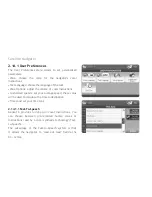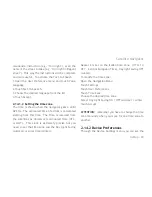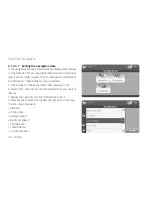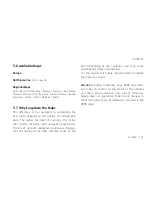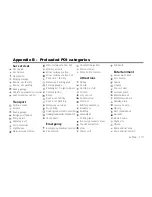98 - AvMap
5. Updates
5.1 Checking your software version
In order to get the best out of your navigator,
remember to keep the software updated.
To find out which software version is installed on your
navigator:
1. Touch the setting button
2. Touch the system info button
3. Select the Software page. The software version
is indicated as V1.x. xxxR (a progressive number),
followed by the date ddmmyy.
Now you need to visit www.avmap.it to check
whether there is a more recent software release.
1. Enter the Support area of the web site, then select
Download and FAQ.
2. Select you product from the scroll down menu
3. The FAQ page for your product will be opened, click
on Software update, from the Download column on
the left.
4. In the software updates page read the software
version and compare it with the one installed in
your navigator. In case you software is older, you
need to update the software
5.2 Registering your product
The software updates are free. In order to download
them you need to register your product on www.
avmap.it.
1. Visit the Support section of www.avmap.it
2. Select Register
3. Fill the form and click on submit...
4. You will receive via email a Login name and a
Password.
5. From this moment you will be able to download
software updates for free using the login and
password received.
Summary of Contents for Geosat 6 Series
Page 1: ...Corresponding to Software Version 1 10 xx User Manual Geosat 6 series ...
Page 78: ...78 AvMap Satellite Navigator ...
Page 112: ...112 AvMap Appendix A Setting the first destination flux diagram ...
Page 117: ...AvMap 117 Turn on 99 Unpaved roads 34 USB 12 51 56 91 92 99 108 118 Volume 18 Walkways 115 ...
Page 120: ...www geosat6 com MAG6UAM0AE011 ÑMAG6UAM0AE0113Ó ...