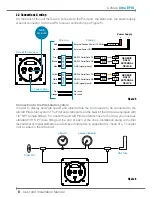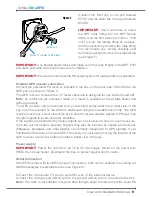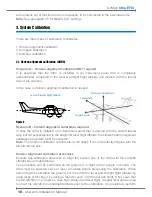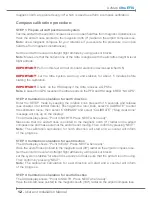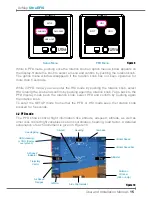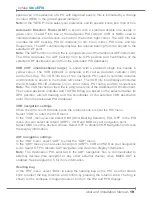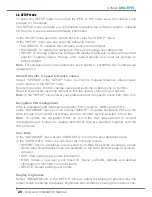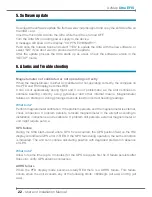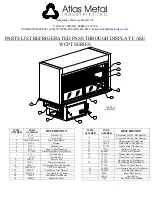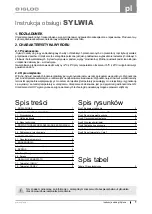22
- User and Installation Manual
AvMap
Ultra EFIS
5. Software update
Download the software update file from www.avmap.it/support and copy the software file on
the mSD card.
Insert the microSD card into the Ultra while the Ultra is turned OFF.
Turn the Ultra ON providing power supply to the device.
A message will show on the display: “COPY NEW BINARY?”.
Push once the rotation Knob and select “YES” to update the Ultra with the new software, or
select “NO” if you don’t want to proceed with the update.
After the update process the Ultra starts up as usual. Check the software version in the
“SETUP” mode.
6. Alarms and Trouble shooting
Magnetometer not calibrated or not operating correctly
When the magnetometer is either not calibrated or not operating correctly, the compass on
the PFD and HSI display becomes RED.
It can occur sporadically during flight and it is not problematic, as the unit continues to
estimate heading correctly using gyroscopic and other internal means. Magnetometer
failures on start-up or during prolonged periods lead to incorrect heading readings.
What to do?
Perform magnetometer calibration. If the problem persists, and the magnetometer is external,
check connection. If problem persists, relocate magnetometer in the aircraft according to
installation instructions and recalibrate. If problem still persists, external magnetometer or
unit might require service.
GPS failure
During the Ultra start-up and until a GPS fix is acquired, the GPS position field on the HSI
display will indicate GPS error in RED. If the GPS fails during operation, the same condition
is indicated. The unit can continue calculating position with degraded precision in absence
of GPS.
What to do?
Allow for some time (up to 3 minutes) for the GPS to acquire first fix. If failure persists after
this point, verify GPS antenna connection.
AHRS failure
When the PFD display mode becomes totally RED there is a AHRS failure. This failure
occurs when the unit exceeds any of the following limits: 1600deg/s (all axis) and 8g (all
axis).