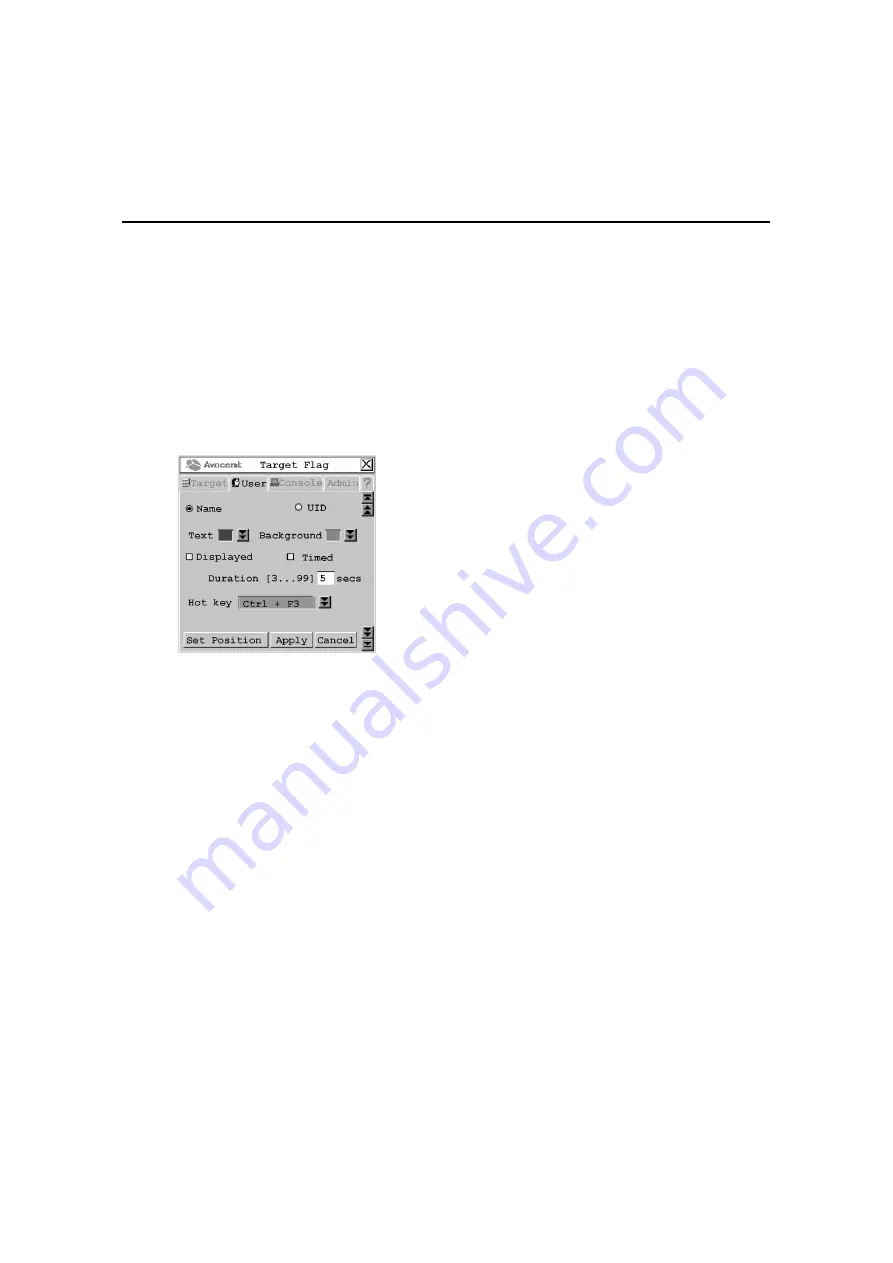
Chapter 3: Operations
39
Setting a target flag
After a connection is made to a target device, a target flag will appear briefly on screen and display
the name or UID of the selected target device. Each user can configure the target flag settings
according to his or her preference.
To configure the target flag:
1.
Press
Ctrl+Ctrl
to launch the OSCAR interface.
2.
Click the User
tab. The User screen displays.
3.
Click the down arrow button to display the Target Flag screen.
Figure 3.6: Target Flag Screen
4.
Configure the target flag settings as needed.
a.
To set information – Select Name to display the connected target device name on the
target flag.
-or-
Select UID to display the connected target device UID on the target flag.
b.
To set the text color – Select the text color for the target flag from the Text drop-down list.
c.
To set the background color – Select the background color for the target flag from the
Background drop-down list.
d.
To set display properties – If you want the target flag to be displayed, select Displayed. If
you do not want the target flag to be displayed, clear the Displayed checkbox.
e.
To set display time – If you want the target flag to be displayed for a certain amount of
time, select Timed and type the desired target flag duration between 3 and 99 seconds.
-or-
If you want the target flag to flash briefly on screen, clear the Timed checkbox. The target
flag will appear for less than three seconds.
Summary of Contents for AMX Switch Series
Page 8: ...vi AMX Switch Series Installer User Guide ...
Page 20: ...8 AMX Switch Series Installer User Guide ...
Page 44: ...32 AMX Switch Series Installer User Guide ...
Page 82: ...70 AMX Switch Series Installer User Guide ...
Page 112: ...100 AMX Switch Series Installer User Guide ...
Page 118: ......
Page 119: ......
Page 125: ...vi Le guide d installation et d utilisation de la série AMX ...
Page 137: ...8 Le guide d installation et d utilisation de la série AMX ...
Page 229: ...100 Le guide d installation et d utilisation de la série AMX ...
















































