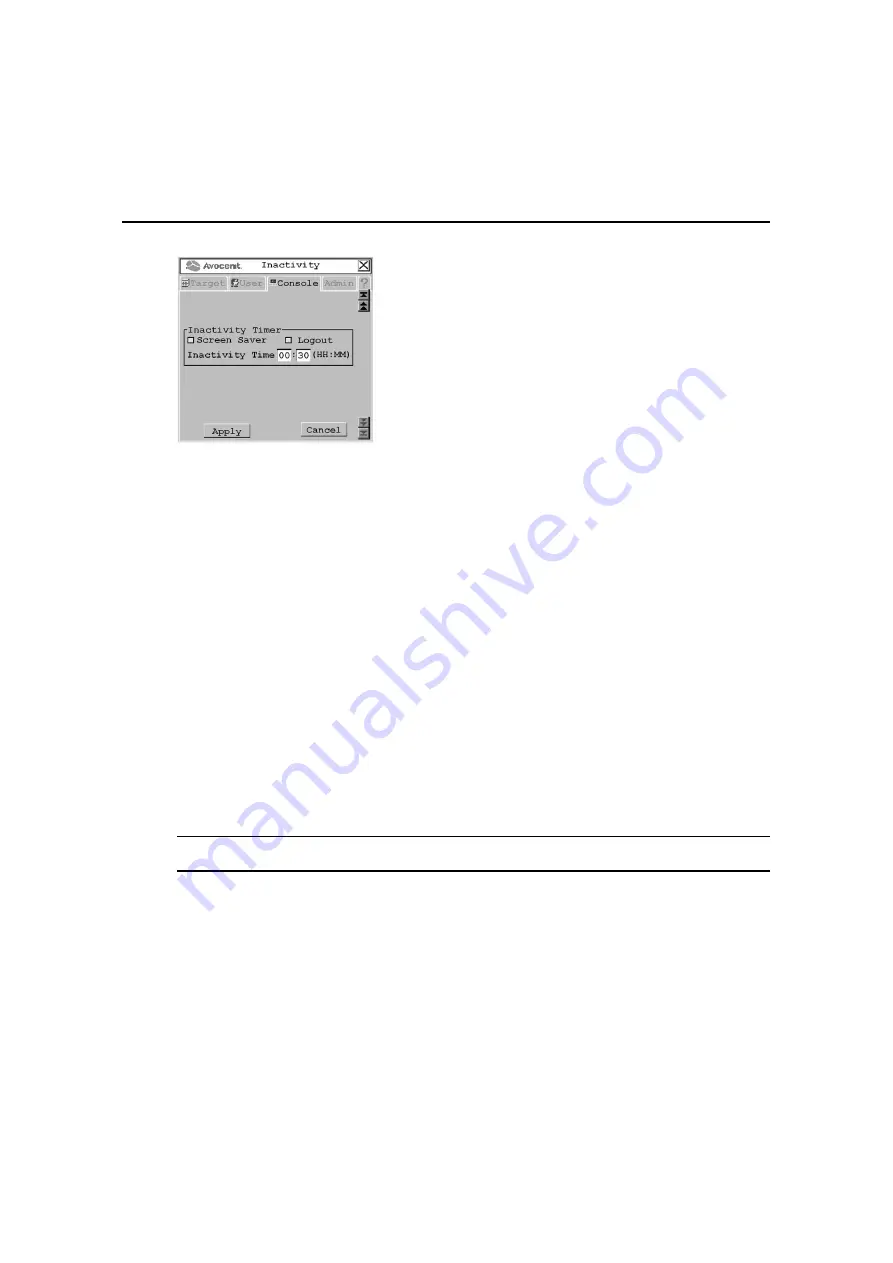
58
AMX Switch Series Installer/User Guide
Figure 3.25: Inactivity Screen
3.
To hide the user station OSD after the specified period of inactivity time has elapsed, enable
Screen Saver.
4.
To log your username out of the switching system after the specified period of inactivity time
has elapsed, select Logout.
5.
Enter the amount of time the user station will allow inactivity before applying the logout or the
screen saver settings.
6.
To save changes, click Apply. To exit the OSCAR interface, click Cancel or X.
Setting Device Properties
The AMX switching system automatically recognizes all attached devices by their UID numbers,
including seamless (MDM) IQ modules and MDM target devices. Depending on the device type
and connection, the screens on the Admin tab allow you to view and change settings for devices in
normal and seamless configurations.
To edit a device (normal configuration):
1.
Press
Ctrl+Ctrl
to launch the OSCAR interface.
2.
Click the Admin tab. The Device Admin screen displays.
NOTE:
The Device Admin screen will display only the devices that are currently attached to the switching system
and powered. Only the Administrator can edit device attributes.
Summary of Contents for AMX Switch Series
Page 8: ...vi AMX Switch Series Installer User Guide ...
Page 20: ...8 AMX Switch Series Installer User Guide ...
Page 44: ...32 AMX Switch Series Installer User Guide ...
Page 82: ...70 AMX Switch Series Installer User Guide ...
Page 112: ...100 AMX Switch Series Installer User Guide ...
Page 118: ......
Page 119: ......
Page 125: ...vi Le guide d installation et d utilisation de la série AMX ...
Page 137: ...8 Le guide d installation et d utilisation de la série AMX ...
Page 229: ...100 Le guide d installation et d utilisation de la série AMX ...
















































