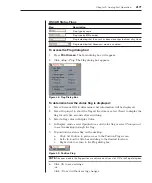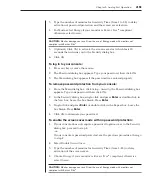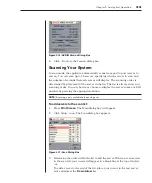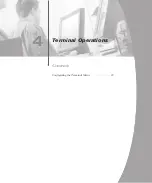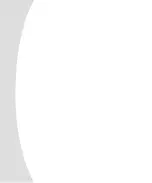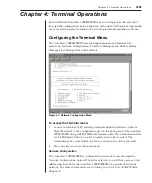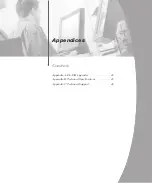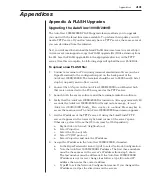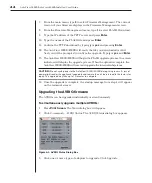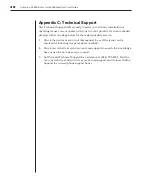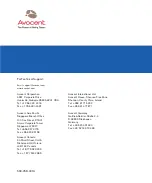Chapter 4: Terminal Operations
39
Chapter 4: Terminal Operations
Each individual AutoView 1000R/2000R may be configured at the unit level
through the configuration port on the back of the unit. All Terminal commands
are accessed through a terminal or PC running terminal emulation software.
Configuring the Terminal Menu
The AutoView 1000R/2000R Terminal Applications menu features five
selections: Network Configuration, Firmware Management, Enable Debug
Messages, Set/Change Password and Exit.
Figure 4.1: Network Configuration Menu
To access the Terminal menu:
1. Connect a terminal or PC running terminal emulation software (such as
HyperTerminal) to the configuration port on the back panel of the AutoView
1000R/2000R using a RS232 DB9 null modem cable. The terminal should be
set to 9600 baud, 8 bits, 1 stop bit, no parity and no flow control. The
terminal may be connected at any time, even when the unit is powered.
2. Press any key to access the main menu.
Network Configuration
The AutoView 1000R/2000R is configured for network access through the
Network Configuration option. When it is selected, you will have access to the
addressing that allows the AutoView 1000R/2000R to be positioned in your
network. For more information, see
Installing the AutoView 1000R/2000R
in
Chapter 2.
Summary of Contents for AutoView 1000R
Page 1: ...Installer User Guide AutoView 1000R AutoView 2000R...
Page 6: ......
Page 7: ...Contents Features and Benefits 3 Safety Precautions 5 1 Product Overview...
Page 8: ......
Page 12: ...6 AutoView 1000R AutoView 2000R Installer User Guide...
Page 14: ......
Page 22: ...16 AutoView 1000R AutoView 2000R Installer User Guide...
Page 24: ......
Page 43: ...Contents Configuring the Terminal Menu 39 4 Terminal Operations...
Page 44: ......
Page 48: ......