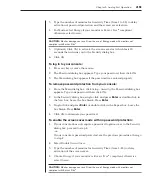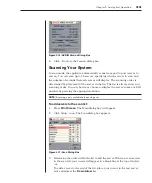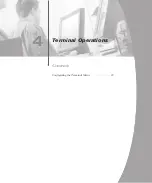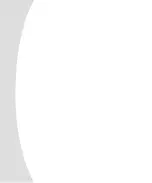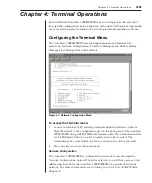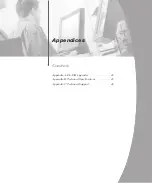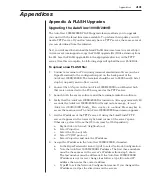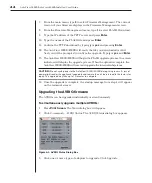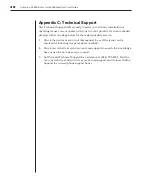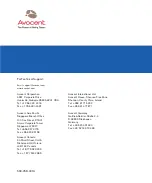Appendices
43
Appendices
Appendix A: FLASH Upgrades
Upgrading the AutoView 1000R/2000R
The AutoView 1000R/2000R FLASH upgrade feature allows you to upgrade
your unit with the latest firmware available. To perform this update you will
need a TFTP server. If you don’t already have a TFTP server, there are several
you can download from the internet.
Next, you will need to download the latest FLASH firmware from Avocent at http://
www.avocent.com/support or copy the FLASH upgrade file (.fl file extension) from
the CD. Save the FLASH upgrade file to the appropriate directory on the TFTP
server. Once this is complete, the following steps will upload the new FLASH file.
To upload a new FLASH file:
1. Connect a terminal or PC running terminal emulation software (such as
HyperTerminal) to the configuration port on the back panel of the
AutoView 1000R/2000R. The terminal should be set to 9600 baud, 8 bits, 1
stop bit, no parity and no flow control.
2. Connect the LAN port on the AutoView 1000R/2000R to an Ethernet hub
that is also connected to the PC being used as the TFTP server.
3. Launch both the server software and the terminal emulation software.
4. Verify that the AutoView 1000R/2000R is turned on. After approximately 40
seconds, the AutoView 1000R/2000R will send out a message,
Avocent
AutoView 1000R/2000R Ready__Press any key to continue
. Press any key to
access the main menu. The AutoView 1000R/2000R main menu appears.
5. Get the IP address of the TFTP server: If using the SolarWinds TFTP
server, it appears in the lower right-hand corner of the server’s pane.
Otherwise, extract it from the OS tools (may be OS-dependent):
a. Right-click on
Network Neighborhood
.
b. Select
Properties
.
c. Select the
Protocols
tab.
d. Select
TCP/IP protocol
.
e. Select
Properties
and note the IP address.
6. Assign the IP address in the AutoView 1000R/2000R, if needed:
a. In the HyperTerminal window, type
1
to select Network Configuration.
b. Note the AutoView 1000R/2000R IP address. The first three numbers
must be the same as in the server’s IP address from step 5 above.
The last number must be different. If the AutoView 1000R/2000R
IP address is not correct, change it as follows: type
3
to select IP
address, then enter the correct address.
c. Type
Ø
to exit the Network Configuration menu. If you changed the
IP address, wait per the directions on the screen.
Summary of Contents for AutoView 1000R
Page 1: ...Installer User Guide AutoView 1000R AutoView 2000R...
Page 6: ......
Page 7: ...Contents Features and Benefits 3 Safety Precautions 5 1 Product Overview...
Page 8: ......
Page 12: ...6 AutoView 1000R AutoView 2000R Installer User Guide...
Page 14: ......
Page 22: ...16 AutoView 1000R AutoView 2000R Installer User Guide...
Page 24: ......
Page 43: ...Contents Configuring the Terminal Menu 39 4 Terminal Operations...
Page 44: ......
Page 48: ......