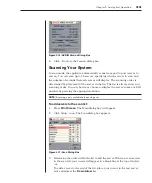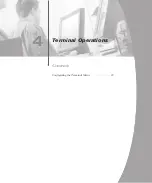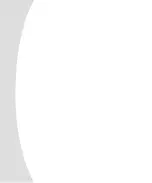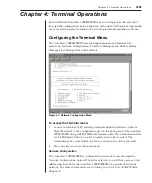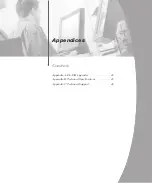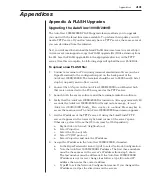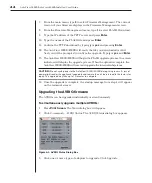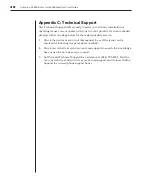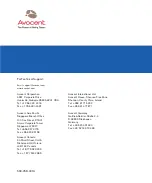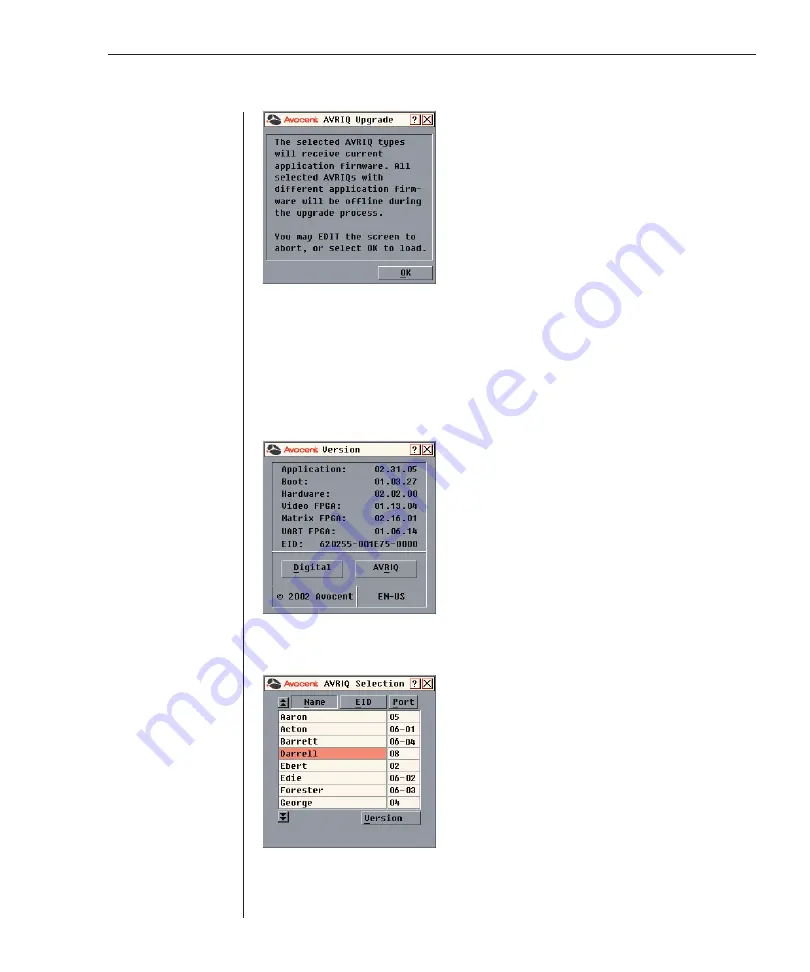
44
AutoView 1000R/AutoView 2000R Installer/User Guide
Appendices
45
Figure A.2: AVRIQ Upgrade Dialog Box
4. The AVRIQ Upgrade dialog box appears. Click
OK
to initiate the upgrade
and return to the AVRIQ Status dialog box.
To upgrade AVRIQ firmware individually:
1. Press
Print Screen.
The Main dialog box will appear.
2. Click
Commands - Display Versions.
The Version dialog box appears.
Figure A.3: Version Dialog Box
3. Click
AVRIQ
to view individual cable version information.
Figure A.4: AVRIQ Selection Dialog Box
4. Select an AVRIQ to upgrade and click the
Version
button. The AVRIQ
Version dialog box appears.
Summary of Contents for AutoView 1000R
Page 1: ...Installer User Guide AutoView 1000R AutoView 2000R...
Page 6: ......
Page 7: ...Contents Features and Benefits 3 Safety Precautions 5 1 Product Overview...
Page 8: ......
Page 12: ...6 AutoView 1000R AutoView 2000R Installer User Guide...
Page 14: ......
Page 22: ...16 AutoView 1000R AutoView 2000R Installer User Guide...
Page 24: ......
Page 43: ...Contents Configuring the Terminal Menu 39 4 Terminal Operations...
Page 44: ......
Page 48: ......