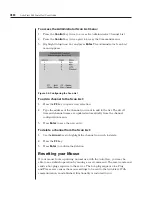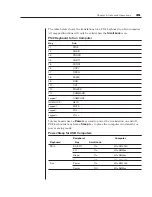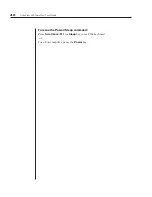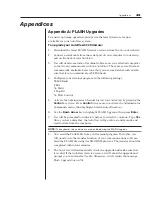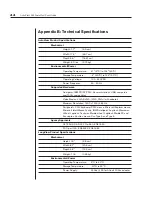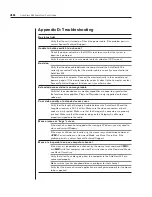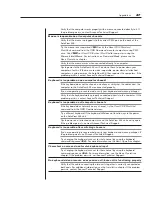Appendices
43
Appendices
Appendix A: FLASH Upgrades
To ensure optimum operation, always use the latest firmware version
available for your AutoView system.
To upgrade your AutoView 424 fi rmware:
1.
Download the latest FLASH fi rmware revision from the Avocent web site.
2.
Connect a serial cable from the serial port of your computer to your setup
port on the back of your AutoView.
3. You will need some form of terminal software on your attached computer
so that it can communicate with the AutoView. There are several that are
commercially available. Select one that you are comfortable with and be
sure that it can communicate at 38,400 baud.
4. Confi gure your terminal program to the following settings:
38,400 Baud
8 Bits
No Parity
1 Stop Bit
No Flow Control
5. Activate the Administrator Channel List on your AutoView by pressing the
Control
key twice. Press
Control
twice more to activate the Administrator
Commands menu, then highlight
Administrator Functions
.
6. Use
the
Down Arrow
key to highlight FLASH Upgrade, then press
Enter
.
7.
You will be prompted to indicate whether you wish to continue. Type
Yes
.
Once you have done this, the AutoView will go into a standby mode and
wait for data from the computer.
NOTE:
The keyboard, video and mouse are disabled during the FLASH upgrade.
8. Now send the FLASH fi le from your terminal program. To do this, you
will need to use the transfer function of your communications software.
Send the FLASH fi le using the XMODEM protocol. The transfer should be
completed within four minutes.
9. The AutoView will automatically check the upgrade and make sure that
it is valid. If the AutoView detects an error, it will abort the upgrade and
prompt you to re-transfer the fi le. Otherwise, it will return the message
Flash Upgrade Successful.
Summary of Contents for AutoView 416
Page 6: ......
Page 7: ...Contents 1 Product Overview Features and Benefits 3 Compatibility 6 Safety Precautions 6...
Page 8: ......
Page 14: ......
Page 24: ......
Page 40: ...34 AutoView 424 Installer User Guide...
Page 41: ...Contents 4 Advanced Operations Multiuser Operation 37 Keyboard Translation 38...
Page 42: ......
Page 48: ......
Page 56: ......
Page 57: ...Guide d installation et d utilisation AutoView 416 424...
Page 62: ......
Page 64: ......
Page 70: ......
Page 80: ......
Page 96: ...34 AutoView 424 Guide d installation et d utilisation...
Page 98: ......
Page 104: ......
Page 112: ......
Page 113: ...Gu a de uso instalaci n AutoView 416 424...
Page 118: ......
Page 120: ......
Page 126: ......
Page 136: ......
Page 152: ...34 Gu a de uso instalaci n de AutoView 424...
Page 153: ...Contenido 4 Operaciones avanzadas Operaci n multiusuario 37 Conversi n de teclado 38...
Page 154: ......
Page 160: ......
Page 168: ......
Page 169: ...Guia de Instala o Utiliza o AutoView 416 424...
Page 174: ......
Page 176: ......
Page 182: ......
Page 192: ......
Page 208: ...34 Guia de Instala o Utiliza o do AutoView 424...
Page 209: ...Conte do 4 Opera es Avan adas Opera o com M ltiplos Usu rios 37 Convers o do Teclado 38...
Page 210: ......
Page 216: ......
Page 224: ......