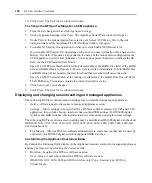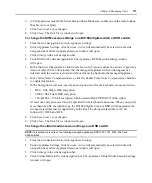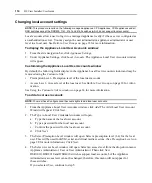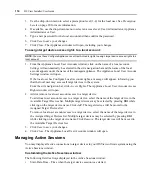Chapter 4: Managing Units
101
3.
Click the checkbox to the left of the DSRIQ modules you wish to upgrade.
-or-
Click the checkbox to the left of the EID column at the top of the list to select all DSRIQ
modules listed in the window for upgrading.
4.
Click
Upgrade
. A confirmation dialog box will appear.
5.
Click
OK
to upgrade the DSRIQ modules. A yellow LED icon will appear to the left of the
upgrading modules. You may click on the name of a DSRIQ module in the EID column to
display its upgrade status in the Appliance Settings - Ports - IQ Modules - Settings window.
When the upgrade is completed, a green circle will appear next to the modules and they may
once again be selected.
-or-
Click
Cancel
to cancel the action.
To display cascade switch port settings:
NOTE:
This procedure is valid for the following managed appliances: DS1800 digital switches and
DSR switches.
1.
From the side navigation bar, click
Appliance Settings
.
2.
Under Appliance Settings, click
Ports
.
3.
Under
Ports
, click
Cascade Switches
. The Appliance Cascade Switches window will open.
4.
Click
Close
when you are finished. The Unit Views window will open.
To change local OSCAR interface authentication settings:
NOTE:
This procedure is valid for the following managed appliances: all DSR switches except the DSR800,
1161, 2161 and 4160 switches.
1.
From the side navigation bar, click
Appliance Settings
.
2.
Under Appliance Settings, click
Ports
.
3.
Under
Ports
click
OSCAR
. The Appliance OSCAR Settings window will open.
4.
Click
Disable OSCAR Authentication
to prevent the supported DSR switch from performing
internal or external authentication.
If the Disable OSCAR Authentication checkbox is not selected, the supported DSR switch will
attempt external authentication using the list of authentication servers that reside in the switch.
If the authentication fails, the supported DSR switch will use its internal user tables.
If you selected
Disable OSCAR Authentication
, continue to step 5.
-or-
If you did not select
Disable OSCAR Authentication
, go to step 6.
5.
From the drop-down menu, specify a preemption level for the DSR switch (1-4).
6.
Click
Save
to save your changes.
Summary of Contents for DSView
Page 4: ......
Page 12: ...x DSView Installer User Guide ...
Page 18: ...xvi DSView Installer User Guide ...
Page 50: ...32 DSView Installer User Guide ...
Page 90: ...72 DSView Installer User Guide ...
Page 154: ...136 DSView Installer User Guide ...
Page 210: ...192 DSView Installer User Guide ...
Page 232: ...214 DSView Installer User Guide ...
Page 248: ...230 DSView Installer User Guide ...
Page 357: ......