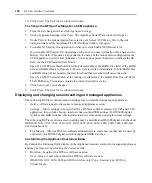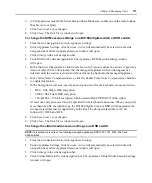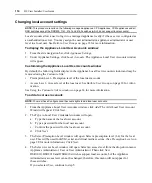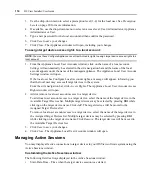102
DSView Installer/User Guide
7.
Click
Close
. The Unit Views window will open.
To change modem port settings:
NOTE:
This procedure is valid for the following managed appliances: DSR1020, 1021, 1022, 1024, 1030, 2020,
2030, 4020, 4030, 8020 and 8030 switches.
1.
From the side navigation bar, click
Appliance Settings
.
2.
Under Appliance Settings, click
Ports
.
3.
Under Ports, click
Modems
. The Appliance Modem Settings window will open.
4.
Select
Modem sessions can preempt digital sessions
to enable a modem session to disconnect
an existing Ethernet connection to the DSR switch.
5.
Type an authentication time-out for the modem in the range of 30-300 seconds.
6.
Type an inactivity time-out for the modem connection in the range of 1-60 minutes.
7.
Click
Save
to save your changes.
8.
Click
Close
. The Unit Views window will open.
Managing SPC device port settings
NOTE:
This procedure is valid for the following managed appliances: CPS appliances, CCM appliances,
DSR1021, 1022, 1024, 1031, 2020, 4020 and 8020 switches.
When using an SPC device with a CPS or CCM appliance, you must configure the CPS or CCM
appliance serial port with the Target Device type SPC.
Customizing the SPC Devices Attached to Appliance window
By default, the following fields display in the Devices Attached to Appliance window. Use the
Customize
link to remove these fields.
•
Description - SPC device model, such as SPC800.
•
Version - SPC device version, such as Avocent SPC Version 1.0k.
•
Total Load - Total amps currently used by the SPC device.
You may also display the following fields which are not displayed by default.
•
Poll rate - How often a supported managed appliance polls an SPC device.
•
Ports Installed - Total number of outlets on the SPC device.
•
Total Load Max - Maximum amperage load for the entire SPC device.
•
Total Load Min - Minimum amperage load for the entire SPC device.
See
Using the Customize link in windows
on page 14 for more information.
Customizing the SPC Sockets window
By default, the following fields display in the SPC Sockets window and may be removed using the
Customize
link:
Summary of Contents for DSView
Page 4: ......
Page 12: ...x DSView Installer User Guide ...
Page 18: ...xvi DSView Installer User Guide ...
Page 50: ...32 DSView Installer User Guide ...
Page 90: ...72 DSView Installer User Guide ...
Page 154: ...136 DSView Installer User Guide ...
Page 210: ...192 DSView Installer User Guide ...
Page 232: ...214 DSView Installer User Guide ...
Page 248: ...230 DSView Installer User Guide ...
Page 357: ......