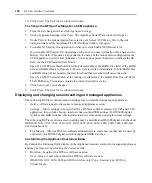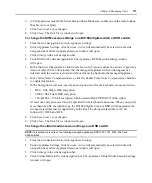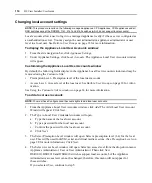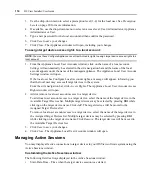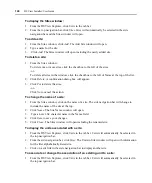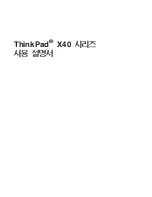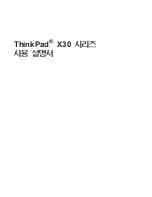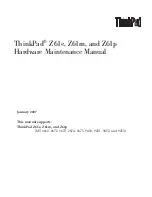118
DSView Installer/User Guide
•
Preemption Level - Effective user preemption level for the user that is connected to the target
device session. See
on page 20 for more information.
See
Using the Customize link in windows
on page 14 for more information.
To display information about active sessions:
1.
From the DSView Explorer, click the
Units
tab.
Units
will automatically be selected in the top
navigation bar.
2.
From the side navigation bar, click
Active Sessions
. The Active Sessions window will open.
3.
Click on the name of an active session in the Start-Date-Time column. The Active Session
Information window will open.
4.
Click
Close
to close the window and return to the Active Sessions window.
To remove an active session from the Active Sessions window:
NOTE:
Removing an active session from the Active Sessions window does not disconnect the session.
1.
From the Active Sessions window:
To remove a single session from the window, click the checkbox to the left of the session.
-or-
To remove all active sessions from the window, click the checkbox to the left of Start-Date-
Time at the top of the list.
2.
Click
Remove
. A confirmation dialog box will appear.
3.
Click
OK
to remove the active sessions.
-or-
Click
Cancel
to cancel the action.
To disconnect an active session:
NOTE:
This procedure is valid on the following managed appliances: DS1800 digital switches, CPS appliances,
CCM appliances and DSR switches.
A user or member of a user group may disconnect a session only if the Reboot Appliance and Disconnect
Sessions unit access right is enabled for that user/user group. See
on page 91 for
more information. Additionally, to disconnect a session, the user’s preemption level must be higher than the
preemption level of the active session user.
1.
From the side navigation bar, click
Appliance Settings
.
2.
Under Appliance Settings, click
Sessions
.
Active
will automatically be selected in the side
navigation bar and the Appliance Sessions window will open.
3.
To disconnect one or more sessions, click the checkbox to the left of the sessions you wish
to disconnect.
-or-
To disconnect all sessions, click the checkbox to the left of Server at the top of the list.
Summary of Contents for DSView
Page 4: ......
Page 12: ...x DSView Installer User Guide ...
Page 18: ...xvi DSView Installer User Guide ...
Page 50: ...32 DSView Installer User Guide ...
Page 90: ...72 DSView Installer User Guide ...
Page 154: ...136 DSView Installer User Guide ...
Page 210: ...192 DSView Installer User Guide ...
Page 232: ...214 DSView Installer User Guide ...
Page 248: ...230 DSView Installer User Guide ...
Page 357: ......