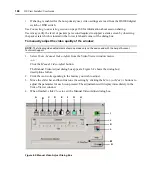156
DSView Installer/User Guide
is available for the unit. The column will be empty if the access right is not granted.See
on page 91 for more information.
The access rights display may contain information that appears invalid. For example, virtual
media access can be enabled to a target device that does not support it. Similarly, virtual media
access could be enabled but KVM (Video Viewer) access may be disabled. See
on page 92 for an explanation.
3.
Click
Close
when you are finished. The User Accounts - All window will open.
To display the access rights of a managed appliance in a user group:
1.
From the User Groups - Built-in window, click on a user group name.
-or-
From the User Groups - User Defined window, click on a user group name.
The User Group Properties window will open.
2.
From the side navigation bar, click
Access Rights
.
target devices
is automatically selected in
the side navigation bar and the Target Device Access Rights window will open.
3.
From the side navigation bar, click
Appliances
. The Appliance Access Rights - Appliance
Administrators window will open.A check (
√
) will appear in the corresponding column if the
access right is available for the unit. The column will be empty if the access right is not
granted.See
on page 91 for more information.
4.
Click
Close
when you are finished. The User Accounts - All window will open.
Summary of Contents for DSView
Page 4: ......
Page 12: ...x DSView Installer User Guide ...
Page 18: ...xvi DSView Installer User Guide ...
Page 50: ...32 DSView Installer User Guide ...
Page 90: ...72 DSView Installer User Guide ...
Page 154: ...136 DSView Installer User Guide ...
Page 210: ...192 DSView Installer User Guide ...
Page 232: ...214 DSView Installer User Guide ...
Page 248: ...230 DSView Installer User Guide ...
Page 357: ......