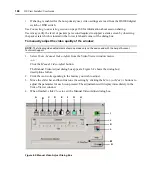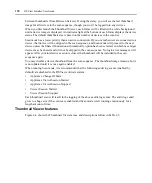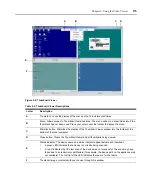160
DSView Installer/User Guide
Connecting to an existing session
When you attempt to connect to a port already in use by another user, the Cannot connect to the
server dialog box displays and states that the port is in use along with the name of the current
user(s). At this point, you may request to share access to the port with the current user(s).
You may be presented with one or more of the following options in the Cannot connect to the
server dialog box:
•
Actively share a connection - When the dialog box contains a statement prompting you to
share a connection to the server and you click
Share with the other user
and do not click
Passive Share, an active connection will be established. When sharing access to a port actively,
all users may monitor the port and take control if no other user is currently active.
When you click
OK
on the Cannot connect to the server dialog box, the primary user that is
currently active will receive a request to allow sharing unless
Allow shared connections
automatically
has been enabled (see
Specifying Video Viewer Session Settings
more information). If the user confirms, then you will gain active access to the port.
•
Passively share a connection - When you click
Share with the other user
and also click
Passive
Share
in the dialog box, a passive connection will be established. When sharing access to a
port passively, you may only display what occurs on the server without controlling the
keyboard or mouse.
When you click
OK
on the
Cannot connect to the server
dialog box, the primary user that is
currently active will receive a request to allow sharing unless
Allow shared connections
automatically
has been enabled (see
Specifying Video Viewer Session Settings
more information). If the user confirms, then you will gain passive access to the port.
•
Preempt a user’s connection (DSView software administrators and user administrators only) -
When the dialog box prompts you to preempt the user’s session and you click
Preempt the
other user
, the user requesting access to the target device will be connected and the existing
user(s) will lose their connection to the target device. The existing user(s) will be notified that
the session has been preempted.
•
Make a stealth connection (DSView software administrators and user administrators only) -
When the dialog box contains a statement asking if you wish to connect using Stealth mode
and if you click
Stealth mode
, a Video Viewer window session will be started but you will only
be able to display what occurs on the server without controlling the keyboard or mouse. The
user that is currently active will not receive notification that access is being shared and no
request to authorize sharing will be made.
Up to 12 users may share a single port at one time. If a 13th user attempts to connect, an error
message will inform the user that no sessions are available.
At any time, a user may select
View - List of Shared Users
in a Video Viewer window to display a
list of users sharing their port or channel. Users in Stealth mode are excluded from this list.
Summary of Contents for DSView
Page 4: ......
Page 12: ...x DSView Installer User Guide ...
Page 18: ...xvi DSView Installer User Guide ...
Page 50: ...32 DSView Installer User Guide ...
Page 90: ...72 DSView Installer User Guide ...
Page 154: ...136 DSView Installer User Guide ...
Page 210: ...192 DSView Installer User Guide ...
Page 232: ...214 DSView Installer User Guide ...
Page 248: ...230 DSView Installer User Guide ...
Page 357: ......